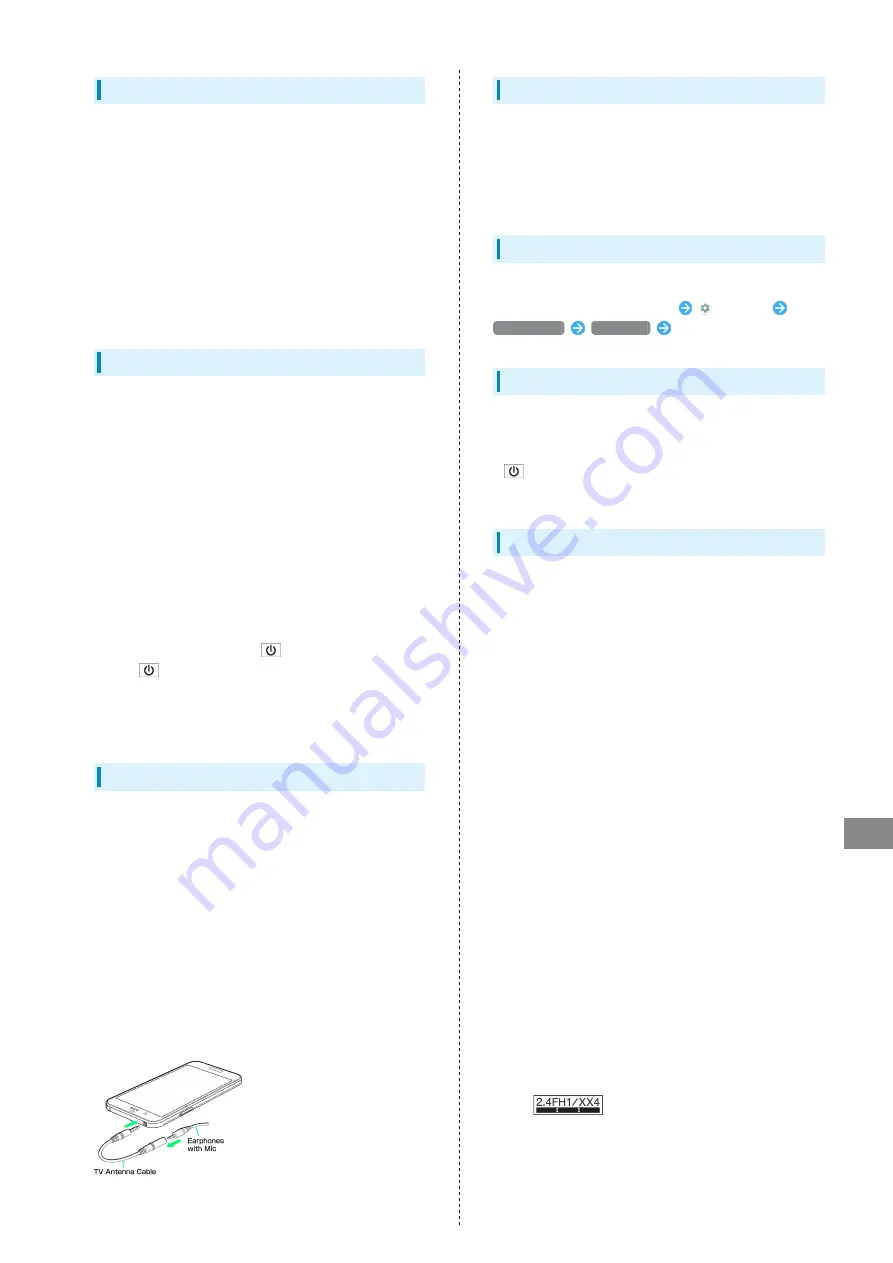
169
Safety Precautions
AQUOS R
USIM Removal Tool
・Do not insert USIM Removal Tool in hole other than removal
hole in Card Tray.
May cause malfunction or damage.
・Do not apply excessive force.
May cause malfunction or damage.
・Follow local rules regarding collection when disposing.
・Do not use USIM Removal Tool for any purpose other than
described in this guide.
May cause malfunction or damage.
・Do not use USIM Removal Tool in other mobile terminals.
May cause malfunction or damage to mobile terminal.
Display (Touchscreen)
Handset Display is Touchscreen.
If Display is wet, wipe it with a soft cloth.
・Touchscreen may not respond in these situations:
・Use with gloves/long fingernails
・Use of pens, pencils or sharp objects
・Use with objects on/against Display
・Use while wet
・To prevent malfunctions, do not:
・Touch Display with wet fingers
・Use if Display is wet
・Subject Display to force/pressure
・Place a sticker or shield (commercially-available protective
film, privacy protector shield, etc.) on Display
・In the following cases, Press
to turn off Display,
Press
again to turn on Display and then operate
handset.
・Handset operates automatically without touch input
・Handset does not respond to touch input
TV Antenna Cable
To view or record TV, connect TV Antenna Cable to
Earphones-Microphone Jack.
・To use earphones while using TV Antenna Cable, connect
Stereo Earphones with Mic (sold separately) to earphones-
microphone jack on TV Antenna Cable.
・Insert plug firmly. If plug is not inserted all the way,
broadcasts may not be received or audio may not be heard.
・As connection may be poor if Jack is dirty, clean with a dry
cotton swab, etc. Avoid damaging Jack when cleaning.
・Do not deform TV Antenna Cable plug or Earphones-
Microphone Jack. Deforming may cause malfunction.
・Bringing earphone cord, etc. close to handset may result in
noise.
Earphones-Microphone
Some earphones-microphones may not work properly.
・Do not subject Earphones-Microphone Jack to strong impact
while using earphones-microphone; may affect water and
dust resistance.
Self Check
If handset is unstable, diagnose the cause as follows.
In Home Screen, Flick Hot Sheet up
(Settings)
About phone
Self check
Follow onscreen prompts
Forcing Power Off
If handset has stopped processing or won't respond to
operation, power off forcibly as follows.
・
(Long Press for at least 8 seconds)
Release finger after vibration; handset powers off.
Bluetooth
®
Function
SoftBank Corp. is not liable for any damages resulting from
data/information leakage due to use of handset Bluetooth
®
function.
■Precautions
The frequency band utilized by handset Bluetooth
®
function
is shared with industrial, scientific or medical equipment,
including household microwave ovens, and used by radio
stations, amateur radio stations, etc. (hereafter "other radio
stations").
1. Before using Bluetooth
®
, visually check that no other radio
stations sharing the same frequency band are in use nearby.
2. Should interference occur between handset and other radio
stations, move it to a different location or cancel Bluetooth
®
function immediately.
3. For additional information and support, contact SoftBank
Customer Support, General Information: From a SoftBank
handset, call toll free at 157. To call toll free from a
landline/IP phone, see "
."
・Frequency Band
This radio station utilizes 2.4 GHz band.
FH1 indicates FHSS modulation with maximum transmission
radius of 10 meters.
XX4 indicates a different modulation scheme with maximum
transmission radius of 40 meters.
It is not possible for the radio station to avoid using the
frequency band of a mobile unit identification apparatus.
Содержание AQUOS R
Страница 1: ...AQUOS R User Guide ...
Страница 2: ......
Страница 62: ...60 ...
Страница 63: ...Phone Placing Answering Calls 62 Optional Services 66 Making Call Settings 70 Address Book 71 ...
Страница 75: ...73 Phone AQUOS R To end call End call Call ends ...
Страница 76: ...74 ...
Страница 91: ...Camera Capturing Photos Videos 90 ...
Страница 94: ...92 ...
Страница 95: ...Music Images Listening to Music Play Music 94 Viewing Managing Photos Videos Album 96 ...
Страница 101: ...Connectivity Connecting by Wi Fi 100 Using Tethering 103 Using Bluetooth Function 104 ...
Страница 108: ...106 ...
Страница 109: ...Global Services Global Roaming 108 Calling from Outside Japan 109 ...
Страница 114: ...112 ...
Страница 150: ...148 ...
Страница 181: ......


























