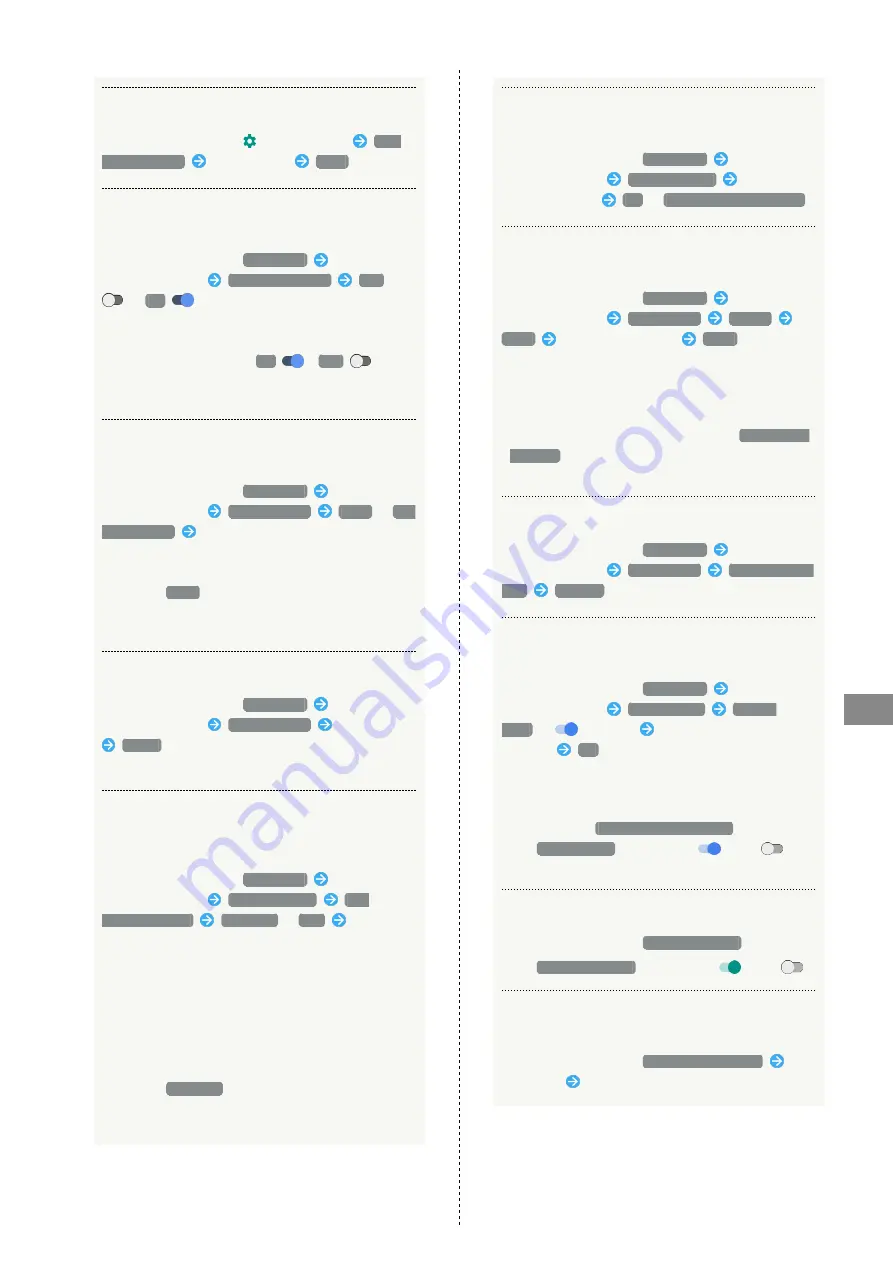
135
Handset Settings
AQUOS R
Showing Message in Lock Screen
In Lock & Security menu,
for Screen lock
Lock
screen message
Enter message
SAVE
Keeping Screen Unlocked while Carrying
Handset after Unlocking Screen Once
In Lock & Security menu,
Smart Lock
Enter pattern/
Lock No./password
On-body detection
Off
(
On
appears)
・Set pattern/Lock No./password for unlocking screen
beforehand.
・To cancel the setting, Tap
On
(
Off
appears).
・If confirmation appears, follow onscreen prompts.
Unlocking Screen Automatically in Specified
Locations
In Lock & Security menu,
Smart Lock
Enter pattern/
Lock No./password
Trusted places
Home
/
Add
trusted place
Follow onscreen prompts
・Set pattern/Lock No./password for unlocking screen
beforehand.
・To select
Home
, sign in to a Google Account
beforehand.
・If confirmation appears, follow onscreen prompts.
Deleting Locations Saved as Trusted Places
In Lock & Security menu,
Smart Lock
Enter pattern/
Lock No./password
Trusted places
Tap location
Delete
・If confirmation appears, follow onscreen prompts.
Unlocking Screen Automatically when
Bluetooth
®
Device is Connected or when
Tapping Handset to IC Card (NFC)
In Lock & Security menu,
Smart Lock
Enter pattern/
Lock No./password
Trusted devices
ADD
TRUSTED DEVICE
Bluetooth
/
NFC
Follow
onscreen prompts
・If a Bluetooth
®
device is set as a trusted device, screen
is unlocked while handset is connected to the Bluetooth
®
device. If an IC card (NFC) is set as a trusted device,
screen is unlocked when the IC card (NFC) is placed on
the back of handset in lock screen.
・Set pattern/Lock No./password for unlocking screen
beforehand.
・To select
Bluetooth
, enable Bluetooth
®
and pair
handset with a Bluetooth
®
device beforehand.
・If confirmation appears, follow onscreen prompts.
Deleting IC Cards (NFC)/Bluetooth
®
Devices
Saved as Trusted Devices
In Lock & Security menu,
Smart Lock
Enter pattern/
Lock No./password
Trusted devices
Tap IC card/
Bluetooth
®
device
OK
/
REMOVE TRUSTED DEVICE
Unlocking Screen Automatically Using Face
Recognition
In Lock & Security menu,
Smart Lock
Enter pattern/
Lock No./password
Trusted face
SET UP
NEXT
Align face with guide
DONE
・Face recognition starts automatically when Display turns
on, then screen is unlocked.
・Set pattern/Lock No./password for unlocking screen
beforehand.
・To improve face recognition accuracy, Tap
Improve face
matching
. Follow onscreen prompts.
・If confirmation appears, follow onscreen prompts.
Deleting Face Recognition Setting
In Lock & Security menu,
Smart Lock
Enter pattern/
Lock No./password
Trusted face
Remove trusted
face
REMOVE
Unlocking Screen when Saying "OK Google" to
Handset
In Lock & Security menu,
Smart Lock
Enter pattern/
Lock No./password
Trusted voice
Trusted
Voice
(
appears)
Enter pattern/Lock No./
password
OK
・Set pattern/Lock No./password for unlocking screen
beforehand.
・Sign in to a Google Account beforehand.
・Available when
Say "Ok Google" any time
is enabled.
・Tap
Trusted Voice
to toggle on (
)/off (
).
・If confirmation appears, follow onscreen prompts.
Showing/Hiding Entered Password Characters
In Lock & Security menu,
Visible passwords
・Tap
Visible passwords
to toggle on (
)/off (
).
Enabling/Disabling Handset Management
Applications
In Lock & Security menu,
Device administrators
Tap
application
Follow onscreen prompts
Содержание AQUOS R
Страница 1: ...AQUOS R User Guide ...
Страница 2: ......
Страница 62: ...60 ...
Страница 63: ...Phone Placing Answering Calls 62 Optional Services 66 Making Call Settings 70 Address Book 71 ...
Страница 75: ...73 Phone AQUOS R To end call End call Call ends ...
Страница 76: ...74 ...
Страница 91: ...Camera Capturing Photos Videos 90 ...
Страница 94: ...92 ...
Страница 95: ...Music Images Listening to Music Play Music 94 Viewing Managing Photos Videos Album 96 ...
Страница 101: ...Connectivity Connecting by Wi Fi 100 Using Tethering 103 Using Bluetooth Function 104 ...
Страница 108: ...106 ...
Страница 109: ...Global Services Global Roaming 108 Calling from Outside Japan 109 ...
Страница 114: ...112 ...
Страница 150: ...148 ...
Страница 181: ......






























