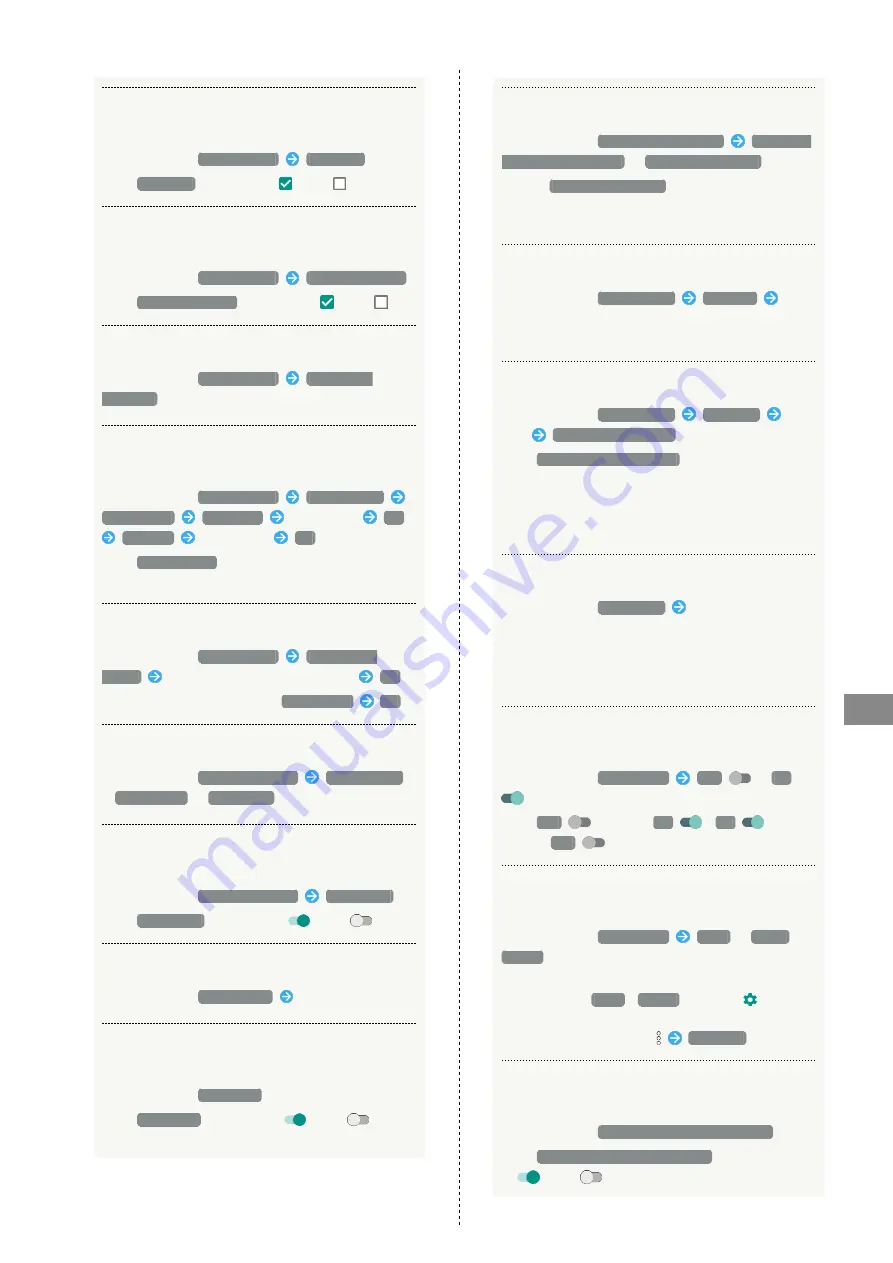
119
Handset Settings
AQUOS R
Enabling/Disabling RelaxView for Eye-friendly
Image Quality
In Display menu,
Relax settings
RelaxView
・Tap
RelaxView
to toggle on (
)/off (
).
Setting Whether to Enable RelaxView during
Specified Hours
In Display menu,
Relax settings
RelaxAuto setting
・Tap
RelaxAuto setting
to toggle on (
)/off (
).
Viewing RelaxAuto Overview
In Display menu,
Relax settings
Overview of
RelaxAuto
Specifying Hours during which RelaxAuto is
Enabled
In Display menu,
Relax settings
Time settings
Manual mode
Start time
Specify time
OK
End time
Specify time
OK
・Tap
エモパー mode
(emopa mode) to enable RelaxView
during your bedtime learned by emopa.
Setting Image Quality for RelaxView
In Display menu,
Relax settings
Adjust image
quality
Drag slider to adjust image quality
OK
・To restore the default setting,
TO DEFAULT
OK
.
Setting HDR Video Quality
In Display menu,
HDR video setting
HDR standard
/
HDR dynamic
/
HDR cinema
Setting Whether to Use HDR Video-like
Rendering for Standard Video
In Display menu,
HDR video setting
Virtual HDR
・Tap
Virtual HDR
to toggle on (
)/off (
).
Setting Image Quality
In Display menu,
Quality mode
Tap mode
Setting Whether to Enable Touch Operation
Even with Gloves On
In Display menu,
glove mode
・Tap
glove mode
to toggle on (
)/off (
).
・If confirmation appears, follow onscreen prompts.
Enabling/Disabling Automatic Screen Rotation
In Display menu,
When device is rotated
Rotate the
contents of the screen
/
Stay in portrait view
・Select
Stay in portrait view
to save battery power.
・The feature may not follow the setting with certain
applications.
Setting Text Size for Menus, Etc.
In Display menu,
Font Settings
Font size
Drag
slider to adjust size
・Check the set font size in Preview.
Setting Text Font
In Display menu,
Font Settings
Text font
Tap
font
APPLY AFTER REBOOT
・Tap
SEARCH DOWNLOAD FONT
to search for fonts on
Google Play.
・Depending on the application, changing the font may
prevent text from being shown correctly. Reset to the
preset font.
Setting Size of Icons and Text
In Display menu,
Display size
Drag slider to adjust
size
・The feature may not follow the setting with certain
applications.
・Check the set display size in Preview.
Setting Whether to Play Slideshow while
Charging with Display Off
In Display menu,
Screen saver
Off
/
On
・Tap
Off
to toggle
On
,
On
to
toggle
Off
.
Setting Screen Saver Display Options and
Images
In Display menu,
Screen saver
Clock
/
Colors
/
Photos
・Available when "Screen saver" is enabled.
・After Tapping
Clock
/
Photos
, next Tap
and
follow onscreen prompts.
・To check set screen saver,
Start now
.
Setting Whether to Show Battery Strength in
Percent beside Battery Indicator on Status Bar
In Display menu,
Display left percents of Battery
・Tap
Display left percents of Battery
to toggle on
(
)/off (
).
Содержание AQUOS R
Страница 1: ...AQUOS R User Guide ...
Страница 2: ......
Страница 62: ...60 ...
Страница 63: ...Phone Placing Answering Calls 62 Optional Services 66 Making Call Settings 70 Address Book 71 ...
Страница 75: ...73 Phone AQUOS R To end call End call Call ends ...
Страница 76: ...74 ...
Страница 91: ...Camera Capturing Photos Videos 90 ...
Страница 94: ...92 ...
Страница 95: ...Music Images Listening to Music Play Music 94 Viewing Managing Photos Videos Album 96 ...
Страница 101: ...Connectivity Connecting by Wi Fi 100 Using Tethering 103 Using Bluetooth Function 104 ...
Страница 108: ...106 ...
Страница 109: ...Global Services Global Roaming 108 Calling from Outside Japan 109 ...
Страница 114: ...112 ...
Страница 150: ...148 ...
Страница 181: ......






























