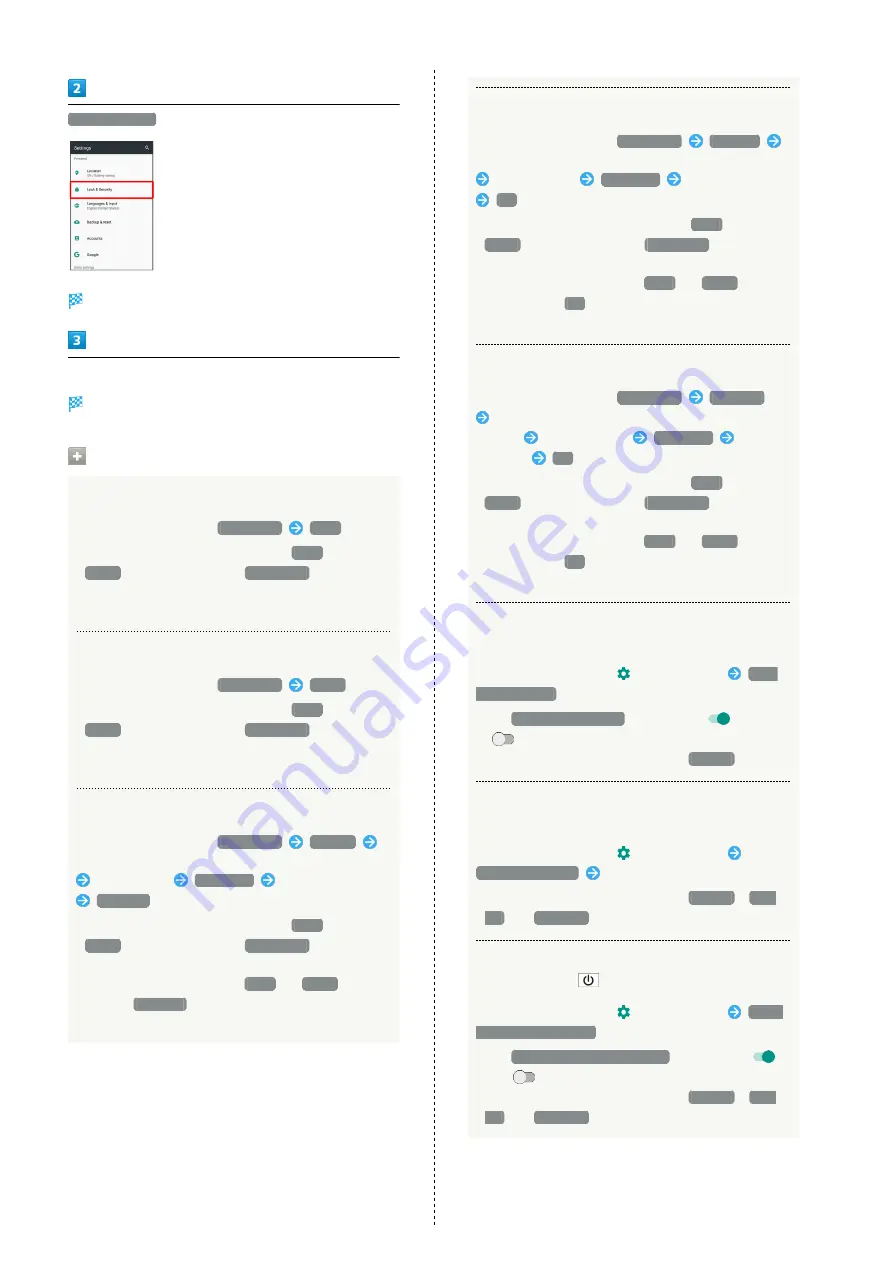
134
Lock & Security
Lock & Security menu opens.
Set each item
Setting is complete.
Lock & Security Operations
Disabling Screen Lock
In Lock & Security menu,
Screen lock
None
・When screen unlock option other than
None
or
Swipe
is set, after Tapping
Screen lock
, unlock
screen to proceed.
・If confirmation appears, follow onscreen prompts.
Requiring Dragging for Unlocking Screen
In Lock & Security menu,
Screen lock
Swipe
・When screen unlock option other than
None
or
Swipe
is set, after Tapping
Screen lock
, unlock
screen to proceed.
・If confirmation appears, follow onscreen prompts.
Requiring Pattern Drawing for Unlocking Screen
In Lock & Security menu,
Screen lock
Pattern
Set whether to require pattern drawing to start handset
Draw pattern
CONTINUE
Draw pattern again
CONFIRM
・When screen unlock option other than
None
or
Swipe
is set, after Tapping
Screen lock
, unlock
screen to proceed.
・When screen unlock option is
None
or
Swipe
, after
Tapping
CONFIRM
, select how you want to handle
notifications when screen is locked.
Requiring Lock No. Entry for Unlocking Screen
In Lock & Security menu,
Screen lock
Lock No.
Set whether to require Lock No. entry to start handset
Enter Lock No.
CONTINUE
Re-enter Lock No.
OK
・When screen unlock option other than
None
or
Swipe
is set, after Tapping
Screen lock
, unlock
screen to proceed.
・When screen unlock option is
None
or
Swipe
,
after Tapping
OK
, select how you want to handle
notifications when screen is locked.
Requiring Password Entry for Unlocking Screen
In Lock & Security menu,
Screen lock
Password
Set whether to require password entry to start
handset
Enter password
CONTINUE
Re-enter
password
OK
・When screen unlock option other than
None
or
Swipe
is set, after Tapping
Screen lock
, unlock
screen to proceed.
・When screen unlock option is
None
or
Swipe
,
after Tapping
OK
, select how you want to handle
notifications when screen is locked.
Setting Whether to Show the Line of a Pattern
Drawn for Unlocking Screen
In Lock & Security menu,
for Screen lock
Make
pattern visible
・Tap
Make pattern visible
to toggle on (
)/off
(
).
・Appears when screen unlock option is
Pattern
.
Setting an Amount of Time before Screen is
Locked after Display Turns Off Automatically
In Lock & Security menu,
for Screen lock
Automatically lock
Tap item
・Appears when screen unlock option is
Pattern
,
Lock
No.
, or
Password
.
Setting Whether to Lock Screen Immediately
after Pressing
In Lock & Security menu,
for Screen lock
Power
button instantly locks
・Tap
Power button instantly locks
to toggle on (
)/
off (
).
・Appears when screen unlock option is
Pattern
,
Lock
No.
, or
Password
.
Содержание AQUOS R
Страница 1: ...AQUOS R User Guide ...
Страница 2: ......
Страница 62: ...60 ...
Страница 63: ...Phone Placing Answering Calls 62 Optional Services 66 Making Call Settings 70 Address Book 71 ...
Страница 75: ...73 Phone AQUOS R To end call End call Call ends ...
Страница 76: ...74 ...
Страница 91: ...Camera Capturing Photos Videos 90 ...
Страница 94: ...92 ...
Страница 95: ...Music Images Listening to Music Play Music 94 Viewing Managing Photos Videos Album 96 ...
Страница 101: ...Connectivity Connecting by Wi Fi 100 Using Tethering 103 Using Bluetooth Function 104 ...
Страница 108: ...106 ...
Страница 109: ...Global Services Global Roaming 108 Calling from Outside Japan 109 ...
Страница 114: ...112 ...
Страница 150: ...148 ...
Страница 181: ......






























