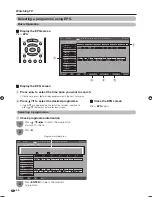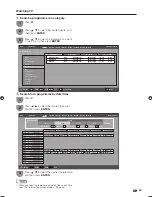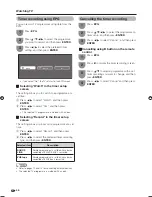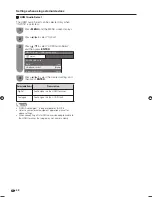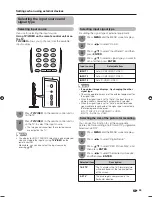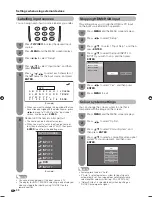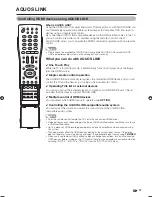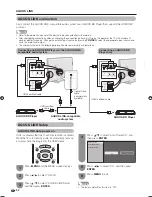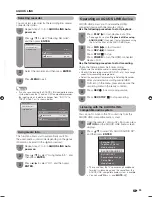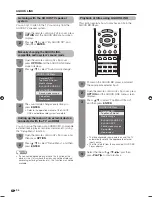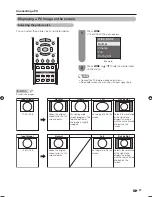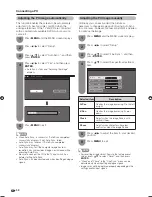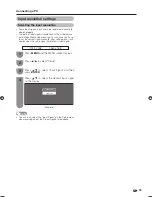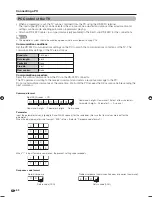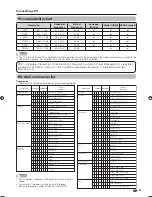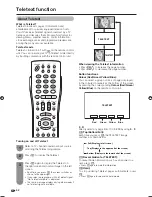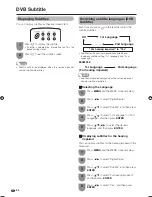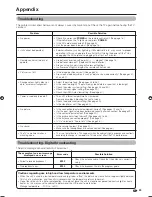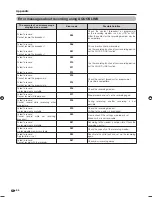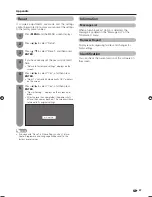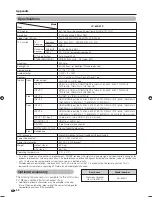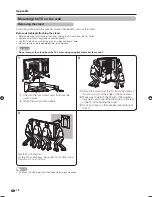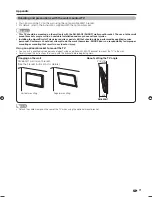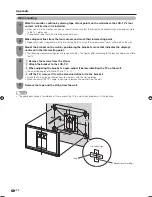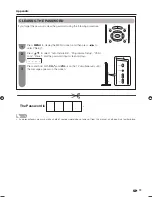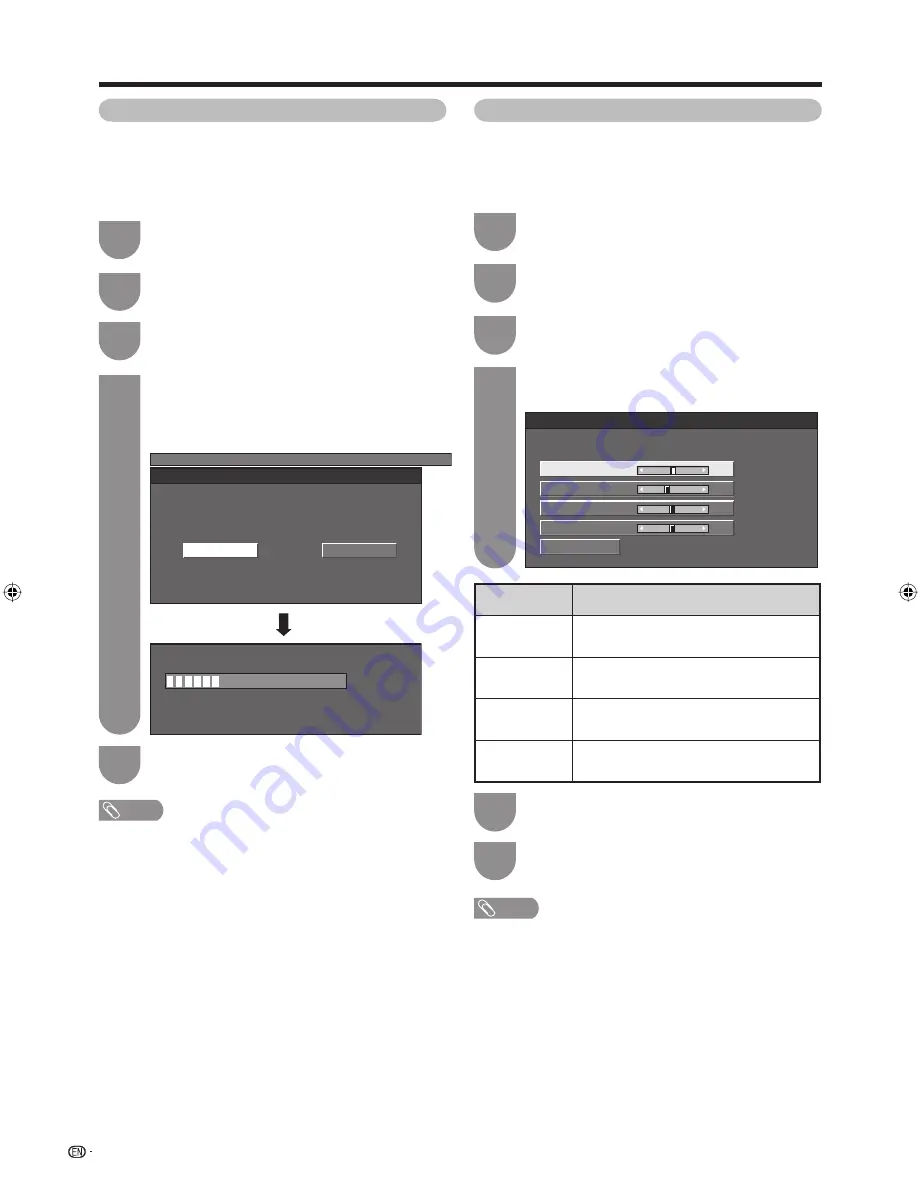
58
Press
c
/
d
to select “Yes”, and then press
ENTER
.
• Auto Sync. starts and “Adjusting the image”
displays.
4
NOTE
• When Auto Sync. is successful, “Auto Sync completed
successfully” displays. If not, Auto Sync. failed.
• Auto Sync. may fail even if “Auto Sync completed
successfully” displays.
• Auto Sync. may fail if the computer image has low
resolution, has unclear (black) edges, or is moved while
executing Auto Sync.
• Be sure to connect the PC to the TV and switch it on
before starting Auto Sync.
• Auto Sync. can be executed only when inputting analogue
signals.
Press
MENU
and the MENU screen displays.
1
Press
c
/
d
to select “Setup”.
2
Press
a
/
b
to select “Fine Sync.”, and then
press
ENTER
.
3
Ordinarily you can easily adjust the picture as
necessary to change image position using Auto Sync.
In some cases, however, manual adjustment is needed
to optimise the image.
Press
a
/
b
to select the specifi c adjustment
item.
4
Reset
H-Pos.
[ 90]
a
b
a
b
a
b
a
b
V-Pos.
Clock
Phase
[ 39]
[ 90]
[ 20]
Press
c
/
d
to adjust the item to your desired
position.
5
NOTE
• For resetting all adjustment items to the factory preset
values, press
a
/
b
to select “Reset”, and then press
ENTER
.
• “Clock” and “Phase” in the “Fine Sync.” menu can be
adjusted only when inputting analogue signals.
• Images may not be displayed properly depending on the
settings and/or input signals.
Press
MENU
and the MENU screen displays.
1
Press
c
/
d
to select “Setup”.
2
This function enables the screen to be automatically
adjusted to its best possible condition when the
analogue terminals of the TV and PC are connected
with a commercially available DVI/D-sub conversion
cable, etc.
Press
a
/
b
to select “Auto Sync.”, and then
press
ENTER
.
3
MENU
[Setup ... Auto Sync.]
No
Yes
30%
Press
MENU
to exit.
5
Press
MENU
to exit.
6
Selected item
Description
H-Pos.
Centres the image by moving it to the left
or right.
V-Pos.
Centres the image by moving it up or
down.
Clock
Adjusts when the image fl ickers with
vertical stripes.
Phase
Adjusts when characters have low
contrast or when the image fl ickers.
Adjusting the PC image automatically
Adjusting the PC image manually
Connecting a PC
65RX1X_en_i.indd 58
65RX1X_en_i.indd 58
2008/06/20 14:03:12
2008/06/20 14:03:12
Содержание Aquos LC-65RX1X
Страница 1: ...MODEL LC 65RX1X LCD COLOUR TELEVISION OPERATION MANUAL ...
Страница 2: ......
Страница 77: ...75 Memo ...
Страница 78: ...76 Memo ...
Страница 79: ......
Страница 80: ...Printed in Malaysia TINS D749WJZZ 08P07 MA NG ...