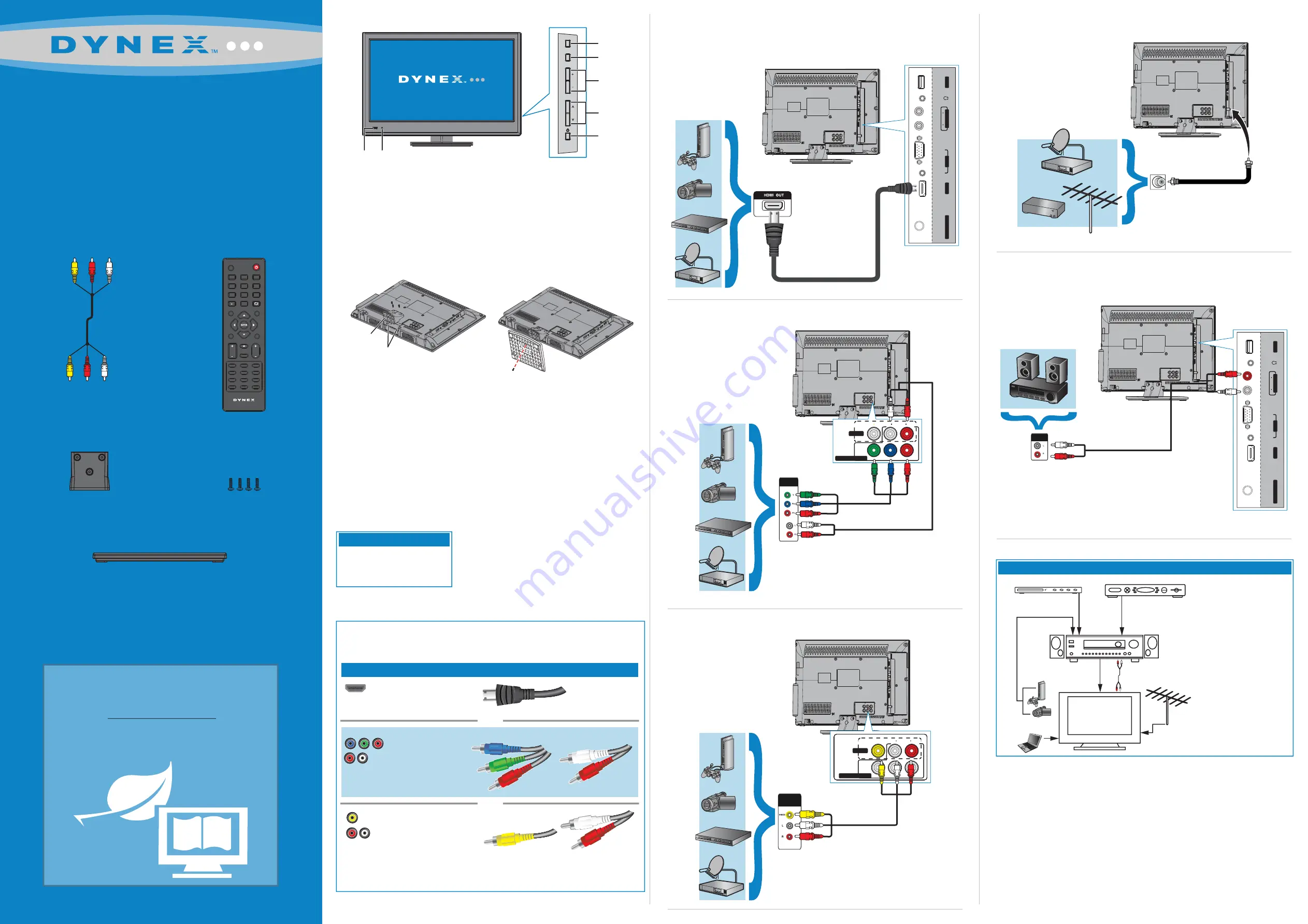
WE ARE GOING GREEN!
A copy of your
User Guide
is not provided
in the box but is available online.
Go to www.dynexproducts.com, click
Support & Service
. Enter your model number
in the
Search
field, then press
Enter
.
Click
Support/Downloads
.
Connecting a DVD or Blu-ray DVD player,
cable box, satellite receiver, or game station
Using HDMI (best)
Using component cables (better)
Using composite cables (good)
Connecting an antenna/cable wall jack
Connecting a Home Theater System
Using Analog audio
Front features
Installing the stand
1
Carefully place your TV screen face-down on a cushioned, clean surface to
protect the screen from damages and scratches.
2
Attach the stand column to the back of the TV, and then secure the stand
column to the TV with three of the provided screws.
3
Align the stand base to the stand column, then secure the stand base to the
stand column with the remaining provided screw.
Installing a wall-mount bracket
If you are mounting and plan on using the back inputs, a low profile wall mount
may not work with your TV.
1
Carefully place your TV screen face-down on a cushioned, clean surface to
protect the screen from damages and scratches.
2
Remove the three screws holding the TV to its stand column.
3
Remove the stand column.
4
Attach the wall-mount bracket to your TV using the mounting holes on the back
of your TV. See the instructions that came with the wall-mount bracket for
information about how to correctly hang your TV.
Antenna or
cable TV
(no box)
Blu-ray player/DVD player/VCR
Cable or satellite TV box
AV receiver
Game console
or camera
Computer
Connecting a home theater system with multiple devices
We recommend that you connect
the AV receiver’s
HDMI OUT
jack
to your TV’s
HDMI IN
jack.
This apparatus is intended to
be supported by a UL Listed
wall mount bracket.
Warning
Composite video
and analog audio
Connection type
Video quality
Cable connector
HDMI video/audio
Best
Component video
and analog audio
Better
Good
OR
OR
Remote control
and
2 AAA batteries
Composite
cable
Stand base
19" LED-LCD TV
QUICK SETUP GUIDE
DX-19E220A12
US
B
VG
A
AU
D
IO
HD
MI
AN
T
/C
A
B
L
E
I
N
AU
D
IO
LR
AU
D
IO
O
U
T
PC
I
N
AUDIO IN
You can use an HDMI jack to connect a DVI device to your TV. You need to attach an
HDMI-to-DVI adapter to the end of the HDMI cable that connects to the DVI device’s jack.
Audio cable
(optional)
Identifying cables
Your TV has several connection types for connecting devices. For the best video quality, connect
a device to the best available connection.
INFO
MENU
MUTE
GUIDE
RECALL
EXIT
INPUT
POWER
VOL
CH
ZOOM
COMP
HDMI
SLEEP
MTS/SAP
AU DIO
TV
CH-LIST
VGA
FAVORITE
1
7
4
2
8
5
0
3
9
6
VIDEO
PICTURE
CCD
Stand column
Screws (4)
MENU
INPUT
VOL
CH
Remote
control sensor
Power
indicator
Volume
+/-
Menu
Channel
▼
/
▲
Power
button
Input
Locating grooves
Stand column
US
B
VG
A
AU
D
IO
HD
MI
AN
T
/C
A
B
L
E
I
N
AU
D
IO
LR
AU
D
IO
O
U
T
PC
I
N
COMPONENT
OUT
AUDIO
L
R
VIDEO
AV IN
COMPONENT IN
Y
P
B
P
R
AUDIO/VIDEO
OUT
AUDIO
L
R
VIDEO
AV IN
COMPONENT IN
Y
P
B
P
R
OUT
IN
ANTENNA




















