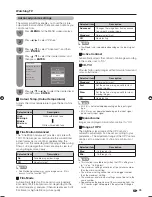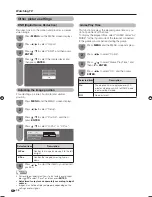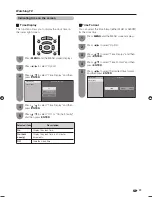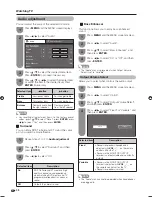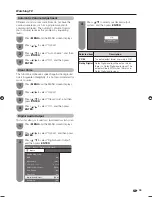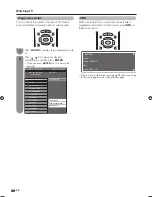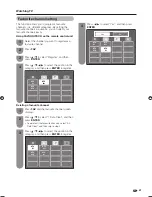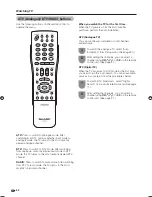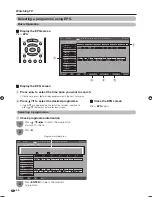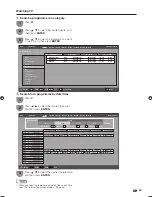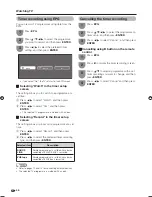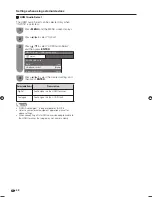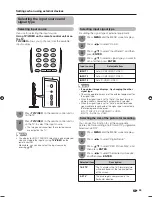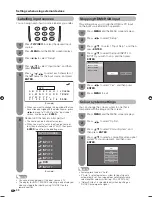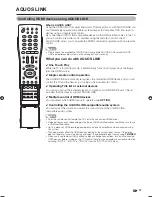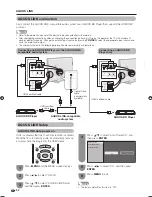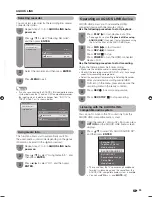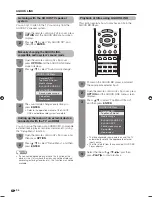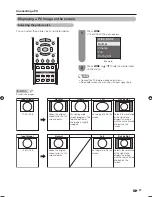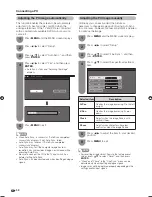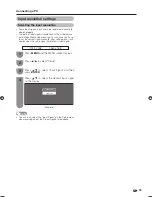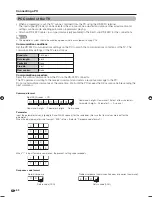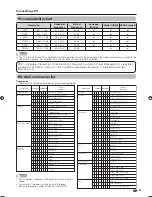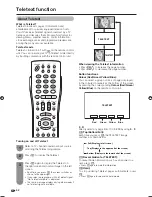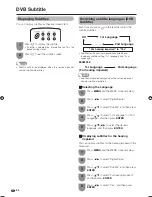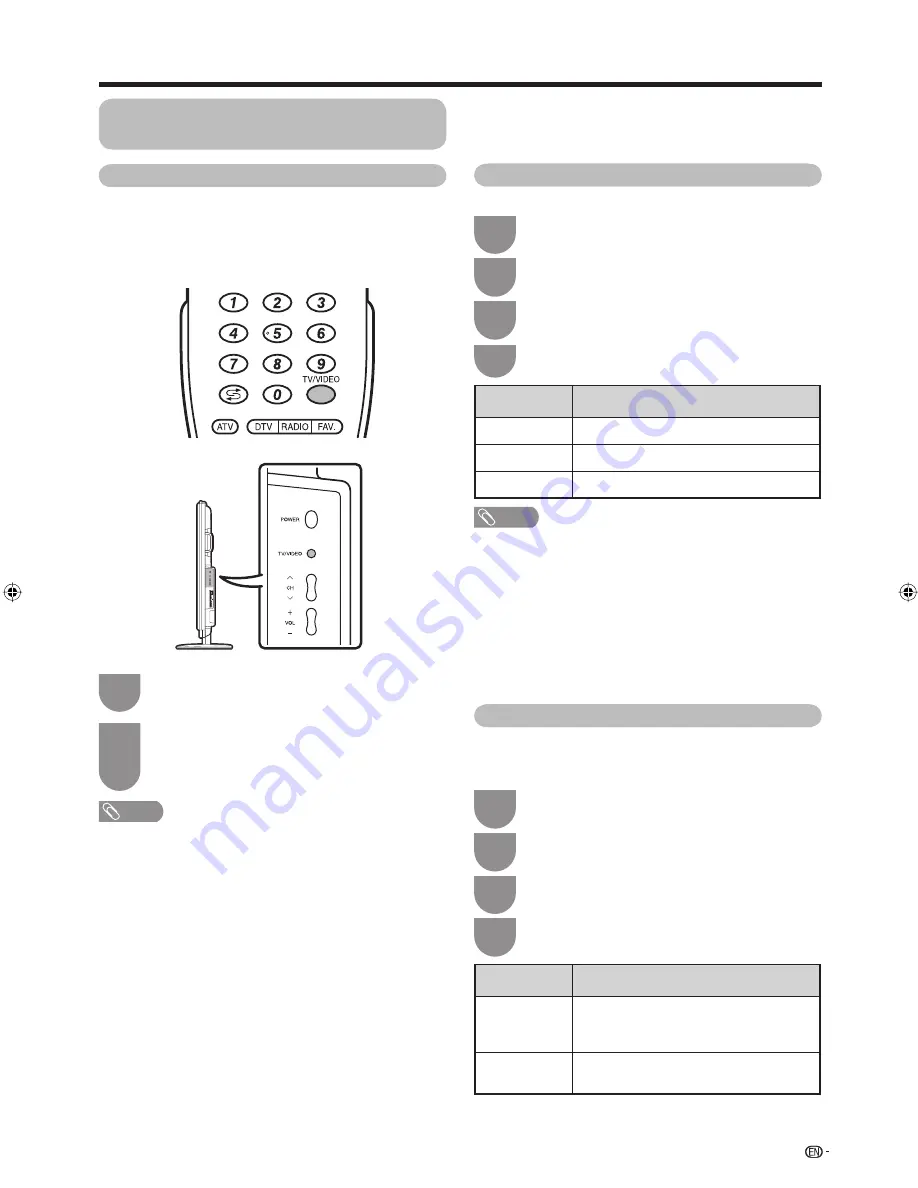
49
Settings when using external devices
Press
TV/VIDEO
on the remote control unit or
on the TV to select the input source.
• The image and sound from the selected source
are output on the TV.
2
Press
TV/VIDEO
on the remote control unit or
on the TV.
1
Selecting input source
Can use for selecting the input source.
Using TV/VIDEO on the remote control unit or on
the TV.
TV/VIDEO
allows you to choose from the available
input sources.
Selecting the input source and
signal type
Press
MENU
and the MENU screen displays.
1
Press
c
/
d
to select “Option”.
2
Press
a
/
b
to select “Input Select”, and then
press
ENTER
.
3
Selecting input signal type
For setting the signal type of external equipment.
Press
a
/
b
to select a signal type you want to
set, and then press
ENTER
.
4
NOTE
•
If no colour image displays, try changing the other
signal type.
• Check the operation manual of the external equipment for
the signal type.
• When the signal type is set to “Auto”, the input terminal
where a cable is connected is automatically selected.
• When the signal type is set to “Auto” and multiple video
signal cables are connected, the signal type is selected in
the following prioritised order:
INPUT 1/INPUT 2: COMPONENT
s
VIDEO
INPUT 3: S-VIDEO
s
VIDEO
Input source
Selectable item
INPUT 1
Auto, COMPONENT, VIDEO
INPUT 2
Auto, COMPONENT, VIDEO
INPUT 3
Auto, S-VIDEO, VIDEO
Press
MENU
and the MENU screen displays.
1
Press
c
/
d
to select “Digital Setup”.
2
Press
a
/
b
to select “REC Picture Size”, and
then press
ENTER
.
3
Selecting the size of the picture for recording
You can use this function to set the appropriate
picture size for recording a 16:9 format TV programme
broadcast via DTV.
Press
c
/
d
to select the desired picture size,
and then press
ENTER
.
4
Selected item
Description
16:9 TV
The TV displays the 16:9 format picture
with black bands at the top and bottom
of the screen.
4:3 TV
The picture gets compressed in the
horizontal direction.
NOTE
• The display for INPUT SOURCE selecting is only displayed
when you toggle the input by using
TV/VIDEO
on the
remote control.
Meanwhile, you can also select the input source by
pressing
a
/
b
.
65RX1X_en_g.indd 49
65RX1X_en_g.indd 49
2008/06/20 14:01:50
2008/06/20 14:01:50
Содержание Aquos LC-65RX1X
Страница 1: ...MODEL LC 65RX1X LCD COLOUR TELEVISION OPERATION MANUAL ...
Страница 2: ......
Страница 77: ...75 Memo ...
Страница 78: ...76 Memo ...
Страница 79: ......
Страница 80: ...Printed in Malaysia TINS D749WJZZ 08P07 MA NG ...