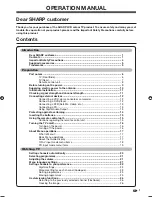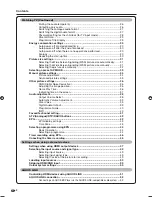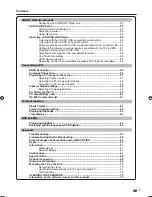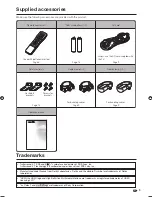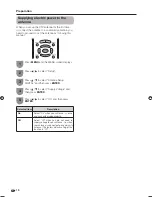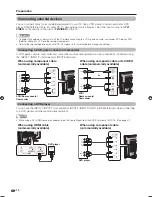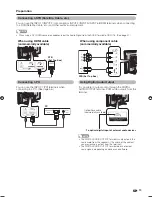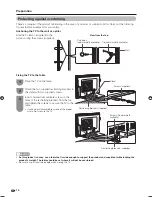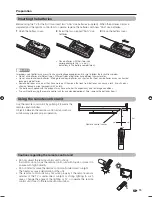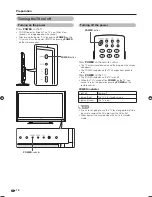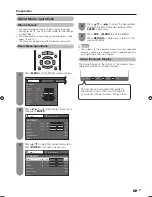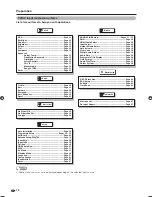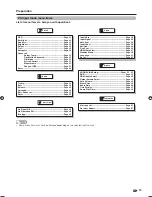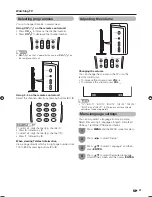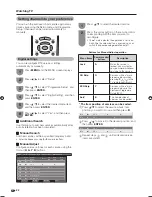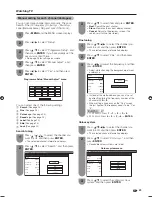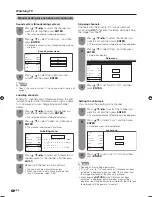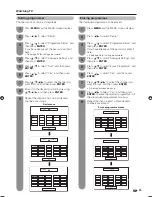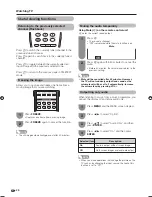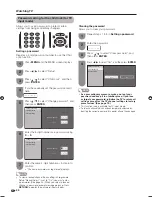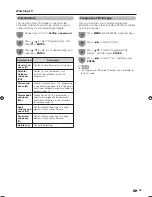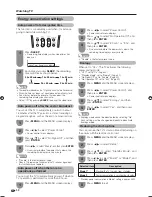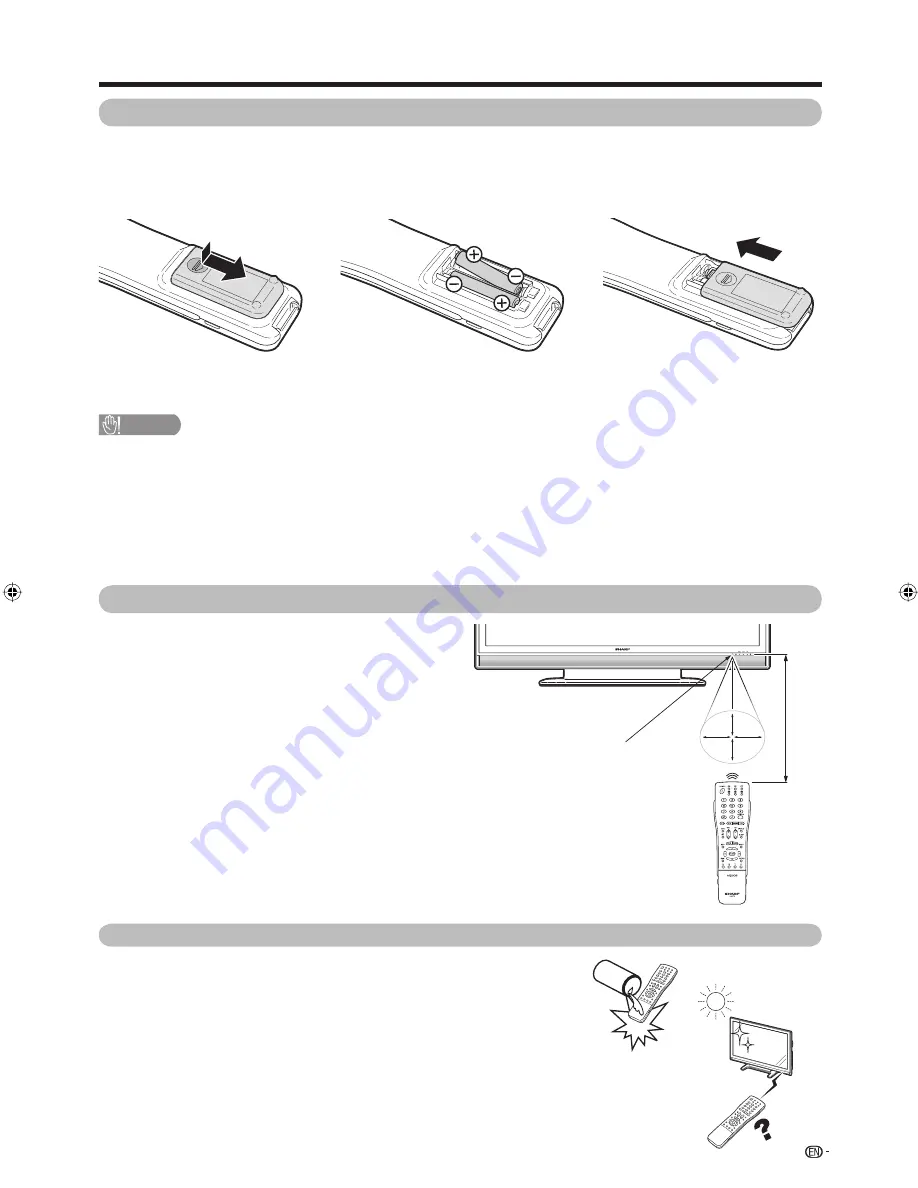
30º
30º
30º
30º
15
Preparation
CAUTION
Improper use of batteries can result in chemical leakage or explosion. Be sure to follow the instructions below.
• Do not mix batteries of different types. Different types of batteries have different characteristics.
• Do not mix old and new batteries. Mixing old and new batteries can shorten the life of new batteries or cause chemical
leakage in old batteries.
• Remove batteries as soon as they have worn out. Chemicals that leak from batteries can cause a rash. If you fi nd any
chemical leakage, wipe thoroughly with a cloth.
• The batteries supplied with this product may have a shorter life expectancy due to storage conditions.
• If you will not be using the remote control unit for an extended period of time, remove the batteries from it.
Remote control sensor
1
Open the battery cover.
• Place batteries with their terminals
corresponding to the (
e
) and (
f
)
indications in the battery compartment.
2
Insert the two supplied “AAA” size
batteries.
3
Close the battery cover.
5 m
Use the remote control unit by pointing it towards the
remote sensor window.
Objects between the remote control unit and sensor
window may prevent proper operation.
Cautions regarding the remote control unit
• Do not subject the remote control unit to shock.
In addition, do not soak the remote control unit with liquids or place it in
an area with high humidity.
• Do not install or place the remote control unit under direct sunlight.
The heat may cause deformation of the unit.
• The remote control unit may not work properly if the remote sensor
window of the TV is under direct sunlight or strong lighting. In such
cases, change the angle of the lighting or TV, or operate the remote
control unit closer to the remote sensor window.
Inserting the batteries
Before using the TV for the fi rst time, insert two “AAA” size batteries (supplied). When the batteries become
depleted and the remote control fails to operate, replace the batteries with new “AAA” size batteries.
Using the remote control unit
65RX1X_en_c.indd 15
65RX1X_en_c.indd 15
2008/06/20 13:58:24
2008/06/20 13:58:24
Содержание Aquos LC-65RX1X
Страница 1: ...MODEL LC 65RX1X LCD COLOUR TELEVISION OPERATION MANUAL ...
Страница 2: ......
Страница 77: ...75 Memo ...
Страница 78: ...76 Memo ...
Страница 79: ......
Страница 80: ...Printed in Malaysia TINS D749WJZZ 08P07 MA NG ...