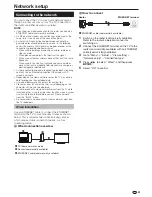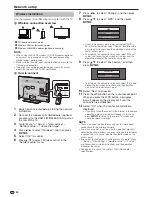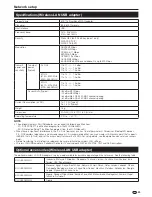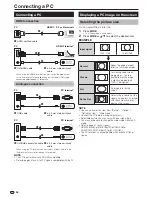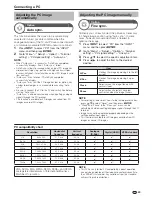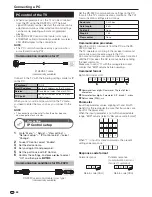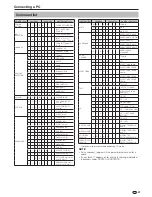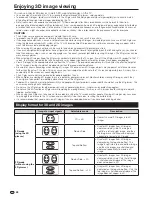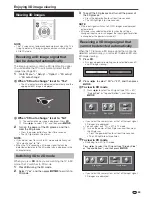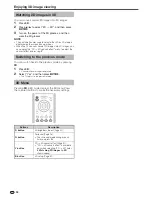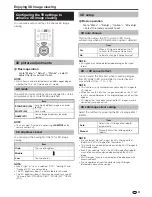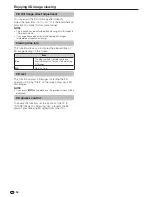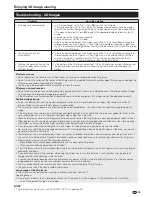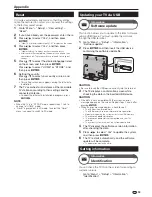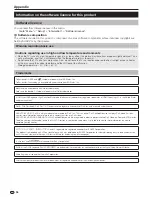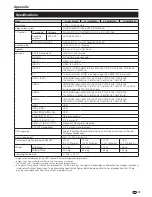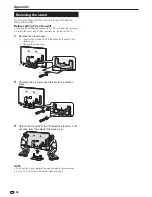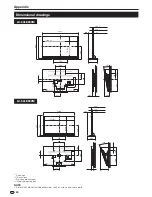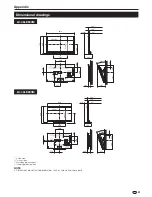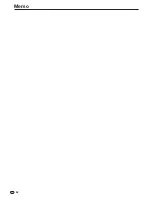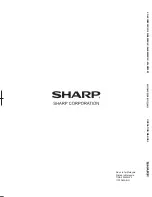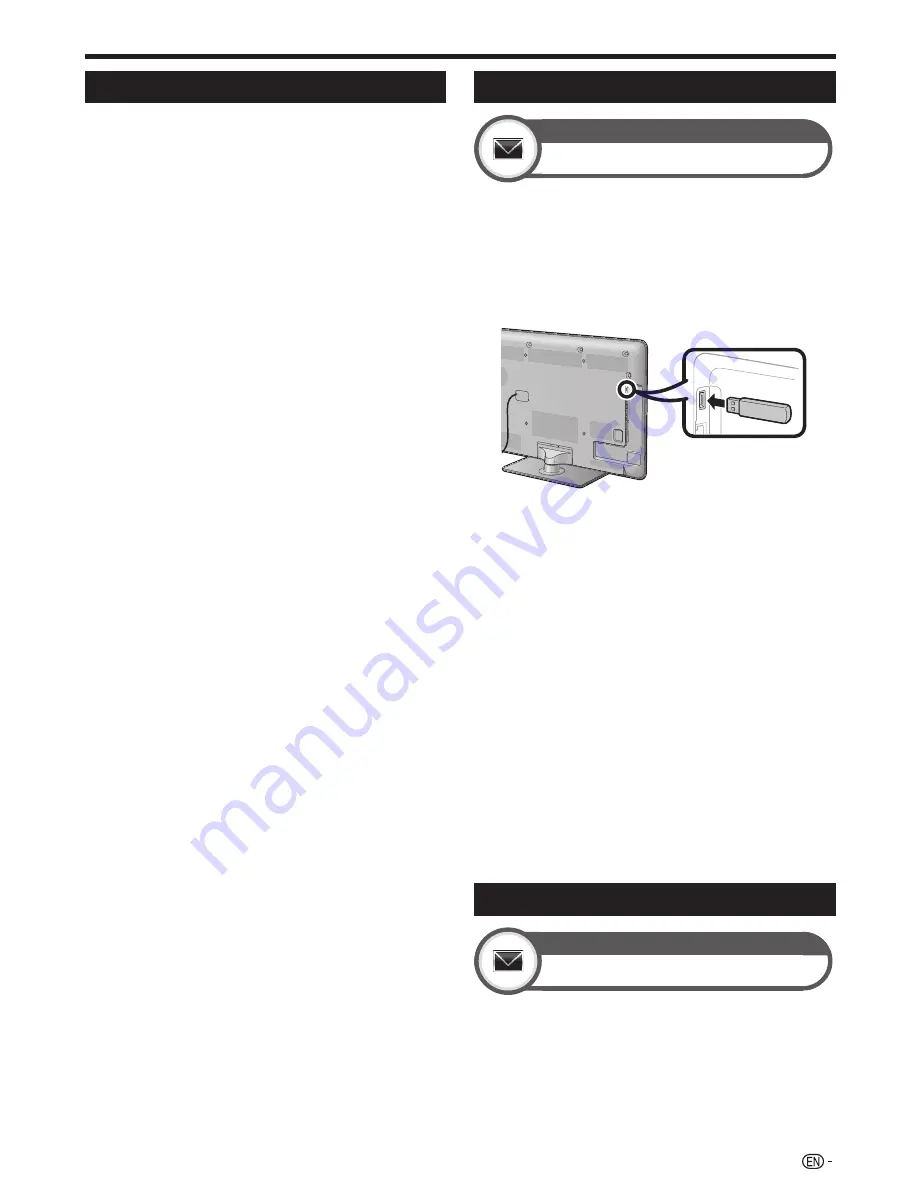
55
Reset
If complex adjustments are made so that the settings
cannot be restored to normal, you can reset the settings
to the factory preset values.
1
Go to “Menu” > “Setup” > “View setting” >
“Reset”.
2
If you have already set the password, enter it here.
3
Press
c/d
to select “Yes”, and then press
A
.
• “Now, TV will restart automatically, OK?” displays on the screen.
4
Press
c/d
to select “Yes”, and then press
A
.
• “Now initialising...” displays on the screen and blinks.
• After the reset has completed, the power shuts off and then
comes back on. The screen will have returned to its original
settings.
5
Press
a/b
to select the desired language listed
on the screen, and then press
A
.
Press
c/d
to select “HOME” or “STORE”, and
then press
A
.
6
Setting the country.
Press
a/b
to select your country or area, and
then press
A
.
• This setting screen only appears during the initial auto
installation.
7
The TV searches for and stores all the receivable
TV stations according to their settings and the
connected antenna.
• To abort the initial auto installation in progress, press
C
.
NOTE
• When the TV is in “STORE” mode, repeat steps 1 to 5 to
change to “HOME” mode.
• “Reset” is greyed out in 3D mode. To select the “Reset”
menu, you need to switch to 2D mode.
Updating your TV via USB
Information
Software update
This function allows you to update to the latest software
using a USB device. You must update the software
through the USB terminal.
1
Go to “Menu” > “Setup” > “Information” >
“Software update”.
2
Press
A
and then insert the USB device
containing the software update file.
CAUTION
• Be sure to insert the USB device correctly into the terminal.
3
The TV displays a confirmation screen while
checking the data in the inserted USB device.
CAUTION
• If the data is not compatible with the system, an error
message appears on the screen. Repeat steps 2 and 3 after
pressing
A
.
• When an error message displays, check to see if:
• The USB device is inserted firmly.
• The USB memory has two or more software update files.
• No data for updating the system exists in the USB memory.
• The software update file is broken.
• The software update file is not compatible with your TV’s
software.
• The current system is same as the system update data.
4
The TV displays the software version information
after checking the data.
5
Press
c/d
to select “Yes” to update the system,
and then press
A
.
6
The TV restarts automatically, and the software
update will be complete.
• This operation may take a while.
Getting information
Information
Identification
You can check the TV ID on the screen for reporting to
customer service.
Go to “Menu” > “Setup” > “Information” >
“Identification”.
Appendix
Содержание AQUOS LC-40LE830M
Страница 63: ...62 Memo ...