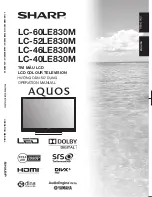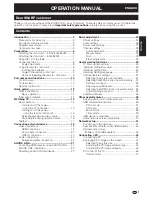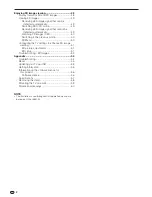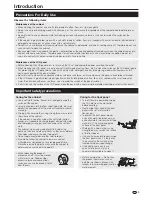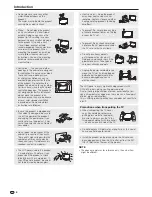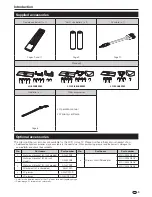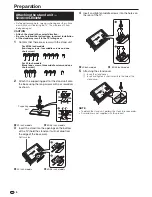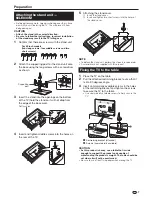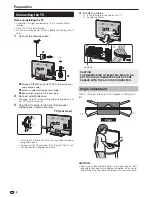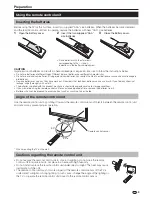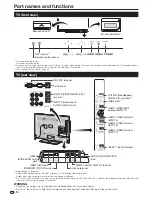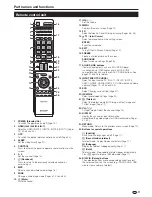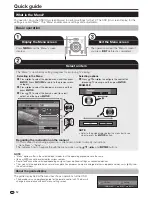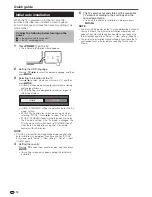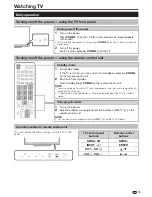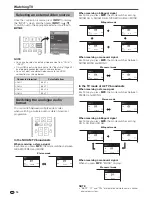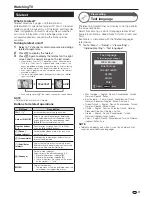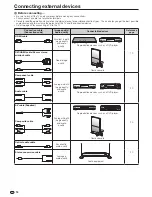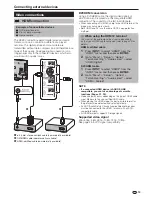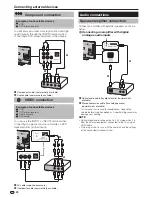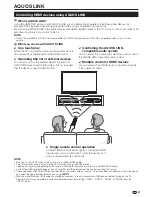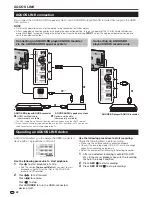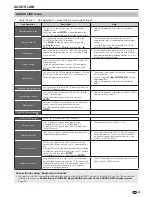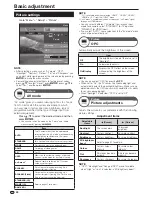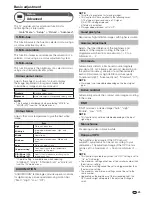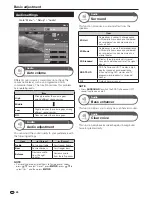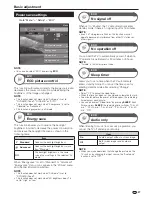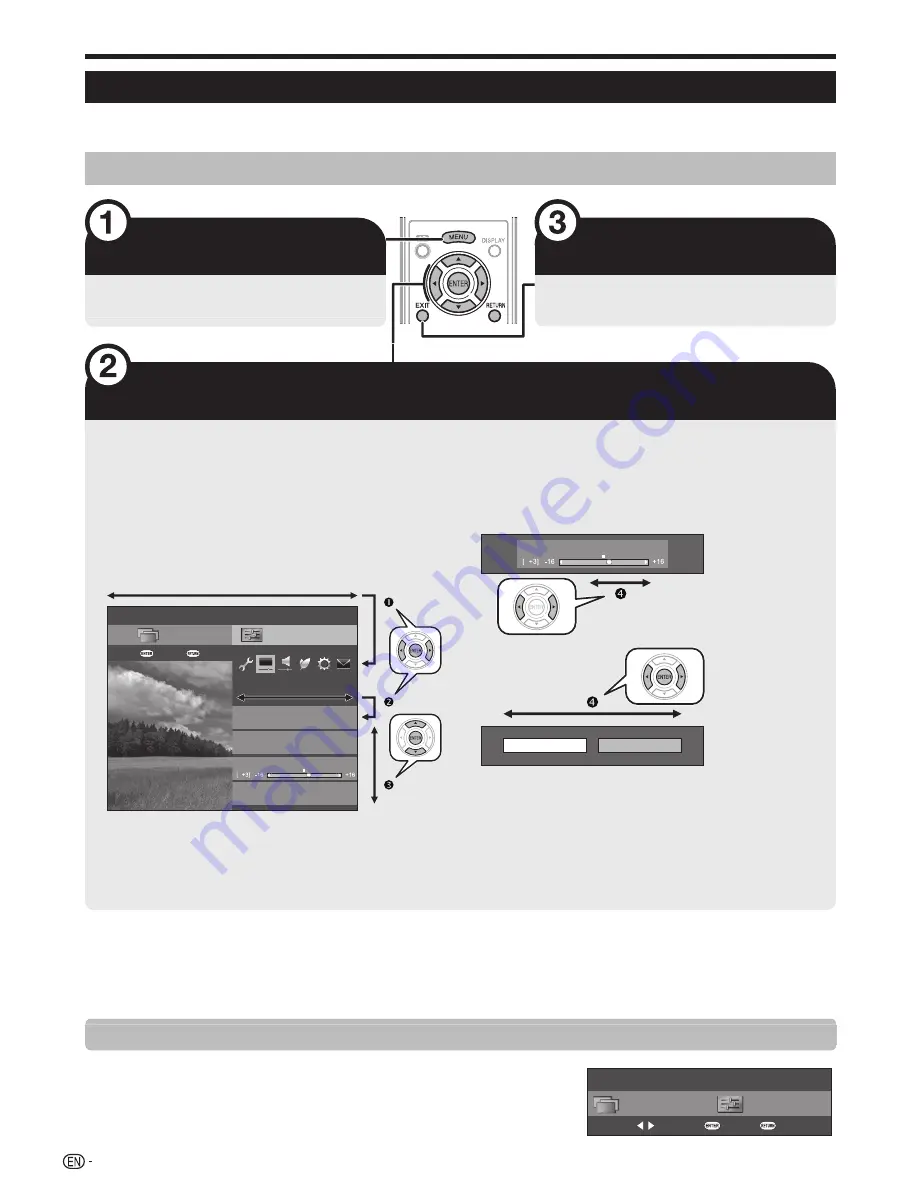
12
What is the Menu?
You need to call up the OSD (On-screen Display) to perform settings for the TV. The OSD (On-screen Display) for the
settings is called “Menu”. The “Menu” enables various settings and adjustments.
Basic operation
Display the Menu screen
Press
@
and the “Menu” screen
displays.
Exit the Menu screen
The operation will exit the “Menu” screen if
you press
B
before it is completed.
Select an item
The “Menu” is classified by setting categories for improving TV viewing.
Selecting in the Menu
Press
c/d
to select the desired menu, and then press
A
. Press
C
to return to the previous menu
category.
Press
c/d
to select the desired sub-menu, and then
press
A
.
Press
a/b
to select the item you want to select/
adjust, and then press
A
.
Setup
Backlight
AV mode
Picture
OPC
[Off]
CH list
:Back
:Enter
Menu
3D brightness boost
[Middle]
Selecting options
Press
a/b
or
c/d
to configure the control for
improving TV viewing, and then press
A
.
EXAMPLE
Backlight
Yes
No
NOTE
• Refer to the guide display below the menu bar to see
when to press the
A
button.
Regarding the instruction on the manual
On this manual, the following expression is often used in order to simplify instructions.
• Go to “Menu“ > “Setup“ > ...
This indicates how to navigate through the menu screen using
a/b/c/d
and
A
buttons.
NOTE
• “Menu” options differ in the selected input modes, but the operating procedures are the same.
• Items with
4
cannot be selected for various reasons.
• Some items cannot be selected depending on signal types, optional settings or connected devices.
• The screens in the operation manual are for explanation purposes (some are enlarged, others cropped) and may vary slightly from
the actual screens.
About the guide display
The guide display below the menu bar shows operations for the OSD.
• The bar above is an operational guide for the remote control unit. The bar will
change in accordance with each menu setting screen.
Setup
CH list
:Back
:Enter
:Select
Quick guide
Содержание AQUOS LC-40LE830M
Страница 63: ...62 Memo ...