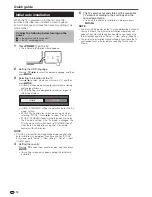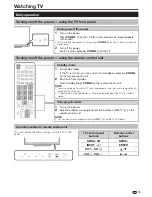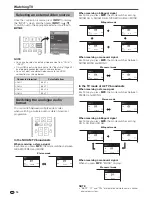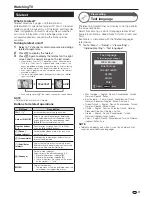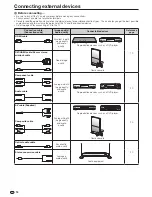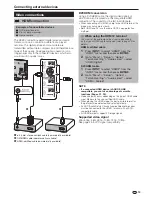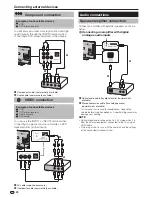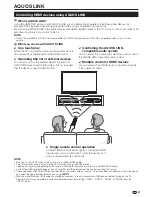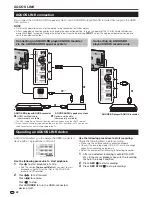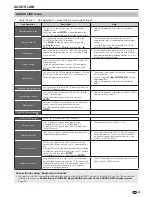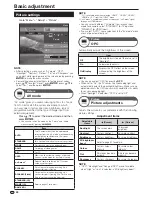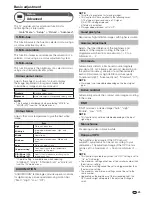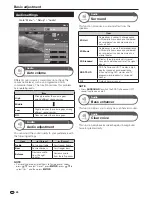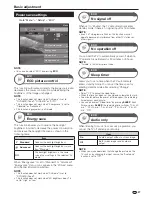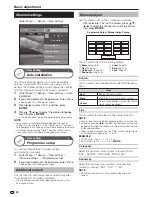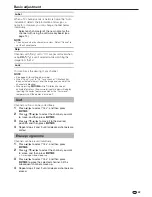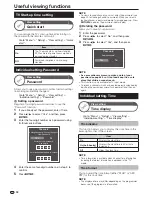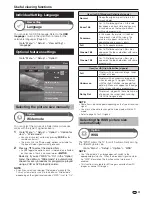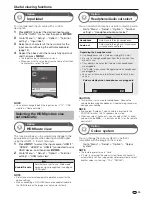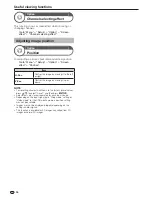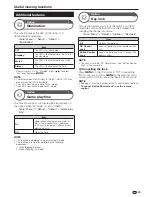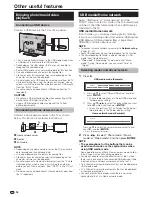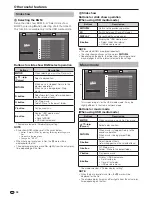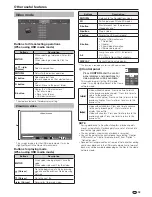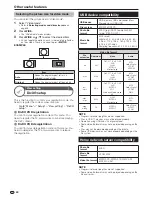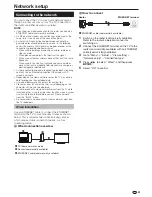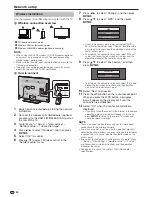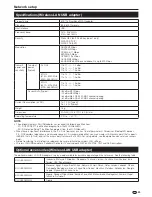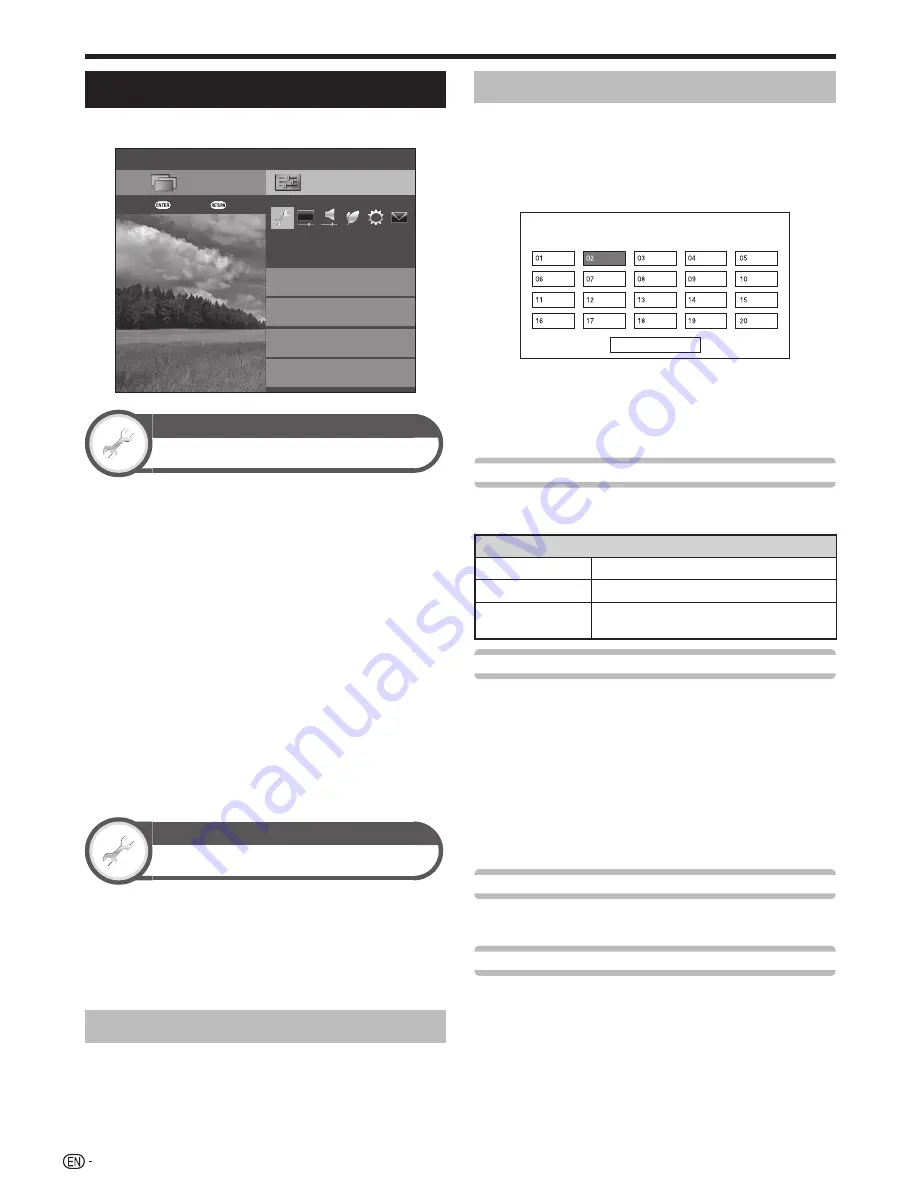
28
Channel settings
Go to “Menu” > “Setup” > “View setting”.
Setup
Quick start
Auto installation
View setting
Channel settings
CH list
:Back
:Enter
Menu
Individual setting
View setting
Auto installation
The TV automatically detects and stores all available
services in your area. This function also allows you to
perform the channel setting and reconfigure the settings
after the initial auto installation has been completed.
1
Go to “Menu” > “Setup” > “View setting” > “Auto
installation”.
2
If you have already set the password, enter it here.
• See page 30 for setting a password.
3
Press
c/d
to select “Yes”, and then press
A
.
4
Press
a/b/c/d
to select the desired language,
and then press
A
.
• You do not need to do anything during the auto search.
NOTE
• You cannot set the Home/Store setting and the country
setting in “Auto installation” in the “Setup” menu. If you want
to reconfigure those settings, automatically execute initial auto
installation after executing “Reset” from the “Setup” menu.
• The current country setting is displayed on the screen.
View setting
Programme setup
You can reconfigure the TV channel settings
automatically or manually.
1
Go to “Menu” > “Setup” > “View setting” >
“Channel settings” > “Programme setup”.
2
If you have already set the password, enter it here.
• See page 30 for setting a password.
Additional search
Use this menu to add new services automatically after
“Auto installation” has been completed.
• Start searching channels after selecting the colour system
and sound system.
Manual adjust
Use this menu to set up the TV channels manually.
After selecting “Yes” on the screen, press
a/b/
c/d
to select the channel you want to set and
then press
A
.
Programme Setup “Manual Adjust” menu
Next
You can select one of the following settings.
1
Search
(Page 28.)
2
Fine
(Page 28.)
3
Colour sys.
(Page 28.)
4
Sound sys.
(Page 28.)
5
Label
(Page29.)
6
Skip
(Page 29.)
7
Lock
(Page 29.)
Search
You can add a new channel within a specified frequency
band.
Item
Next
Search the next channel.
Store
Memorise the current display channel.
Cancel
Return to the previous screen (the search
result will not be stored).
Fine
You can adjust the frequency to the desired position.
NOTE
• Adjust while checking the background picture as a reference.
• Instead of pressing
c/d
to adjust the frequency, you can set
by directly entering the frequency number of the channel with
0
_
9
numeric buttons.
• When setting a frequency on the “Fine” screen, the last figure
of the frequency needs to be “0” or “5”.
EXAMPLE
• 179.25 MHz: Press 1 > 7 > 9 > 2 > 5.
• 49.25 MHz: Press 4 > 9 > 2 > 5 >
A
.
Colour sys.
Select the optimum colour system to receive (“Auto”,
“PAL”, “SECAM”, “NTSC3.58”, “NTSC4.43”).
Sound sys.
Select the optimum sound systems (broadcasting
systems) to receive (“B/G”, “D/K”, “I”, “M”).
NOTE
• Check the sound system if the sound output were not
correct.
Basic adjustment
Содержание AQUOS LC-40LE830M
Страница 63: ...62 Memo ...