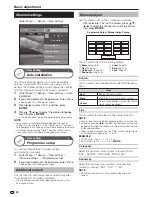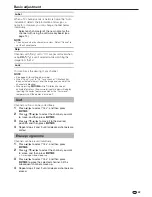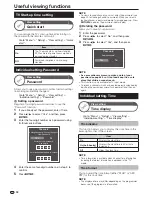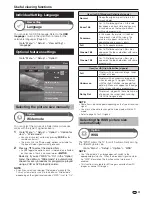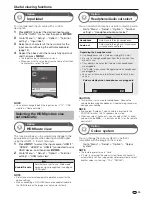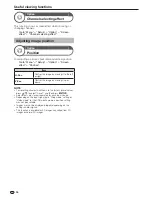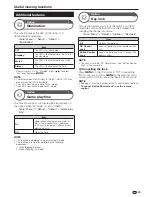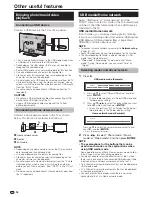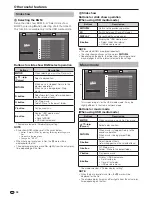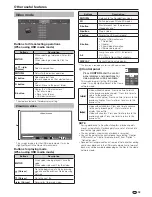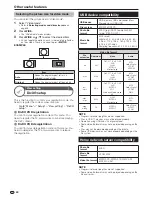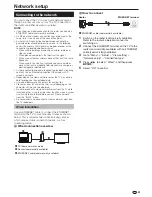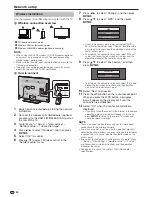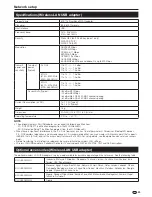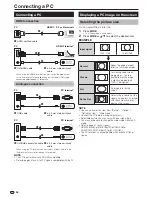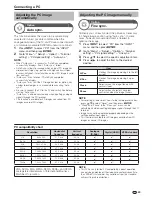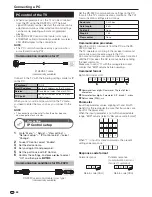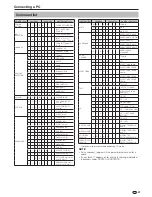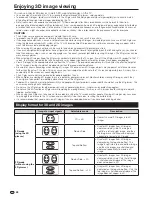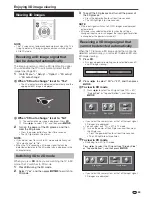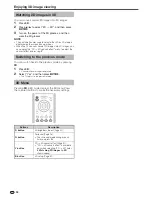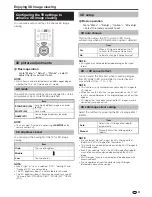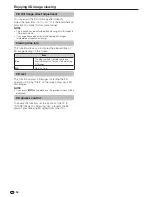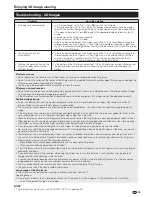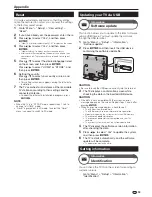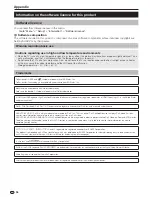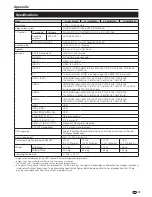42
Wireless installation
Use the wireless LAN USB adapter supplied with the TV.
E
Wireless connection overview
PC (home network server)
Wireless LAN router/access point
Wireless LAN USB adapter (optional accessory)
NOTE
• When using the SHARP wireless LAN USB adapter (optional
accessory), try to provide as much free space around the
device for best performance.
• Make sure the firewalls in your network allows access to the
TV wireless connection.
• Operations cannot be guaranteed when used with access
points that do not have Wi-Fi® certification.
E
How to connect
1
Switch on your router before starting the network
installation.
2
Connect the wireless LAN USB adapter (optional
accessory) to the USB 3 (WIRELESS LAN) port on
the rear of the TV.
3
Go to “Menu” > “Setup” > “View setting” >
“Network setup” > “Connection type”.
4
Press
c/d
to select “Wireless”, and then press
A
.
5
Select “OK” to confirm.
6
Press
a/b
to select “Wireless setup” in the
“Network setup” menu.
7
Press
c/d
to select “Change”, and then press
A
.
8
Press
a/b
to select “WPS”, and then press
A
.
WPS
Search
Manual setup
• If your router/access point does not support WPS (=
Wi-Fi Protected Setup), select “Search” and follow the
on-screen instructions and the operation manual of the
router/access point.
• To establish the connection manually, select “Manual
setup” and follow the on-screen instructions and the
operation manual of the router/access point.
9
Press
a/b
to select “Push button”, and then
press
A
.
Push button
PIN code
• To establish the connection manually, select “PIN code”.
Follow the on-screen instructions and the operation
manual of the router/access point.
0
Select “Next” to proceed.
Q
Press the WPS button on the router/access point.
When you press the WPS button, a progress
bar will appear on the display. Wait until the
connection is established.
W
Select “OK” when the connection details are
displayed.
• If you have failed to connect to the internet in the above
operation, an error message will appear. In this case,
press
#
to return to the normal TV screen and
check the relevant settings.
NOTE
• There is no need to enter the security key for subsequent
connections to the wireless network.
• If your access point is set to a stealth mode (that prevents
detection by other devices), you may not be able to establish
a connection. In this case, disable the stealth mode on the
access point.
• If you want to change the IP settings manually, go to “Menu”
> “Setup” > “View setting” > “Network setup” > “IP setup”
and follow the on-screen instructions and the operation
manual of the router.
• See page 43 to check the wireless LAN USB adapter
specifications.
Network setup
Содержание AQUOS LC-40LE830M
Страница 63: ...62 Memo ...