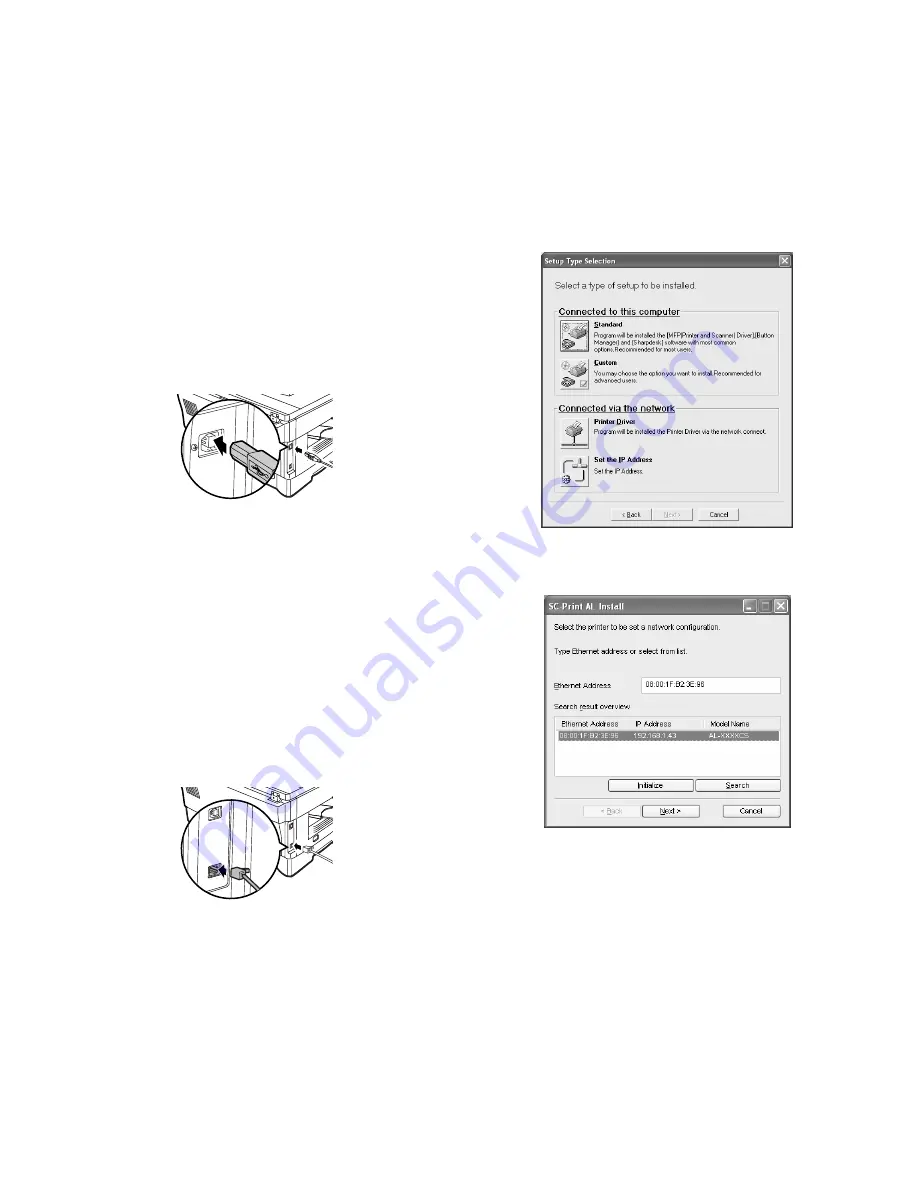
AL-1661CS UNPACKING AND INSTALLATION 5 - 6
Note:
• If the machine will be connected using a USB 2.0 port of your com-
puter, please purchase a USB cable that supports USB 2.0.
• The machine's USB port will transfer data at the speed specified by
the USB 2.0 (Hi-Speed) only if the Microsoft USB 2.0 driver is prein-
stalled in the computer, or if the USB 2.0 driver for Windows 2000
Professional/XP that Microsoft provides through its "Windows
Update" Web page is installed.
• To obtain the fastest USB 2.0 data transfer speed, "USB2.0 MODE
SWITCH" in the machine's user programs must be set to "HI-
SPEED". For more information, see "USER PROGRAMS".
• Use the machine's "HI-SPEED" mode only when using a computer
that is running Windows 2000/XP.
• Even when the Microsoft USB 2.0 driver is used, it may not be possi-
ble to obtain full USB 2.0 speed if a PC card supporting USB 2.0 is
used. To obtain the latest driver (which may enable a higher speed),
contact the manufacturer of your PC card.
• Connection is also possible using a USB 1.1 port on your computer.
However, the specifications will be USB 1.1 specifications (Full-
Speed).
1) Insert the cable into the USB port on the machine.
2) Insert the other end of the cable into your computer's USB port.
(3) Using the machine as a network printer
Note:
• Interface cables for connecting the machine to your computer are
not included with the machine. Please purchase the appropriate
cable for your computer.
• If you intend to use the machine as a scanner, it must be connected
to your computer with a USB interface cable. The scanner function
cannot be used if the machine is connected with a LAN cable.
• To install the software using a network connection in Windows 95,
Internet Explorer version 4.01 or later must be installed on your com-
puter. If this is not installed, double-click "My Computer" and then
double-click the CD-ROM icon. Double-click the "le501" folder, the
"EN" folder, and then "ie5setup.exe".
1) Insert the LAN cable into the LAN port on the machine.
Use a network cable that is shielded.
2) Turn on the machine.
3) Insert the CD-ROM into your computer's CD-ROM drive.
4) Click the "start" button, click "My Computer", and then double-click
the CD-ROM icon.
In Windows 95/98/Me/NT 4.0/2000, double-click "My Computer",
and then double-click the CD-ROM icon.
5) Double-click the "setup" icon.
Note: If the language selection screen appears after you double click
the "setup" icon, select the language that you wish to use and
click the "Next" button. (Normally the correct language is
selected automatically.)
6) The "SOFTWARE LICENCE" window will appear. Make sure that
you understand the contents of the software licence, and then click
the "Yes" button.
7) Read the "Readme First" in the "Welcome" window and then click
the "Next" button.
Note: To set the IP address of the machine, follow the steps below. If
the machine is already connected to the network and its IP
address has been set, go to "LPR (TCP/IP) direct printing".
Set the IP Address
This setting is only required once when using the machine on a net-
work.
8) Click the "Set the IP Address" button.
9) The printer or printers connected to the network will be detected.
Click the printer to be configured (the machine) and click the "Next"
button.
Note:
• The "Ethernet Address" is indicated on the left side of the machine
near the LAN port.
• If the machine is used on a different network after the IP address is
set, the machine will not be recognized. Enter the Ethernet Address
and click the "Initialize" button to initialize the IP address. Follow the
on-screen instructions to click the "OK" button and then the "Search"
button.
Содержание AL-1661CS
Страница 200: ...AL 1661CS CIRCUIT DIAGRAM 13 39 6 POWER SUPPLY A 1 2 3 4 5 6 B C D E F G H 1 2 3 4 5 6 POWER SUPPLY 120V 127V ...
Страница 201: ...AL 1661CS CIRCUIT DIAGRAM 13 40 6 7 8 9 10 11 12 6 7 8 9 10 11 12 A B C D E F G H 1 1 ...
Страница 212: ...Memo ...
Страница 213: ...Memo ...






























