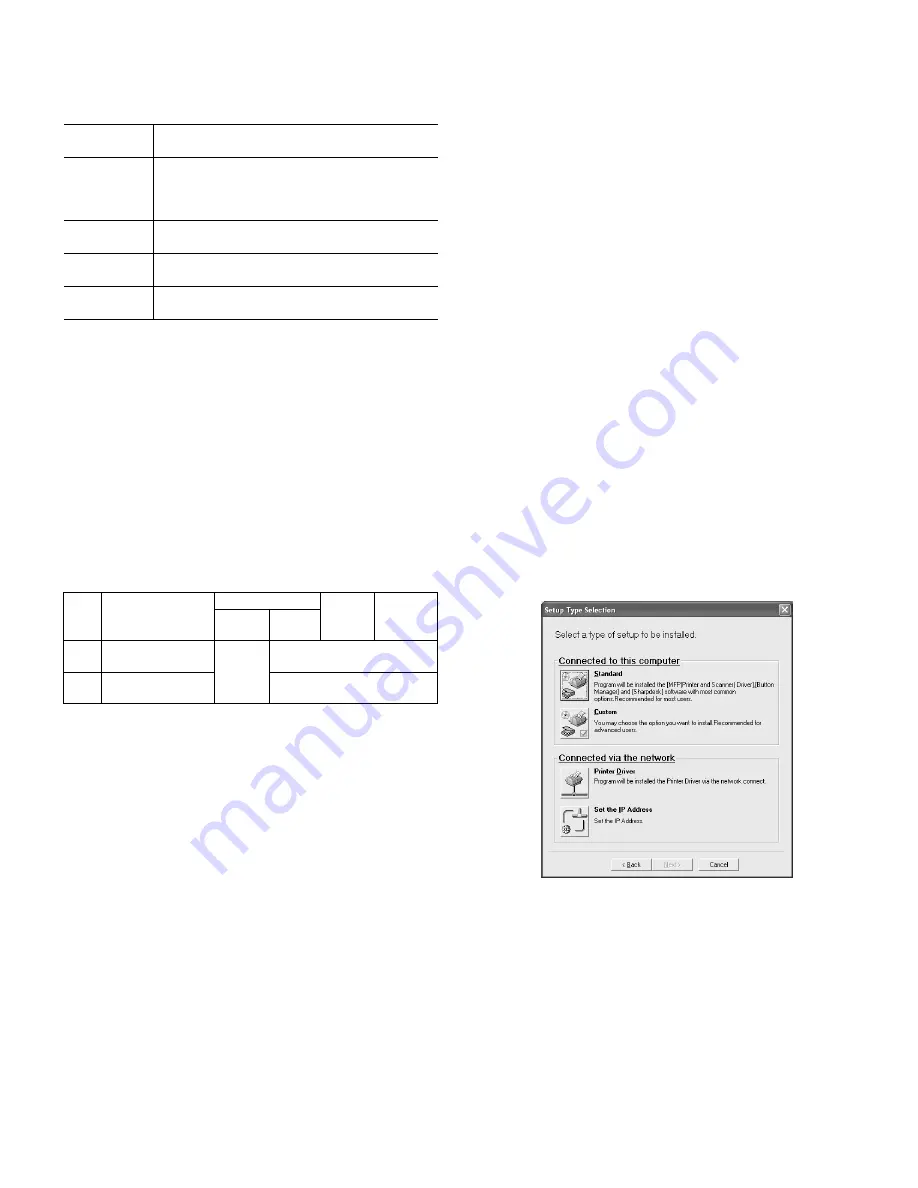
AL-1661CS UNPACKING AND INSTALLATION 5 - 4
A. Before installation
(1) Hardware and software requirements
Check the following hardware and software requirements in order to
install the software.
*
1
The machine's USB port will transfer data at the speed specified by
the USB 2.0 (Hi-Speed) only if the Microsoft USB 2.0 driver is prein-
stalled in the computer, or if the USB 2.0 driver for Windows 2000
Professional/XP that Microsoft provides through its "Windows
Update" is installed.
*
2
Compatible with Windows 98, Windows Me, Windows 2000 Profes-
sional, Windows XP Professional or Windows XP Home Edition
preinstalled model standardly equipped with a USB port.
*
3
Printing is not available in MS-DOS mode.
*
4
The machine does not support printing from a Macintosh environ-
ment.
*
5
Administrator's rights are required to install the software using the
installer.
(2) Installation environment and usable software
The following table shows the drivers and software that can be
installed for each version of Windows and port connection method.
*1 Windows 98/Me does not support USB 2.0. A USB 2.0 connection
can be used in Windows 98/Me, however, the performance will be
the same as USB 1.1. The print speed based on USB 2.0 specifica-
tions can only be attained if your computer is running Windows
2000/XP, you are using a cable that supports USB 2.0 (USB 1.1 or
USB 2.0 certified), and the cable is connected to a USB 2.0 port on
your computer. If the connection is made through a hub, the hub
must support USB 2.0.
*
2
The printer driver that is installed will vary depending on the type of
connection between the machine and your computer.
B. Installing the software
Note:
• If you need to use a different connection method after installing the
software using a USB or network connection, you must first uninstall
the software and then install it using the new connection method.
• In the following explanations it is assumed that the mouse is config-
ured for right hand operation.
• The scanner feature only works when using a USB cable.
• If an error message appears, follow the instructions on the screen to
solve the problem. After the problem is solved, the installation proce-
dure will continue. Depending on the problem, you may have to click
the "Cancel" button to exit the installer. In this case, reinstall the soft-
ware from the beginning after solving the problem.
• When installing Sharpdesk, a minimal version of Internet Explorer
5.01 will be installed on your computer if your computer does not
currently have Internet Explorer version 4.01 or later.
(1) Using the machine with a USB connection
1) The USB cable must not be connected to the machine. Make sure
that the cable is not connected before proceeding.
If the cable is connected, a Plug and Play window will appear. If this
happens, click the "Cancel" button to close the window and discon-
nect the cable.
Note: The cable will be connected in step 15.
2) Insert the CD-ROM into your computer's CD-ROM drive.
3) Click the "start" button, click "My Computer", and then double-click
the CD-ROM icon.
In Windows 98/Me/2000, double-click "My Computer", and then
double-click the CD-ROM icon.
4) Double-click the "setup" icon.
Note: If the language selection screen appears after you double click
the "setup" icon, select the language that you wish to use and
click the "Next" button. (Normally the correct language is
selected automatically.)
5) The "SOFTWARE LICENCE" window will appear. Make sure that
you understand the contents of the software licence, and then click
the "Yes" button.
6) Read the "Readme First" in the "Welcome" window and then click
the "Next" button.
7) To install all of the software, click the "Standard" button.
To install particular packages, click the "Custom" button.
If you selected "Custom", go to step 9.
8) Read the message in the "Welcome" window and then click the
"Next" button.
If you selected "Standard" in step 7, installation will begin.
Go to step 14.
9) If you clicked the "Custom" button, select the checkboxes of the
software packages to be installed and then click the "Next" button.
Click the "Display README" button to show information on pack-
ages that are selected.
Computer type IBM PC/AT or compatible computer equipped with a
USB2.0*
1
/1.1*
2
or 10Base-T LAN port
Operating
system*
3
*
4
Windows 95, Windows 98, Windows Me, Windows
NT Workstation 4.0 (ServicePack 5 or later)*
5
,
Windows 2000 Professional*
5
, Windows XP
Professional*
5
, Windows XP Home Edition*
5
Display
800 x 600 dots (SVGA) display with 256 colors (or
better)
Hard disk free
space
150MB or more
Other hardware
requirements
An environment on which any of the operating
systems listed above can fully operate
Cable
Operating system
MFP Driver
Button
Manager
Sharpdesk
Printer
driver
Scanner
driver
USB
*
1
Windows 98/Me/
2000/XP
Available
*
2
Available
LAN
Windows 95/98/Me/
NT 4.0/2000/XP
Not Available
Содержание AL-1661CS
Страница 200: ...AL 1661CS CIRCUIT DIAGRAM 13 39 6 POWER SUPPLY A 1 2 3 4 5 6 B C D E F G H 1 2 3 4 5 6 POWER SUPPLY 120V 127V ...
Страница 201: ...AL 1661CS CIRCUIT DIAGRAM 13 40 6 7 8 9 10 11 12 6 7 8 9 10 11 12 A B C D E F G H 1 1 ...
Страница 212: ...Memo ...
Страница 213: ...Memo ...






























