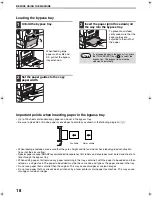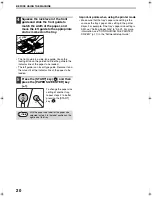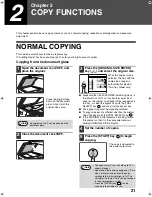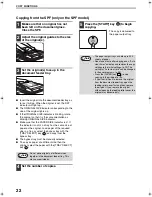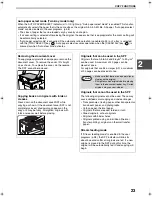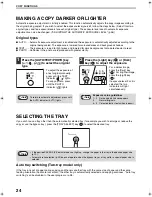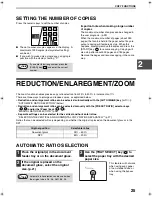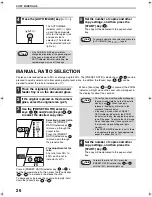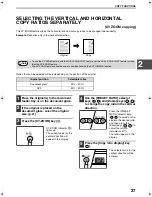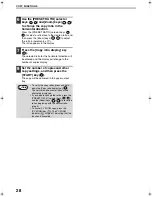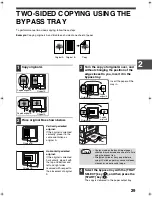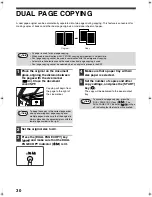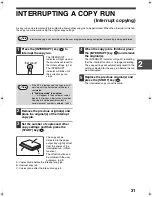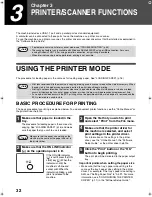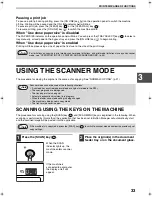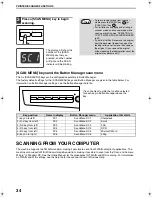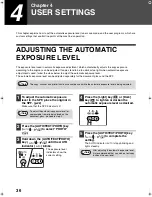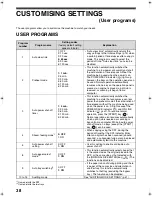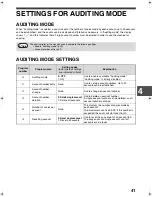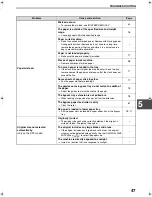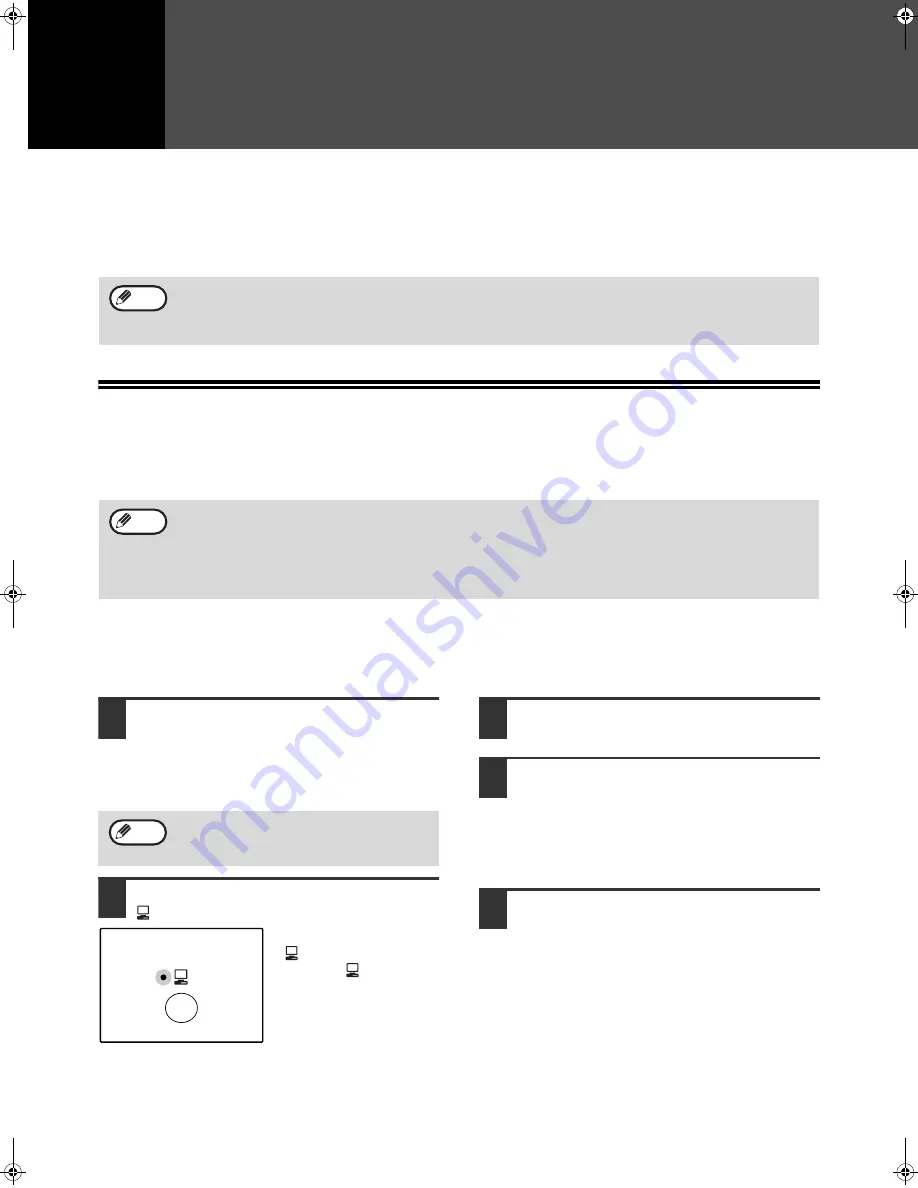
32
3
Chapter 3
PRINTER/SCANNER FUNCTIONS
The machine includes a USB 1.1 port and a parallel port as standard equipment.
A computer can be connected to these ports to use the machine as a printer or a scanner.
To use the machine as a printer or scanner, the printer driver or scanner driver must first be installed as explained in
the "Software Setup Guide".
USING THE PRINTER MODE
The procedure for loading paper is the same as for loading copy paper. See "LOADING PAPER". (p.16)
BASIC PROCEDURE FOR PRINTING
The basic procedure for printing is explained below. To use convenient printer functions, see the "Online Manual" or
the printer driver help file.
1
Make sure that paper is loaded in the
tray.
The procedure for loading paper is the same as for
copying. See "LOADING PAPER" (p.16) and make
sure the paper that you wish to use is loaded.
2
Make sure that the ON LINE indicator
( ) on the operation panel is lit.
If the ON LINE indicator
(
) is not lit, press the [ON
LINE] key (
). When the
indicator is not lit, the
machine is off-line and
cannot print. When the
indicator is blinking, a print
job is transferred to the
machine.
3
Open the file that you wish to print
and select "Print" from the File menu.
4
Make sure that the printer driver for
the machine is selected, and select
print settings in the printer driver.
For information on the settings in the printer
driver, see the "Online Manual", the "Software
Setup Guide", or the printer driver help file.
5
Click the "Print" button or the "OK"
button to begin printing.
The print job will be delivered to the paper output
tray.
Important points when setting the paper size
• Make sure that the tray's paper size setting is the
same as the tray's paper size setting in the printer
driver. For example, if the tray's paper size setting is
A4R, set "Setting Paper Size" to "A4-R". For more
information, see "CONFIGURING THE PRINTER
DRIVER" (p.11) in the "Software Setup Guide".
• If a problem occurs in printer or scanner mode, see "TROUBLESHOOTING" (p.45).
• The scanning feature is only available with Windows 98/Me/2000/XP using a USB connection. For users
running Windows 95/NT 4.0 or using a parallel connection, only printing is available.
• When interrupt copying is being performed, printing is not possible.
Note
• Print jobs received while the machine is copying or being used in scanner mode will be stored in memory. When
the copy job is finished or scanner mode is exited, the print jobs will begin printing.
• Printing is not possible when the front or side cover is opened for machine maintenance, or when a misfeed
occurs or the machine runs out of paper or toner, or when the drum cartridge reaches its replacement time.
• If an original misfeed occurs in the SPF, printing will not be possible until the misfed original is removed and the
SPF is restored to a usable state.
Note
Make sure that the paper size setting on the
machine is the same as the paper size set in
the printer driver.
Note
AL-1633_1644_EX.book 32
ページ
2003年10月23日 木曜日 午後8時21分
Содержание AL-1633
Страница 80: ...MEMO ...
Страница 81: ...MEMO ...
Страница 82: ...LUOKAN 1 LASERLAITE KLASS 1 LASERAPPARAT CLASS 1 LASER PRODUCT LASER KLASSE 1 ...
Страница 83: ......