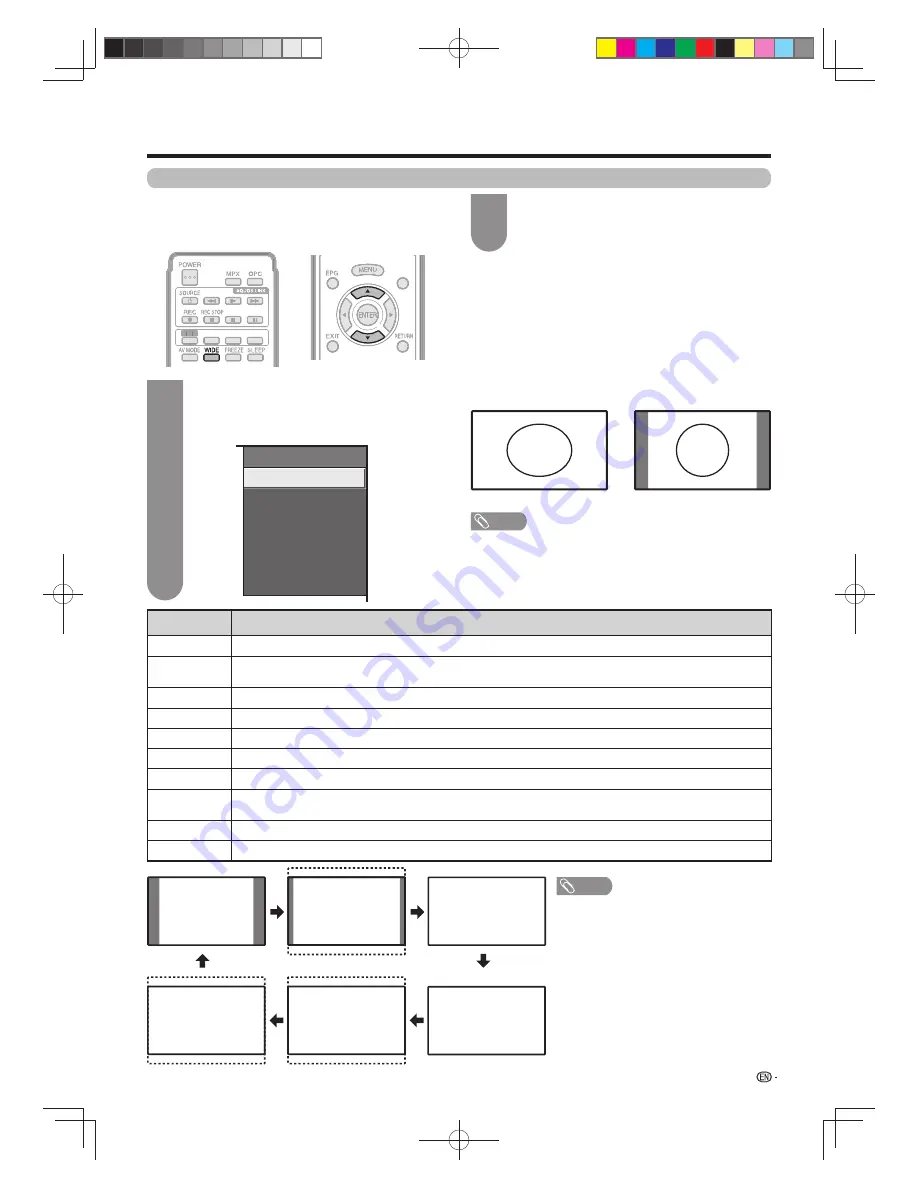
Selected item
Description
Normal
For 4:3 “standard” pictures. A side bar appears on each side.
Zoom 14:9
For 14:9 letterbox pictures. A thin side bar appears on each side, and you may also see bars on the top and bottom with
some programmes.
Panorama
In this mode the picture is progressively stretched toward each side of the screen.
Full
For 16:9 squeeze pictures.
Cinema 16:9
For 16:9 letterbox pictures. Bars may appear on the top and bottom with some programmes.
Cinema 14:9
For 14:9 letterbox pictures. Bars may appear on the top and bottom with some programmes.
Dot by Dot
Display an image with the same number of pixels on the screen (only when receiving 1080i / 1080p signal).
Underscan
Display with an Underscan image only when receiving a 720p signal. Display with the High-Defi nition image adjusted
optimally. Noise may appear on the edge of the screen with some programmes.
Auto
Keeps the original aspect ratio and enlarges the picture as much as possible.
Original
Keeps the original aspect ratio and size.
35
Normal
Watching TV
Selecting the picture size manually
Press
WIDE
.
• The “Wide mode” menu displays.
• The menu lists the wide mode options selectable
for the type of TV/video signal currently received.
1
Press
WIDE
or
a
/
b
while the “Wide mode”
menu displays on the screen.
• As you toggle down the options, each mode is
immediately refl ected on the TV.
2
WIDE MODE
Normal
Zoom 14:9
Panorama
Full
Cinema 16:9
Cinema 14:9
4:3 Mode set to “Panorama”
4:3 Mode set to “Normal”
Auto Selection
If you set “WSS” and “4:3 Mode” in the Setup menu on page
34, the optimum WIDE mode is automatically chosen for
every broadcast containing the WSS information.
“WSS” menu
To enable Auto Selection, set “WSS” in the Setup menu to
“On”. (See page 34.)
“4:3 Mode” menu
To set the type of the wide screen, select “Panorama” or
“Normal” in the 4:3 Mode menu. (See page 34.)
Zoom 14:9
Panorama
Cinema 14:9
Cinema 16:9
Full
NOTE
• Some picture sizes may not be
displayable depending on the input signal.
• “Auto” and “Original” can be selected only
during video playback in “Video mode” of
USB media/Home network on page 82.
Manual Selection
You can select different picture sizes that account for
the kind of each picture.
NOTE
• “WSS” is also available in D-TV mode.
• If the broadcast signal contains no WSS information, Auto Selection will not
function even when the WSS option is enabled.
• You can also use wide mode from the menu screen.
• You may not be able to change the wide mode while in 3D mode.
TEXT
TEXT
EFFECT BOOST SURROUND
3D
EFFECT BOOST SURROUND
3D
60X50H_en_ID5.indd 35
60X50H_en_ID5.indd 35
2011-6-13 17:20:04
2011-6-13 17:20:04
















































