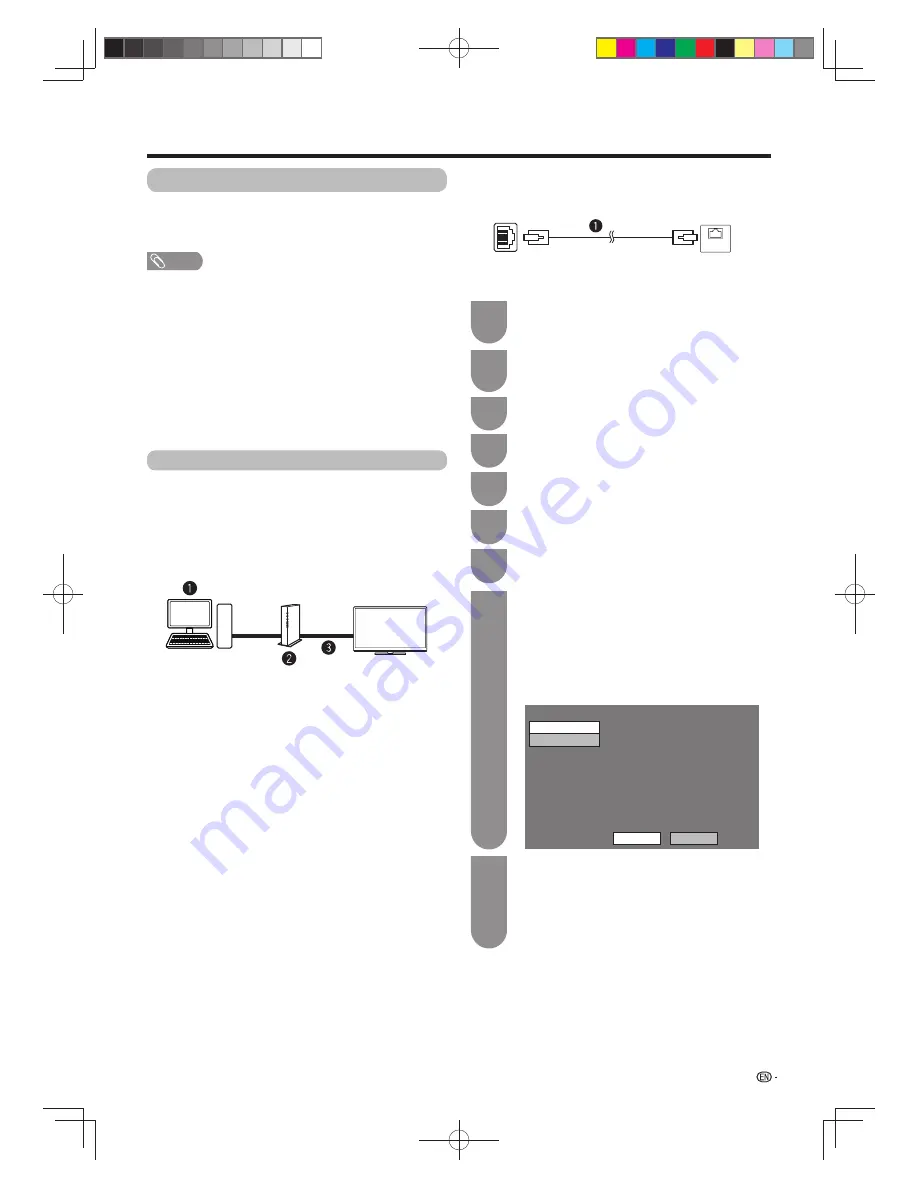
71
Home network setup
Connecting to the home network
You can also connect the TV to your Home network
server through a router. The TV connect to the router
can either be wired or wireless.
NOTE
• If you choose a wired connection to the router, you need
an ETHERNET cable (commercially available).
• A stable connection speed is required to play back
streaming content.
• Depending on the Home network server, the TV may not
be able to recognise the contained data.
• Use only alphanumeric characters for naming fi les.
• An Ethernet and wireless connection cannot be used at the
same time. Use only one of the connection types.
• Do not disconnect a Home network server from the TV
while transferring fi les, using the slide show function, when
a screen is switching to another or before you exit “Home
network” from the “INPUT” menu.
Wired installation
Use an ETHERNET cable to connect the ETHERNET
terminal on the TV to your broadcast router as shown
below. This is recommended when enjoying services
which require stable connection speeds, such as
streaming media.
w
Wired connection overview
PC
Router (commercially available)
ETHERNET cable (commercially available)
w
How to connect
Router
ETHERNET terminal
LAN
LAN
ETHERNET cable (commercially available)
Switch on the router (commercially available).
Refer to the router’s operation manual for
switching on.
1
Connect the ETHERNET terminal on the TV
to the router (commercially available) with an
ETHERNET cable (commercially available).
Press
c
/
d
to select “Setup”.
Press
MENU
and the MENU screen displays.
Press
b
/
c
/
d
to select “View setting”.
Press
a
/
b
to select “Network setup”, and
then press
ENTER
.
Press
a
/
b
to select “Connection type”, and
then press
ENTER
.
Press
c
/
d
to select “Wired”, and then press
ENTER
.
• The wired connection will be automatically
established. To change the settings manually,
go to “Menu”
s
“Setup”
s
“View setting”
s
“Network setup”
s
“IP setup” and follow the on-
screen instructions and the operation manual of
the router.
Setting Ethernet info.
[Current setup]
: Auto
: Auto
: Auto
: Auto
: xx xx xx xx xx xx
IP address
Netmask
Gateway
DNS
MAC address
IP setup
IP Control setup
TV
[Setup....View settting....Network setup]
Change
Initialize
Select “OK” to confi rm.
• If you have failed to connect to the network in the
above operation, an error message will appear.
In this case, press
TV/VIDEO
to return to the
normal TV screen and check the relevant settings.
2
4
3
5
6
7
8
9
60X50H_en_ID5.indd 71
60X50H_en_ID5.indd 71
2011-6-13 17:20:17
2011-6-13 17:20:17






























