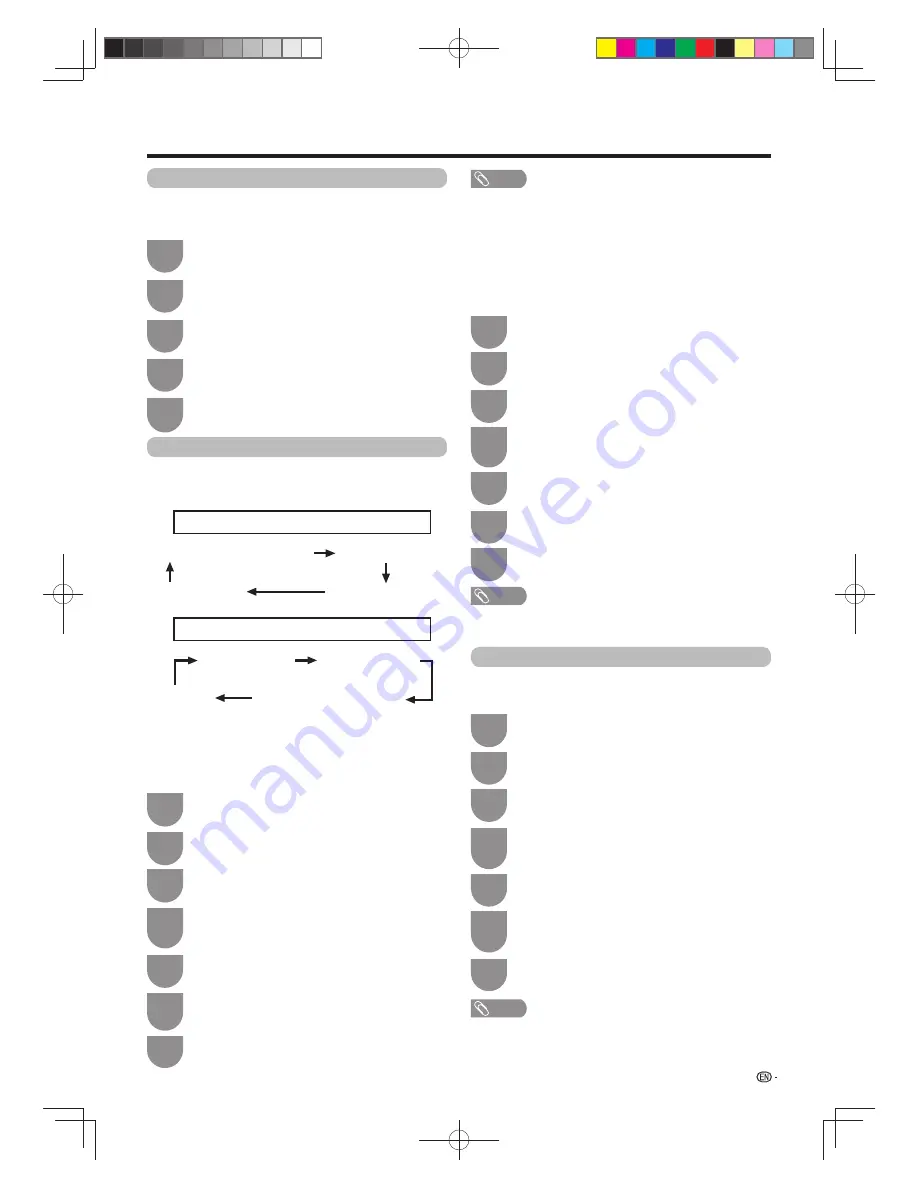
NOTE
• This function depends on audio language information from
broadcasters.
• If audio for the selected language is not included in a received
broadcast, audio will not be output for that language.
NOTE
• If subtitles for the selected language are not included in a received
broadcast, subtitles will not be shown for that language.
• Subtitles may not be displayed properly in 3D mode.
NOTE
• If the broadcast includes no subtitles for the hearing impaired, they
will be not displayed even when set to “Yes”.
• Subtitles may not be displayed properly in 3D mode.
29
Menu language settings
You can also select a language from setup menu.
Select from among 3 languages: English, Simplifi ed
Chinese and Traditional Chinese.
Press
MENU
and the MENU screen displays.
1
Press
c
/
d
to select “Setup”.
2
Press
a
/
b
to select “Language”, and then
press
ENTER
.
4
Press
a
/
b
to select the desired language listed
on the screen, and then press
ENTER
.
5
Press
b
/
c
/
d
to select “View setting”.
3
Watching TV
2
Press
MENU
and the MENU screen displays.
Press
c
/
d
to select “Setup”.
6
Press
a
/
b
to select “Subtitle”, and then press
ENTER
.
Press
a
/
b
to select “1st language” or “2nd
language”, and then press
ENTER
.
1
5
7
Press
a
/
b
to select the desired language,
and then press
ENTER
.
Set “For hearing impaired” to “Yes”
(For hearing impaired)
1st language
2nd language
Off
• • • • • • • •
Set “For hearing impaired” to “No”
1st language
2nd language
(For hearing impaired)
Off
• • • •
w
Selecting the Language
Switching subtitle languages
Each time you press
[
(Subtitle)
on the remote
control, the subtitle switches when the broadcast
contains subtitle information.
2
Press
MENU
and the MENU screen displays.
Press
c
/
d
to select “Setup”.
6
Press
a
/
b
to select “Subtitle”, and then press
ENTER
.
Press
a
/
b
to select “For hearing impaired”.
1
5
7
Press
c
/
d
to select “Yes”.
w
Displaying subtitles for the hearing
impaired
If the broadcast includes subtitles for the hearing
impaired, they will take precedence over other
subtitles.
4
Press
b
/
c
/
d
to select “View setting”
.
Press
a
/
b
to select “Individual setting” and
then press
ENTER
.
3
4
Press
b
/
c
/
d
to select “View setting”.
Press
a
/
b
to select “Individual setting” and
then press
ENTER
.
3
Digital audio language
Set up to three preferred multi audio languages to
display if the audio languages are available.
2
Press
MENU
and the MENU screen displays.
Press
c
/
d
to select “Setup”.
Press
a
/
b
to select “Digital audio language”,
and then press
ENTER
.
1
5
6
4
Press
b
/
c
/
d
to select “View setting”.
Press
a
/
b
to select “Individual setting”, and
then press
ENTER
.
3
Press
a
/
b
to select “1st language”, “2nd
language” or “3rd language”, and then press
ENTER
.
7
Press
a
/
b
to select the desired language,
and then press
ENTER
.
Set up two preferred subtitle languages to display if the
subtitle languages are available.
60X50H_en_ID5.indd 29
60X50H_en_ID5.indd 29
2011-6-13 17:20:00
2011-6-13 17:20:00






























