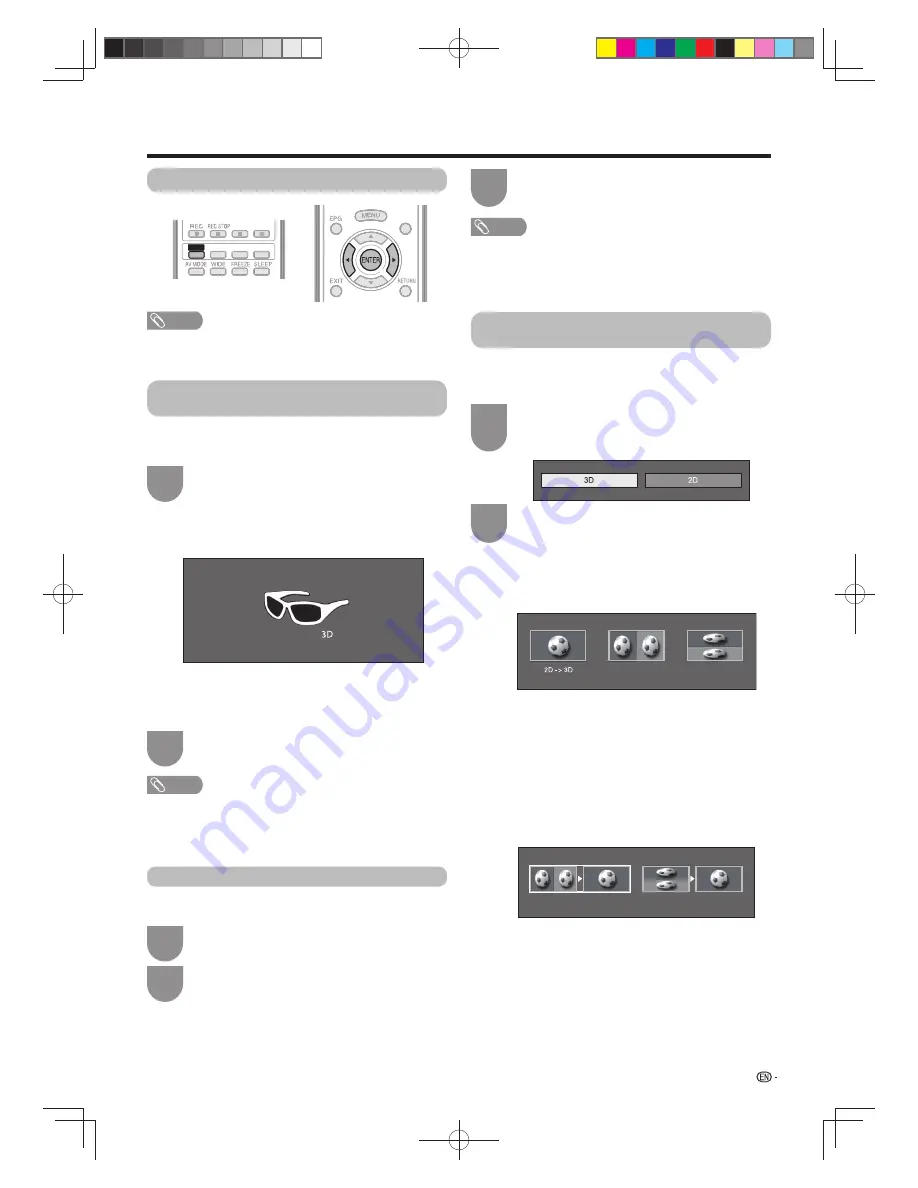
53
Enjoying 3D image viewing
Viewing 3D images
NOTE
• The TV screen may temporarily become black when the TV
is trying to detect a 3D image signal and when switching
from 3D to 2D mode.
Receiving a 3D image signal that can be
detected automatically
The image signal may contain a 3D identifi cation signal. You
can enable the TV to automatically detect the 3D image type
(See page 49).
Go to “Menu”
s
“Setup”
s
“Option”
s
“3D
setup”
s
“3D auto change” (See page 55).
1
E
When “3D auto change” is set to “Yes”
• The 3D display format is detected automatically and
the appropriate 3D image is displayed.
E
When “3D auto change” is set to “No”
1
The confi rmation message is displayed. Press
3D
.
2
Press
c
/
d
to select “Yes”, and then press
ENTER
.
Turn on the power of the 3D glasses, and then
wear the 3D glasses.
2
NOTE
• If you do not want to switch to 3D mode automatically, set
“3D auto change” to “No”.
• When the TV is receiving a 3D image signal that can be
detected automatically, the 3D mode icon is displayed in
the channel display.
Switching 3D to 2D mode
When you press
3D
while you are watching the TV in
3D mode, the TV switches to 2D mode.
Press
3D
during the 3D mode.
1
Select “Yes”, and then press
ENTER
to switch
to 2D mode.
2
Take off the 3D glasses and turn off the power
of the 3D glasses by switching them to
OFF
.
3
NOTE
• If the input signal switches to 2D, 2D images are displayed
automatically.
• 3D mode is canceled automatically when the setting
is changed, input source is changed, the input signal
resolution is changed or the power is turned off.
Receiving a 3D image signal that cannot
be detected automatically
When the TV receives a 3D image signal that cannot
be detected automatically, you can select between 3D
and 2D image viewing.
Press
3D
.
• A screen appears prompting you to select
between 3D and 2D image viewing.
1
Press
c
/
d
to select “3D” or “2D”, and then
press
ENTER
.
2
E
To view in 3D mode
1
Press
c
/
d
to select the 3D signal type (“2D
s
3D”,“Side by Side” or “Top and Bottom”), and then
press
ENTER
.
• You can select only “2D
s
3D” in A-TV mode.
• If you select the same system as that of the input
signal, 3D images are displayed.
2
Turn on the power of the 3D glasses, and then wear
the 3D glasses.
E
To view in 2D mode
• Switching from 3D to 2D mode.
Press
c
/
d
to select the 2D signal type (“Side
by Side” or “Top and Bottom”), and then press
ENTER
.
• If you select the same system as that of the input
signal, 2D images are displayed.
Side by Side
Top and Bottom
Side by Side
Top and Bottom
TEXT
TEXT
EFFECT BOOST SURROUND
3D
EFFECT BOOST SURROUND
3D
3D
60X50H_en_ID5.indd 53
60X50H_en_ID5.indd 53
2011-6-13 17:20:11
2011-6-13 17:20:11
















































