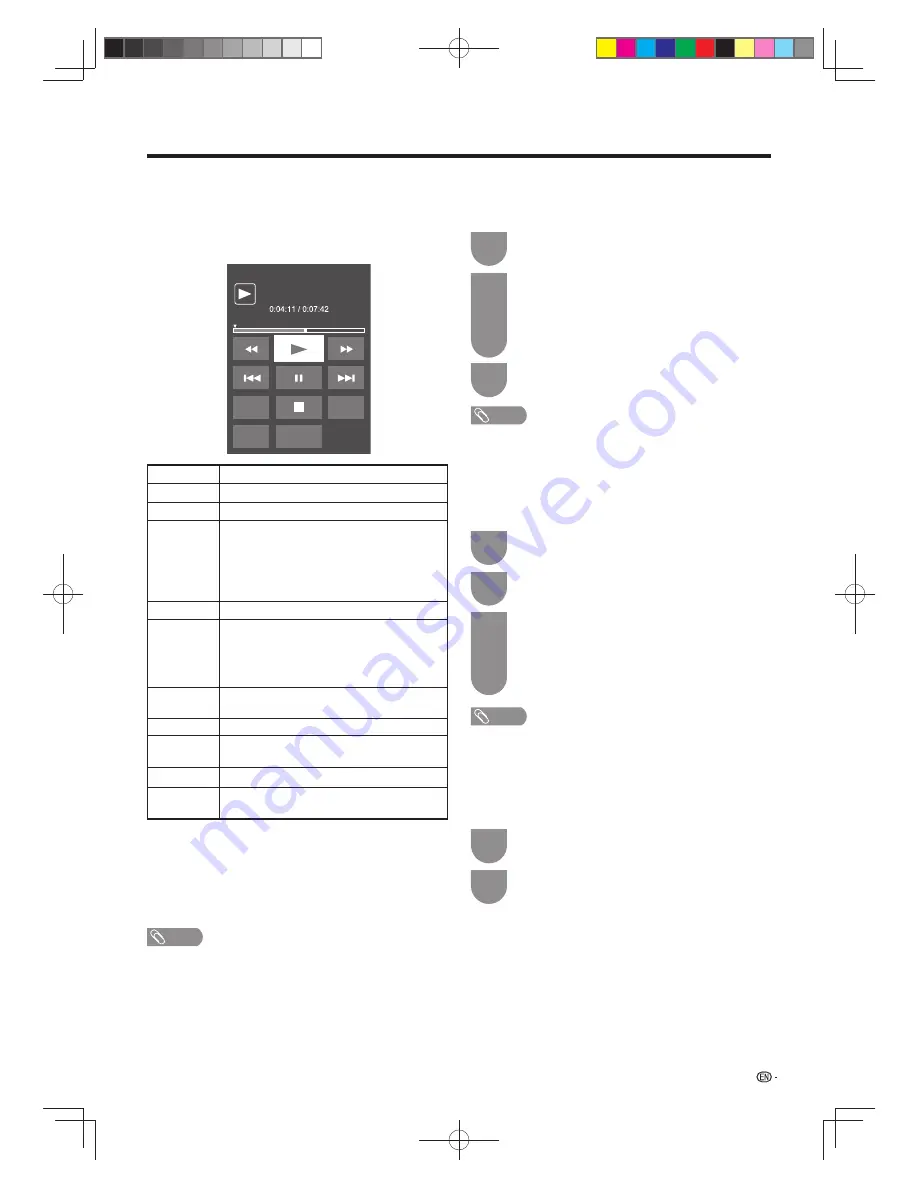
79
Other useful features
w
Using the operation panel
You can use the operation panel for video playback
operations.
You can call up this operation panel by pressing
MENU
and then you press
a
/
b
to select “Control
(USB media)” from “Optioin”
s
“Option for view”.
Option
Audio
Title
Resume
jump
[
PLAY
G
Hold down to go in reverse.
d
Starts playback.
J
Hold down to fast forward.
K
Video without chapters: Press once to return
to the previous playback point.* Press twice
to return to the previous fi le. Video with
chapters: Press once to advance to the next
chapter. Press twice to advance to the next
fi le.
F
Sets pauses and still pictures.
L
Video without chapters: Press once to advance
to the next playback point.* Press twice to
display the next fi le. Video with chapters: Press
once to advance to the next chapter. Press
twice to advance to the next fi le.
Audio
Change the audio when multiple audio is
available for the video you are watching.
H
Playback stops.
[
(Subtitle)
Each time you press
[
(Subtitle) on the
remote control, the subtitle switches.
Title
Displays the title list.
Resume
jump
Jump to the scene where playback was last
stopped.
* During playback of a fi le without chapters, playback points
are set automatically. Playback points are set at intervals of
a one-tenth of playback time.
Example for a fi le with a playback time of 100 minutes:
Playback points are set every 10 minutes. Pressing
L
once after viewing the fi le for 15 minutes jumps to the
20-minute playback point.
NOTE
• The key guide is shown when playback is resumed.
• Reverse/fast forward continues from one fi le to another
during continuous playback in the USB media mode. (Jump
forward/ back may not be available depending on the fi les
in the home network mode.)
w
USB media menu
E
Set/Reset all auto play
Set or reset the video to be played back.
Press
B
to display the “USB media menu”
screen.
1
Press
a
/
b
to select “Set all auto play” or “Reset
all auto play”, and then press
ENTER
.
• When you select “Set all auto play”, checkmarks
are added to all the video fi les.
• When you select “Reset all auto play”, remove all
the checkmarks from all the video fi les.
2
Press
ENTER
to play back the video.
3
E
Title/Chapter
This function can be used for fi les without a title list or
chapters. Select the title or chapter you want to play
back.
Press
B
to display the “USB media menu”
screen.
1
Press
a
/
b
to select “Title” or “Chapter”, and
then press
ENTER
.
Press
a
/
b
to select the desired title or
chapter, and then press
ENTER
.
• The selected title or chapter is played back.
• “0-9” is displayed for fi les without chapters.
Playback jumps to the playback point of the
selected number.
3
2
NOTE
• If there is Edition information, this screen is displayed when
the title is selected.
• See page 77 for details on the “USB device removal”
function.
E
Show video information
The information of the current fi le is displayed.
Press
B
to display the “USB media menu”
screen.
1
Press
a
/
b
to select “Show video information”,
and then press
ENTER
.
2
NOTE
• See page 77 for details on the “USB device removal”
function.
60X50H_en_ID5.indd 79
60X50H_en_ID5.indd 79
2011-6-13 17:20:20
2011-6-13 17:20:20












































