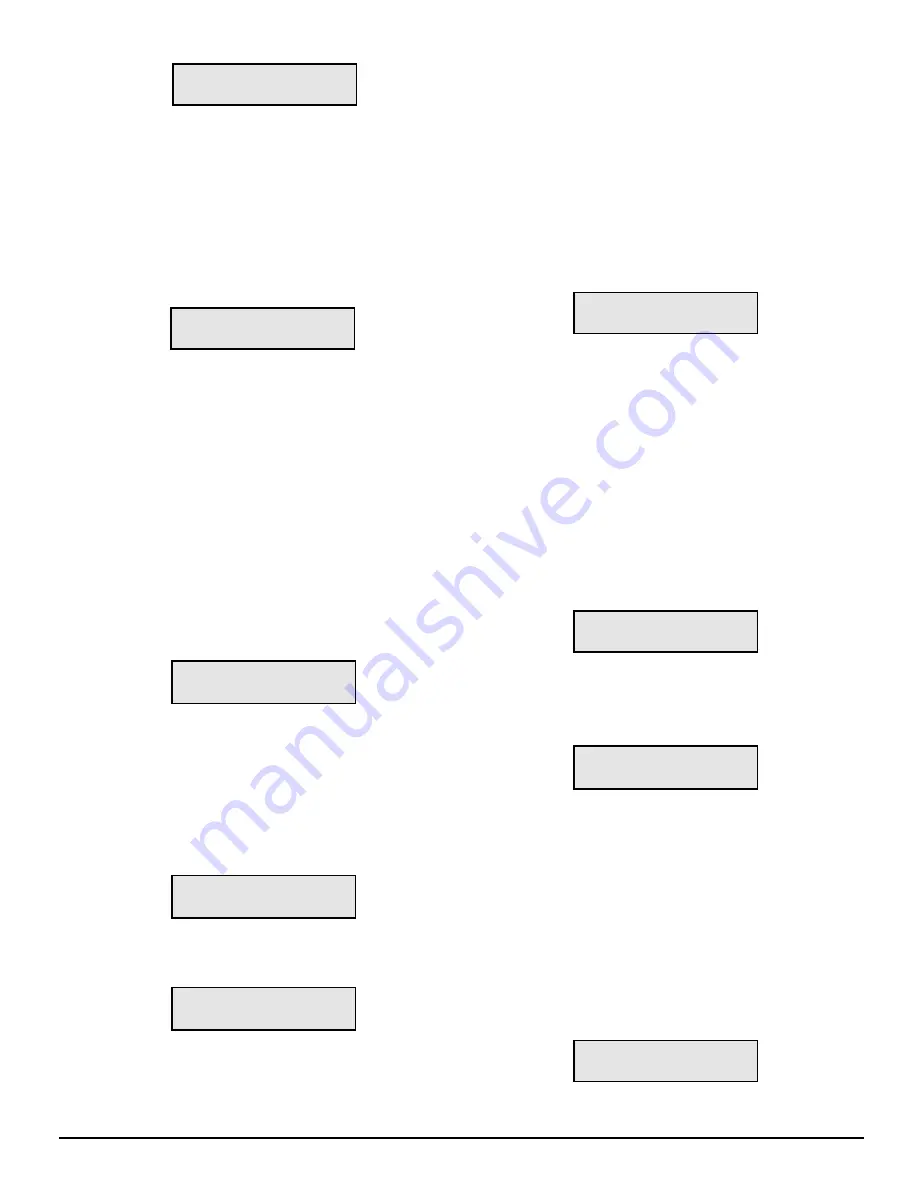
34
Are You Sure?
Are You Sure?
Are You Sure?
Are You Sure?
Are You Sure?
ent=Y bs=N esc=X
ent=Y bs=N esc=X
ent=Y bs=N esc=X
ent=Y bs=N esc=X
ent=Y bs=N esc=X
Again, press the [Backspace] or [Escape] buttons to cancel
this option without erasing the CPM2 buffer. To erase the
buffer, press the [Enter] button. When the [Enter] button is
pressed, all printer and computer messages will be erased.
Ensure that a printed record of the alarm messages is made
before erasing the buffer.
Option 14: Mute Buzzer
A tone will sound when the CPM2 receives an alarm and is
unable to forward the alarm message to COM1. The tone
may be silenced by programming Option [14] as “1”. Press
the [ACK] button when the “14: Mute Buzzer” message is
displayed; this message will be displayed:
Mute Buzzer: 1/0
Mute Buzzer: 1/0
Mute Buzzer: 1/0
Mute Buzzer: 1/0
Mute Buzzer: 1/0
0 Change to:X
0 Change to:X
0 Change to:X
0 Change to:X
0 Change to:X
When programmed as “1”, the buzzer will not sound when
an alarm is received and cannot be forwarded to COM1.
When programmed as “0”, the buzzer will sound when an
alarm is received and cannot be forwarded to COM1. The
default setting is “0”.
NOTE:
Option 14 will have no effect on the buzzer if the
UL Receiver Option is enabled.
Option 15: Display Last Message
When an alarm is received, the alarm message will be
displayed on the screen until the message is forwarded to
the computer and printer. When the message is sent to
the computer and printer, the Stand-By Mode message
will be displayed.
The most recent alarm message may be retained on the
screen until the next alarm message is received. To retain
the most recent alarm message, program Option [15] as
“1”. Press the [ACK] button when the “15: Keep Lst Msg”
message is displayed; this message will be displayed:
Keep Lst Msg:1/0
Keep Lst Msg:1/0
Keep Lst Msg:1/0
Keep Lst Msg:1/0
Keep Lst Msg:1/0
0 Change to:X
0 Change to:X
0 Change to:X
0 Change to:X
0 Change to:X
To have the Stand-By Mode message displayed after an
alarm is received and sent to the computer or printer, program
Option [15] as “0”. The default setting is “0”. When “0” or
“1” has been entered, press the [Enter] key.
Option 16: ComPort Diagnostics
The CPM2 features a diagnostics mode that allows the
operator to view all data being communicated through COM1
(or COM2) on the display screen. To use this feature, press
the [ACK] button when the “16: Debug ComPort” message
is displayed; this message will be displayed:
Debug ComPort1,2
Debug ComPort1,2
Debug ComPort1,2
Debug ComPort1,2
Debug ComPort1,2
0 Change to:x
0 Change to:x
0 Change to:x
0 Change to:x
0 Change to:x
Enter “1” and press the [Enter] button to enable the
diagnostics feature on Com1 (or “2” for Com2). All data
being sent through COM1 will now be displayed on the
screen. A typical transmission is shown here:
1RRL AAAAsX
1RRL AAAAsX
1RRL AAAAsX
1RRL AAAAsX
1RRL AAAAsX
YY N 06
YY N 06
YY N 06
YY N 06
YY N 06
• N represents the number of times the CPM2 tries to
re-send the message to COM1; this value should be
“1” during normal communication
• 06 represents the acknowledge received from COM1
To disable the diagnostics feature, program Option 16 as
“0”. The diagnostics mode should only be enabled to test
and review the information being sent to COM1; the
diagnostics feature should be disabled during normal receiver
operation.
Option 17: Test 9V/12V Battery
Some earlier CPM2 units provide 9V battery for memory
storage while present CPM2 units use different technology
for this purpose.
If the unit uses 9V battery , the battery voltage should be
supervised by enabling this option. Press [ACK] button when
the "17:Test 9V Batt." message is displayed; then the following
message will be displayed:
9V/12V Batt: 0-3
9V/12V Batt: 0-3
9V/12V Batt: 0-3
9V/12V Batt: 0-3
9V/12V Batt: 0-3
2 Change to:x
2 Change to:x
2 Change to:x
2 Change to:x
2 Change to:x
0
Do not supervise the 12V and 9V batteries
1
Supervise 9V only
2
Supervise 12V only
3
Supervise both batteries
Option 18: Line Card Diagnostics
The CPM2 features a diagnostics mode that allows the
operator for view all data being communicated between
the CPM2 and the Line Cards. To enable this feature, press
the [ACK] button when the “18: Debug LnCard#” message
is displayed.
Enter a hexadecimal number from “1” through “E” to monitor
Line Card 01 through 14, or enter “F” to monitor all Line
Cards connected to the CPM2.
Stand-By communications between the Line Card and the
CPM2 will be displayed with messages similar to this:
01
01
01
01
01
FE
FE
FE
FE
FE
• 01 represents the Line Card number
• FE represents the response from line number 1 to the
normal CPM2
Alarm messages transmitted by the Line Cards will be
displayed with messages similar to this:
L01-1234-C01
L01-1234-C01
L01-1234-C01
L01-1234-C01
L01-1234-C01
OpenGrp
OpenGrp
OpenGrp
OpenGrp
OpenGrp
NOTE:
When diagnostic modes are enabled, messages
will be displayed according to the following priority:
• UL message - Acknowledge required
• COM1 Diagnostic messages
• Line Card Diagnostic messages
• “Retain last message” displays
• Internal Troubles messages
• Stand-By Mode message
Refer to “Message Priorities” for more information.
Option 19: Display Software Version
To display the software version presently installed in the
CPM2, press the [ACK] button when the “19: Program Vers#”
message is displayed; a message similar to this will be
displayed:
SG-CPM2 RECEIVER
SG-CPM2 RECEIVER
SG-CPM2 RECEIVER
SG-CPM2 RECEIVER
SG-CPM2 RECEIVER
*May-23-97 V2.3D
*May-23-97 V2.3D
*May-23-97 V2.3D
*May-23-97 V2.3D
*May-23-97 V2.3D






























