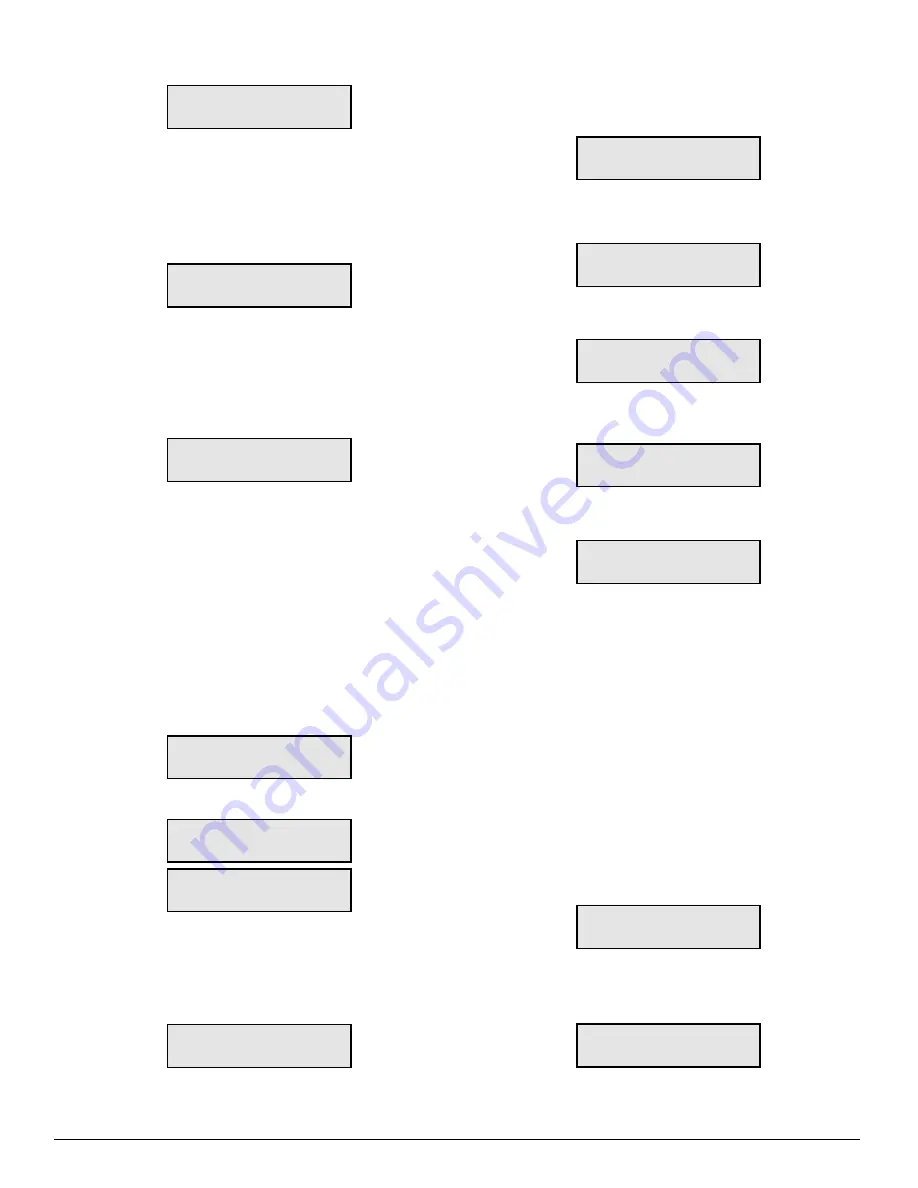
11
2.1 Display Printer and Caller ID Alarm Buffer
Dsp PRINTER alm
Dsp PRINTER alm
Dsp PRINTER alm
Dsp PRINTER alm
Dsp PRINTER alm
ACK:menu SEL:sel
ACK:menu SEL:sel
ACK:menu SEL:sel
ACK:menu SEL:sel
ACK:menu SEL:sel
With this message displayed, press the [SELECT] button;
the most recent alarm message will be displayed. If Option
[36] CALLER-ID is selected, the corresponding Caller
Identification will also be displayed.
Press the [SELECT] button to scroll backwards through alarm
messages; press the [ACK] button to scroll forward through
alarm messages. Shown below is a typical alarm message
display with the Caller Identification option enabled:
0526*1619
0526*1619
0526*1619
0526*1619
0526*1619
15145551212-
15145551212-
15145551212-
15145551212-
15145551212-
• “0526” represents the date, in this case, May 26.
• “1619” represents the time, in this case 16:19, or 4:19
pm.
• “15145551212” is the telephone number of the calling
dialer reporting the alarm. In this case, the telephone
number is 1-514-555-1212.
Press the [ACK] button to display the alarm message:
L01-3576-312
L01-3576-312
L01-3576-312
L01-3576-312
L01-3576-312
Alarm
Alarm
Alarm
Alarm
Alarm
001
001
001
001
001
• “L01” represents Line Card 01
• “3576” is the Account Code
• In this example, a 4/3 communication format is used. “3”
indicates an alarm, while “12” is the zone number.
• “Alarm” indicates an alarm.
• “001” is the event’s location in the Event Buffer.
The Event Buffer can record up to 256 alarm messages
and Caller Identifications. To print these messages, a print
command may be sent from the CPM2; refer to “System
Command Mode” for information.
If no Caller Identification data was received from the dialer
reporting the alarm, the following message will be displayed
when the [ACK] button is pressed to display the Caller
Identification screen:
????*???? 0000
????*???? 0000
????*???? 0000
????*???? 0000
????*???? 0000
Unknown Call
Unknown Call
Unknown Call
Unknown Call
Unknown Call
If the Caller Identification is sent but with no telephone
number, these messages will be displayed:
????*???? 0000
????*???? 0000
????*???? 0000
????*???? 0000
????*???? 0000
PRIVATE CALL
PRIVATE CALL
PRIVATE CALL
PRIVATE CALL
PRIVATE CALL
????*???? 0000
????*???? 0000
????*???? 0000
????*???? 0000
????*???? 0000
NO CALL No.
NO CALL No.
NO CALL No.
NO CALL No.
NO CALL No.
If Option [36] CALLER-ID is disabled, the Caller Identification
feature will be bypassed; only the alarm messages will be
displayed. Press [ACK] and [SELECT] together to return to
the Stand-By Mode. If no keys are pressed, the DRL2A will
automatically return to the Stand-By Mode after 30 seconds.
2.2 Display System Configuration Buffer
Dsp CONFIG syst.
Dsp CONFIG syst.
Dsp CONFIG syst.
Dsp CONFIG syst.
Dsp CONFIG syst.
ACK:menu SEL:sel
ACK:menu SEL:sel
ACK:menu SEL:sel
ACK:menu SEL:sel
ACK:menu SEL:sel
With this message displayed, press the [SELECT] button;
the current Line Card Configuration will be displayed. Press
the [ACK] button to scroll forward through the configuration
displays, or press the [SELECT] button to scroll backwards.
Shown below is a typical configuration display; refer to “DRL2A
Programmable Features” for Line Card configuration information.
L01 #00 00
L01 #00 00
L01 #00 00
L01 #00 00
L01 #00 00
4/1 DIGIT#0 -A-
4/1 DIGIT#0 -A-
4/1 DIGIT#0 -A-
4/1 DIGIT#0 -A-
4/1 DIGIT#0 -A-
Press [ACK] and [SELECT] together to return to the Stand-
By Mode.
2.3 Display Program Version
Dsp PROGRAM vers
Dsp PROGRAM vers
Dsp PROGRAM vers
Dsp PROGRAM vers
Dsp PROGRAM vers
ACK:menu SEL:sel
ACK:menu SEL:sel
ACK:menu SEL:sel
ACK:menu SEL:sel
ACK:menu SEL:sel
With this message displayed, press the [SELECT] button;
the date and the software version number will be displayed
as shown below:
SG DRL2A Digtal
SG DRL2A Digtal
SG DRL2A Digtal
SG DRL2A Digtal
SG DRL2A Digtal
V1.81 May 23,97
V1.81 May 23,97
V1.81 May 23,97
V1.81 May 23,97
V1.81 May 23,97
Press [ACK] and [SELECT] together to return to the Stand-
By Mode.
2.4 Adjust LCD Contrast
Adjust CONTRAST
Adjust CONTRAST
Adjust CONTRAST
Adjust CONTRAST
Adjust CONTRAST
ACK:menu SEL:sel
ACK:menu SEL:sel
ACK:menu SEL:sel
ACK:menu SEL:sel
ACK:menu SEL:sel
With this message displayed, press the [SELECT] button to
adjust the LCD screen’s contrast. When the [SELECT] button
is pressed, this message will be displayed:
Adjust CONTRAST
Adjust CONTRAST
Adjust CONTRAST
Adjust CONTRAST
Adjust CONTRAST
■■■■■■■
■■■■■■■
■■■■■■■
■■■■■■■
■■■■■■■
Press the [ACK] button to increase the contrast; press the
[SELECT] button to reduce the contrast. The display will
indicate the contrast level on the second line.
Press [ACK] and [SELECT] together to return to the Stand-
By Mode.
3
DRL2A Cold Boot and Changing
the Line Card Number
A “Progr En” switch is located on the side of each Line
Card. To perform a Cold Boot or to change the Line Card’s
number, this switch must be turned ON. To gain access to
the switch, remove the screws from the DRL2A faceplate
and slide the unit partially out of the card cage. A “Progr
En” switch will be found on either side of the DRL2A module;
the switch on the left is for the top Line Card and the switch
on the right is for the bottom Line Card.
Insert a small flat screwdriver and turn the switch clockwise
to turn it ON. Replace the Line Card in the card cage and
apply power; this message will be displayed:
SYST COLD BOOT
SYST COLD BOOT
SYST COLD BOOT
SYST COLD BOOT
SYST COLD BOOT
ACK:yes CAN:no
ACK:yes CAN:no
ACK:yes CAN:no
ACK:yes CAN:no
ACK:yes CAN:no
To cancel the Cold Boot and change the Line Card number,
press the [CANCEL] button. To perform the Cold Start-up,
press the [ACK] button. When the [ACK] button is pressed,
this message will be displayed for 1 second:
COLD BOOT
COLD BOOT
COLD BOOT
COLD BOOT
COLD BOOT
COLD BOOT
COLD BOOT
COLD BOOT
COLD BOOT
COLD BOOT






























