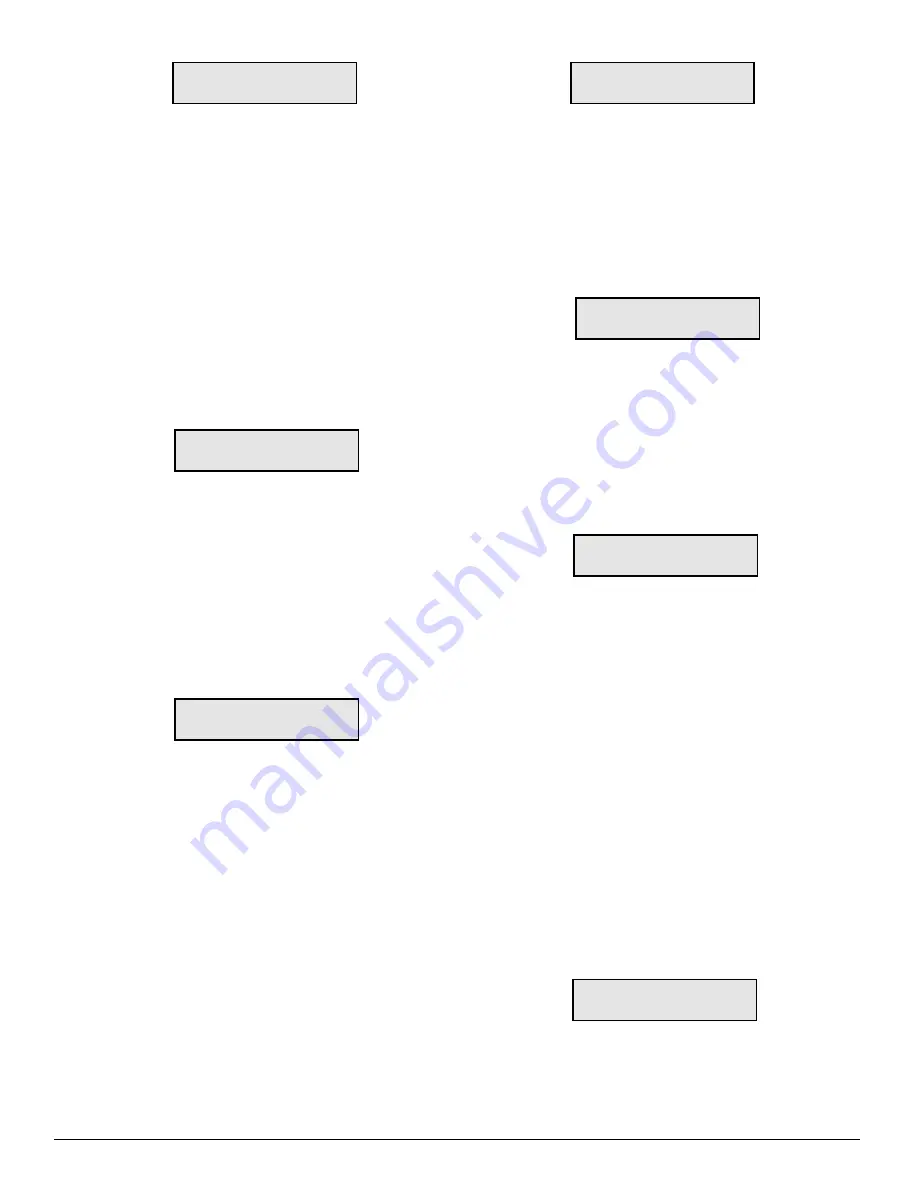
33
<ACK> Wait Delay
<ACK> Wait Delay
<ACK> Wait Delay
<ACK> Wait Delay
<ACK> Wait Delay
4.0S Chg to:x.xS
4.0S Chg to:x.xS
4.0S Chg to:x.xS
4.0S Chg to:x.xS
4.0S Chg to:x.xS
Enter a decimal number from 4.0 to 9.9. Use the [Enter]
and [Backspace] buttons to move the cursor forward or
backward when editing the acknowledge time.
When programming is complete, press the [Escape] button;
when the [Escape] button is pressed, the next Configuration
Option will be displayed on the screen.
When the <ACK> wait time system option 07 is programmed
as “0.0”, the CPM2 will not require a “06H” (ACK) from the
computer.
NOTE: It is strongly recommended not to change the default
setting (4.0 sec.) unless it is recommended by a Sur-Gard
representative technician.
Option 08: Heartbeat Time for COM1
Option [08] determines at what time interval, in seconds,
the supervisory “heartbeat” transmission will be sent to COM1.
The “heartbeat” transmission is used to ensure that
communications through COM1 are functioning normally.
Press the [ACK] button when the “08: Heartbeat Sel” message
is displayed; this message will be displayed:
Heartbeat Select
Heartbeat Select
Heartbeat Select
Heartbeat Select
Heartbeat Select
30S Chg to:XXSec
30S Chg to:XXSec
30S Chg to:XXSec
30S Chg to:XXSec
30S Chg to:XXSec
Enter a decimal number from 01 through 99 to determine
the time interval between heartbeat transmissions. Program
this option as “00” to disable the heartbeat transmission.
Use the [Enter] and [Backspace] buttons to move the cursor
forward or backward when editing the heartbeat time.
When programming is complete, press the [Escape] button;
when the [Escape] button is pressed, the next Configuration
Option will be displayed on the screen.
Option 09: COM2 Configuration
Option [09] determines the baud rate, data bits and parity
to be used on COM2. Press the [ACK] button when the “05:
Com#1 Config.” message is displayed; this message will
be displayed:
Com#2 Config As:
Com#2 Config As:
Com#2 Config As:
Com#2 Config As:
Com#2 Config As:
Bd:03 Da:8 Pa:2
Bd:03 Da:8 Pa:2
Bd:03 Da:8 Pa:2
Bd:03 Da:8 Pa:2
Bd:03 Da:8 Pa:2
Bd: Baud Rate Enter...
for baud rate
11
110
15
150
03
300
12
1200
Da: Data Bits
Enter a number from 7 through 9 to
indicate 7, 8, or 9 data bits.
Pa: Parity
Enter
for parity
0
no parity
1
odd parity
2
even parity
Note that the stop bit is fixed at 1.
When programming is complete, press the [Escape] button;
when the [Escape] button is pressed, the next Configuration
Option will be displayed on the screen.
Option 10: COM2 Communication Format
Option [10] determines the application to be used on COM2.
Press the [ACK] button when the “10: Com#2 Format”
message is displayed; this message will be displayed:
Com#2 Format is:
Com#2 Format is:
Com#2 Format is:
Com#2 Format is:
Com#2 Format is:
0 Change to x
0 Change to x
0 Change to x
0 Change to x
0 Change to x
Enter a number from 0 to 2 to select one of the following:
0
PC Computer Programming Software capability
(default setting).
1
SCADA connection through Com#2 enable
2
SCADA connection through Com#2 with
Redundancy Backup enable
Option 11: Adjust LCD Contrast
Option [11] allows the contrast of the message display screen
to be adjusted. Press the [ACK] button when the “11: Contrast
Adj” message is displayed; this message will be displayed:
Contrast Level
Contrast Level
Contrast Level
Contrast Level
Contrast Level
■■■■■■■
■■■■■■■
■■■■■■■
■■■■■■■
■■■■■■■
Press the [Enter] button to increase the contrast; press the
[Backspace] button to reduce the contrast.
When the display contrast is adjusted to the desired level,
press the [Escape] button; when the [Escape] button is
pressed, the next Configuration Option will be displayed on
the screen.
Option 12: UL Receiver Option
To have the MLR2-DG operate in compliance with UL-Listed
Central Station requirements, press the [ACK] button when
the “12: UL Receiver” message is displayed. This message
will be displayed:
UL Requirement:
UL Requirement:
UL Requirement:
UL Requirement:
UL Requirement:
0 Change to:x
0 Change to:x
0 Change to:x
0 Change to:x
0 Change to:x
When Option [12] is programmed as “1”, the CPM2 will
operate according to the following UL864 requirements:
1 All signals are sent to the computer and/or the printer if
connected.
2 The CPM2 retains alarm messages received from the
Line Cards and the CPM2 supervisory signal on the LCD
display, and activates the buzzer to alert the operator.
The display will also indicate if additional signals are waiting
to be displayed and acknowledged.
3 The operator must press the [ACK] button to acknowledge
the signal manually. The CPM2 will scroll to the next
message if there are more messages to display.
4 The CPM2 returns to the Stand-by Mode when all signals
have been manually acknowledged.
When Option [12] is programmed as “00”, functions
described above will be bypassed. The default setting for
Option 12 is “00”.
Option 13: Erase Alarm Message Buffer
NOTE:
NOTE:
NOTE:
NOTE:
NOTE: Under normal operating conditions, the buffer should
not be erased.
Option [13] is used to erase the CPM2 alarm message
buffer. Press the [ACK] button when the “13: Erase Memory”
message is displayed; this message will be displayed:
Erase all MEMORY
Erase all MEMORY
Erase all MEMORY
Erase all MEMORY
Erase all MEMORY
ent=Y bs=N esc=X
ent=Y bs=N esc=X
ent=Y bs=N esc=X
ent=Y bs=N esc=X
ent=Y bs=N esc=X
Press the [Backspace] or [Escape] buttons to cancel this
option without erasing the CPM2 buffer. To erase the buffer,
press the [Enter] button. When the [Enter] button is pressed,
this message will be displayed:






























