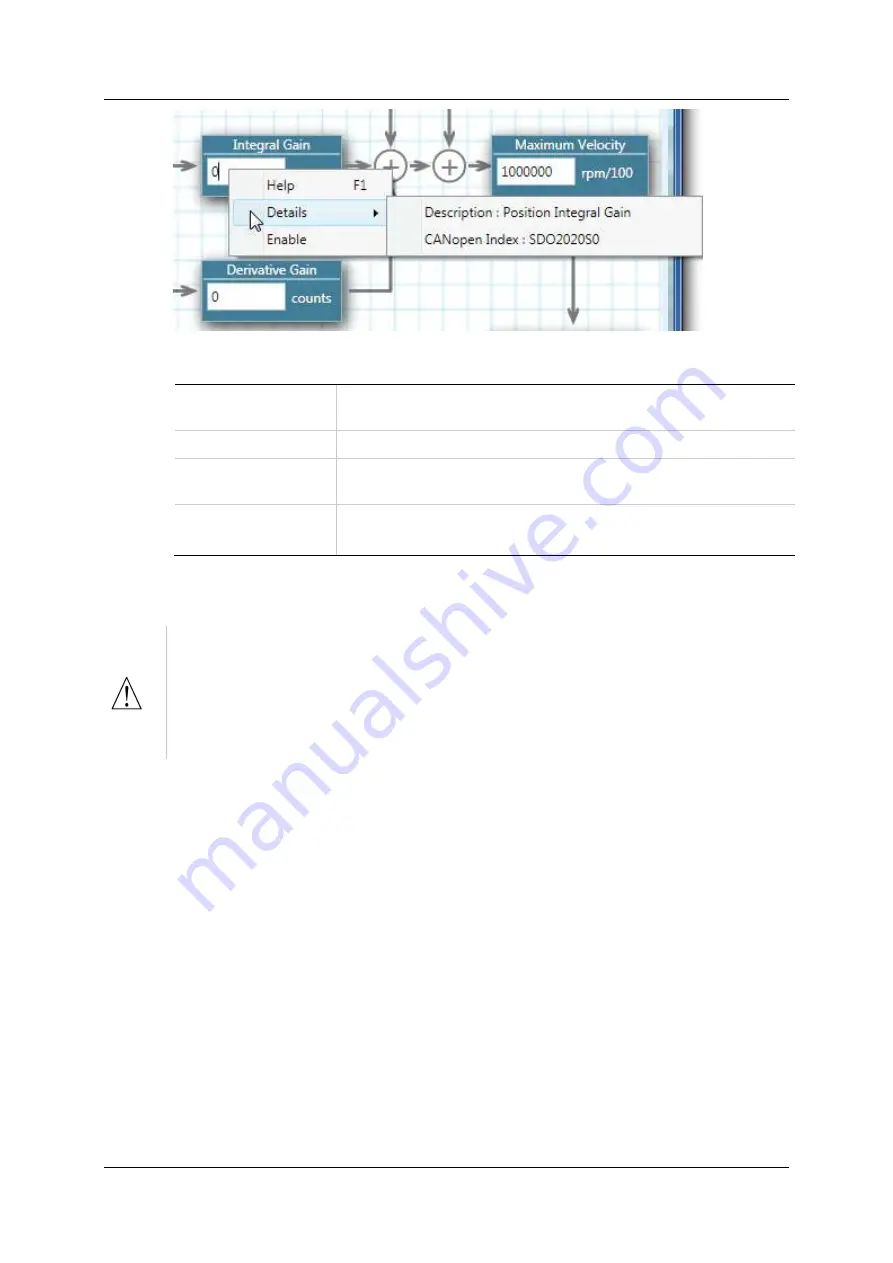
Software Interface Elements
stepIM
12
ServoStudio Reference Manual
Figure
3-2.
Right-Click Help Shortcuts
Help
F1.
Activates online help for the currently selected screen
element.
Enable | Kill
Toggles the Enable/Disable state of the drive.
Clear Faults
Displayed when faults exist. Sends a clear faults
command to the drive.
Details
Description
. A brief description of the parameter.
CANopen Index
. The comparable CANopen object.
3.3
Parameters
Disable the stepIM
before manipulating motor and feedback
parameters.
Many parameters can be modified while the stepIM is enabled.
Exercise caution, however, as motor behavior will change.
If a parameter cannot be modified while the stepIM is enabled, ServoStudiowill
prompt you to disable the stepIM.
3.3.1
Data Entry
Throughout ServoStudio, you will work with fields containing configurable
(read/write) drive parameters.
Whenever you begin entering a parameter value, the field turns blue.
After entering or modifying a value, press the
Enter
key to send the value to the
drive RAM.
If the value entered is valid, the field reverts to white.
If the value entered is invalid, the last valid value is displayed.
Gray fields are read-only; the displayed values cannot be modified.
In ServoStudio, drive parameters may be saved to the drive’s non-volatile
memory at any time by clicking the
Save
button on the toolbar.
Содержание ServoStudio stepIM
Страница 2: ......
Страница 4: ...stepIM 4 ServoStudio Reference Manual ...
Страница 6: ......
Страница 47: ...stepIM Backup Restore ServoStudio Reference Manual 47 ...
Страница 48: ......
Страница 49: ...ServoStudio Reference Manual stepIM ...



























