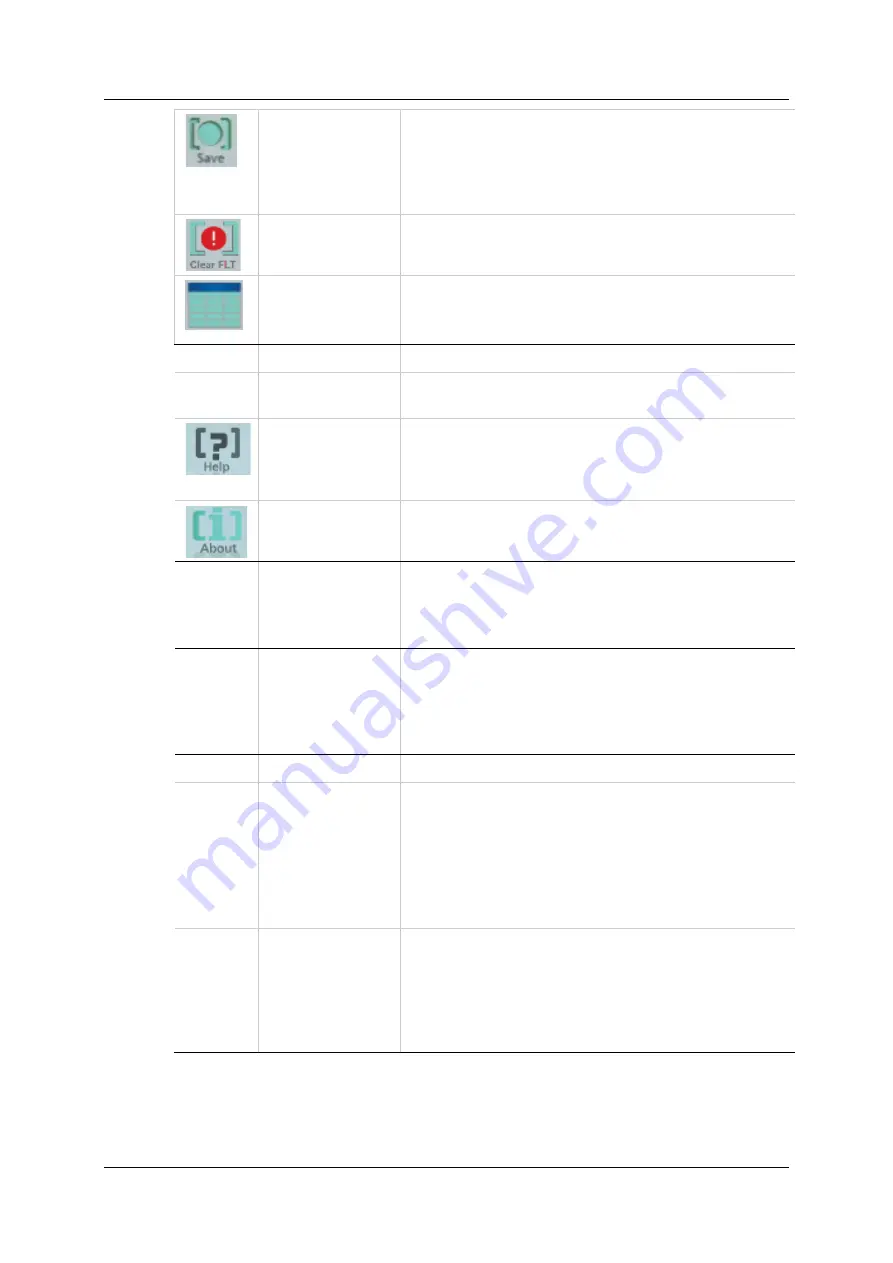
Software Interface Elements
stepIM
10
ServoStudio Reference Manual
Save
Saves the parameter values currently in the drive
RAM to the drive’s non-volatile memory. These
values will be loaded to drive RAM at power-up.
Use
Save
after configuring parameters to keep
values in non-volatile memory.
No Fault |
Clear Fault
Indicates whether a fault exists. When lit, click to
send a clear faults command to the drive.
CANopen
Objects Table
Opens a screen that allows you to access and
modify the values of the CAN objects.
Info
Drive in Use
Shows the drive detected (online), or the drive
defined for offline use.
Help
Online help for ServoStudio software. Also
includes help for drive hardware and VarCom. In
addition, use
F1
or the right-click shortcut menu
to activate Help for the currently selected field.
About
Software version information.
Sidebar
Contains a navigation menu to the various
ServoStudio screens.
The sidebar can be hidden or displayed using the
Arrow button.
Task Screen
Displays various interactive screens for viewing,
setting and testing parameters and drive
configurations.
These screens are described in detail in other
sections throughout this manual.
Status Bar
Displays the status of the drive.
Faults
This segment of the status bar is
green
as long
as no faults exist; it is
red
whenever a fault
exists.
Hovering the mouse over
Faults
displays the
fault/s.
Click
Faults
to open the Enable & Faults screen.
Right-click to clear faults.
Warnings
This segment of the status bar is
green
as long
as no warnings exist; it is
yellow
whenever a
warning exists.
Click
Warnings
to open the Enable & Faults
screen.
Right-click to clear fault/s.
Содержание ServoStudio stepIM
Страница 2: ......
Страница 4: ...stepIM 4 ServoStudio Reference Manual ...
Страница 6: ......
Страница 47: ...stepIM Backup Restore ServoStudio Reference Manual 47 ...
Страница 48: ......
Страница 49: ...ServoStudio Reference Manual stepIM ...











































