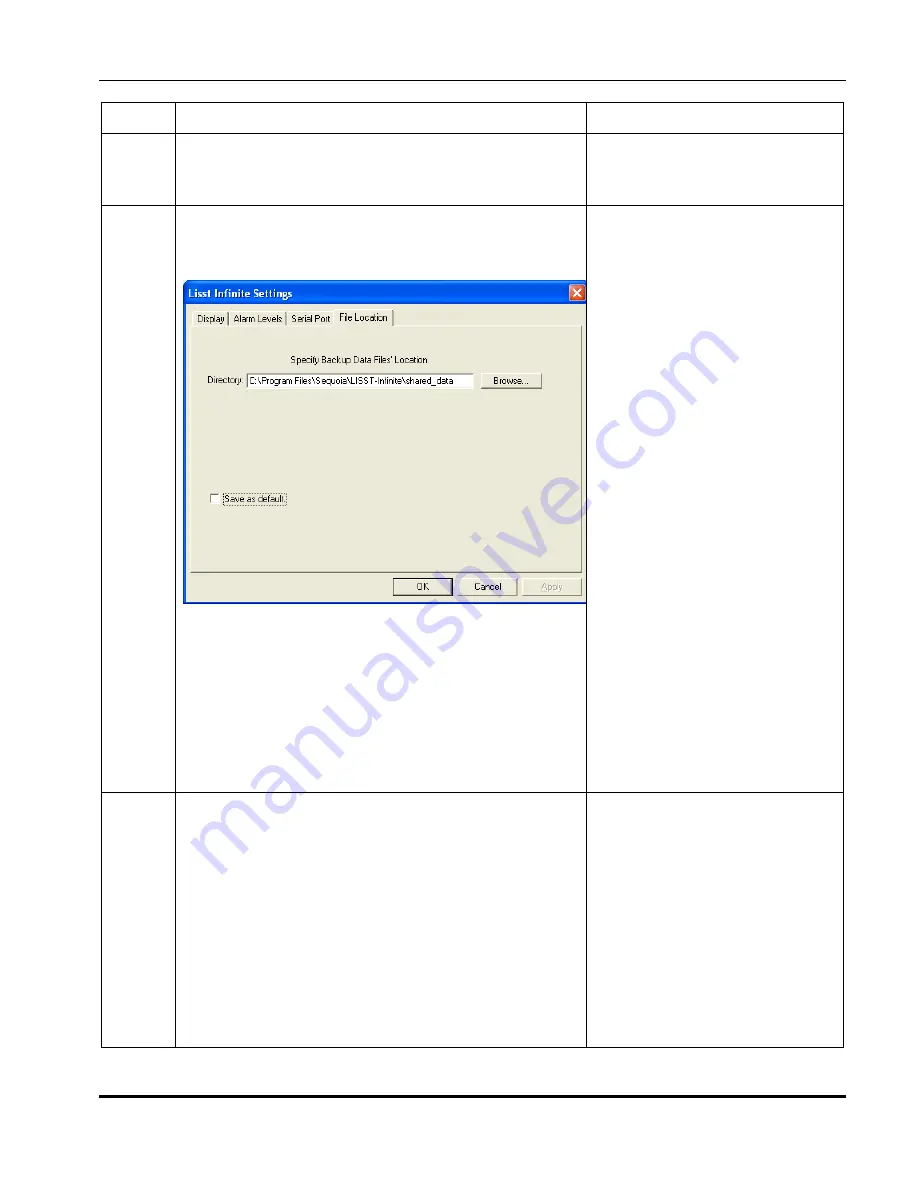
36
Step by Step: View Data with LISST-Infinite Monitor , Monitor Mode
Step
Action
Result
1
Start LISSTInfMonitor program. On the Windows
Start menu click on Programs. Then Sequoia
Scientific and then LISSTInfMonitor.
Program should start and
show four plots with the
words “No Data Available”.
2 From
Settings
menu of LISSTInfMonitor program
select
Program Settings
. Click on the
File
Locations
tab.
Confirm that the folder listed is the shared folder
where files are being written to by the PC running
in Master Controller mode. Only the folder which
is actively being updated will provide real-time
updates of the values in the Monitor mode. Click
on the check box next to
Save as default
and
Select
OK
to continue.
Settings window will be
opened and File Location
screen is displayed.
File Locations set.
3 From
File
menu of LISSTInfMonitor program
select Open Monitor.
Note: As new measurements are obtained the
shared data file will be updated. The Monitor
mode will see that the file has been updated and
refresh the display screen.
Alarms will respond to the at the alarm levels
configured on the PC current running the Monitor
mode. The alarm levels of the Master Controller
PC do not affect the alarms of other computers
viewing the data in Monitor mode.
Data from selected shared
monitor file is displayed.
Содержание LISST-Hydro
Страница 2: ......
Страница 4: ......
Страница 6: ......
Страница 21: ...15...
Страница 41: ...35 Notes...
Страница 43: ...37 Monitor mode display is very similar to the Master Controller mode display Notes...
Страница 51: ...45...






























