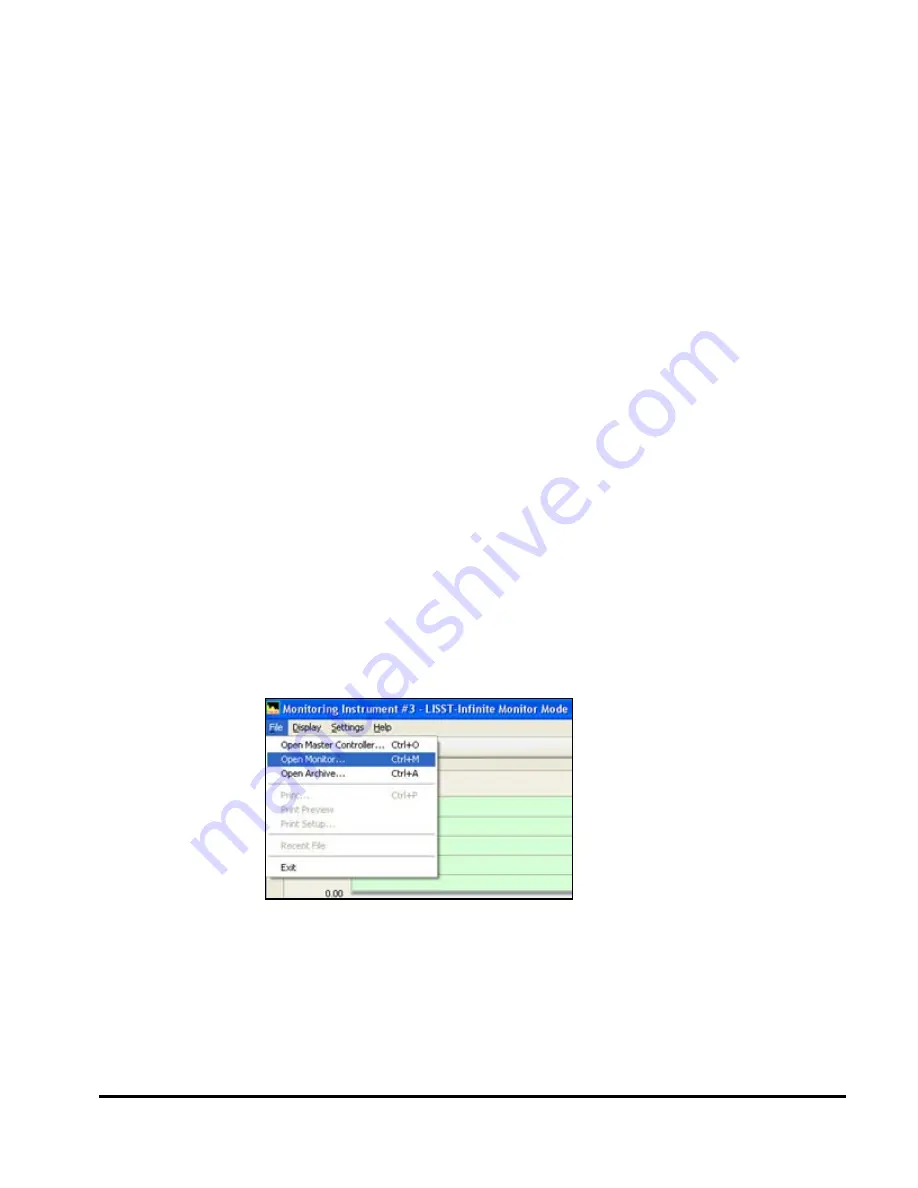
25
computers can open this data and view the same data that the
Master Controller is displaying. Running the software in this way is
called Monitor mode.
Please note that it is highly recommend that the folder selected be
located on the local hard drive of the computer running the
InfMonitor program. A recommend folder is C:\Program
Files\Sequoia\LISSTInfMonitor\Shared_data. However, any folder on
the local hard drive can be used.
If a folder on another computer is selected the extra time required to
access the folder can cause problems. Also note that the folder
selected is not automatically configured as a shared folder. You will
need to use standard Windows procedures for making a shared
folder. Consult your network administrator.
Step 7: Start
Monitoring
You are now ready to start monitoring the time history of
concentration.
Step 7a:
Monitoring with
one instrument
connected
If you have are connected to one instrument, the data will start
displaying in the monitor window as soon as the instrument has
collected data.
Step 7b:
Monitoring with
two or more
instruments
connected
If you have two or more instruments connected, you must first select
*which* instrument you want to monitor in the LISST-Infinite Monitor ,
Monitor Mode Window.
Click File > Open Monitor
Then select the Instrument you want to display. In this example we
are displaying Instrument #3 out of 5.
Содержание LISST-Hydro
Страница 2: ......
Страница 4: ......
Страница 6: ......
Страница 21: ...15...
Страница 41: ...35 Notes...
Страница 43: ...37 Monitor mode display is very similar to the Master Controller mode display Notes...
Страница 51: ...45...






























