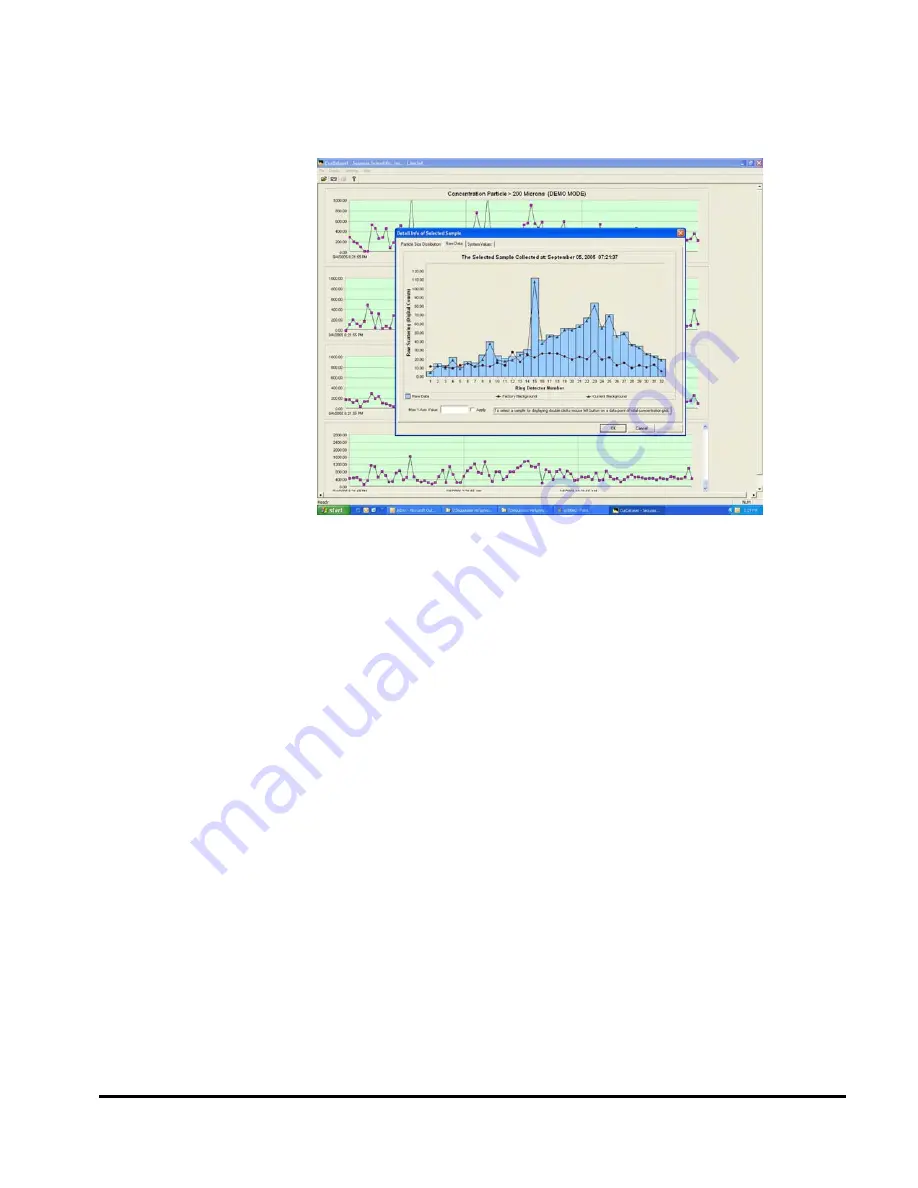
28
water background is displayed as a line with blue triangle points. The
original factory values for this instrument are also displayed as a line
with red circle points. The current light scattering is shown as light
blue bars.
Step 12: View
system values
The third tab on the top of this display window can be used to show
the current system values. The system values include Laser Power,
Battery voltage, Dilution Code, and Clean water tank value. The
values displayed are for the selected sample only. To see the most
current values be sure to double click on the most current sample in
the Total concentration display when opening the Detail Info display.
Step 13:
Monitor current
values from a
remote
computer
A unique feature of the LISST-Infinite software is the ability to view
the same particle size information displayed on the Master Controller
PC from remote locations. The only requirement is that the computer
in the remote location has access to a shared folder on the Master
Controller PC. In other words, the computers must be on a shared
network.
In step 6 the location of the shared data was selected. The
recommend folder was C:\Program
Files\Sequoia\LISST_Infinite\Shared_data. On the Master Controller
PC this folder is where data files will be saved. On a remote
computer running in Monitor mode this folder is where the software
will look for data. When selecting the folder be sure to include the
full network path name or select the folder using the browse button.
After making sure that the data folder is selected correctly we can
open the Monitor mode by choosing Open Monitor from the file
menu. The display very similar to the Master Controller display
should appear. As new data is save by the Master Controller the
Содержание LISST-Hydro
Страница 2: ......
Страница 4: ......
Страница 6: ......
Страница 21: ...15...
Страница 41: ...35 Notes...
Страница 43: ...37 Monitor mode display is very similar to the Master Controller mode display Notes...
Страница 51: ...45...
















































