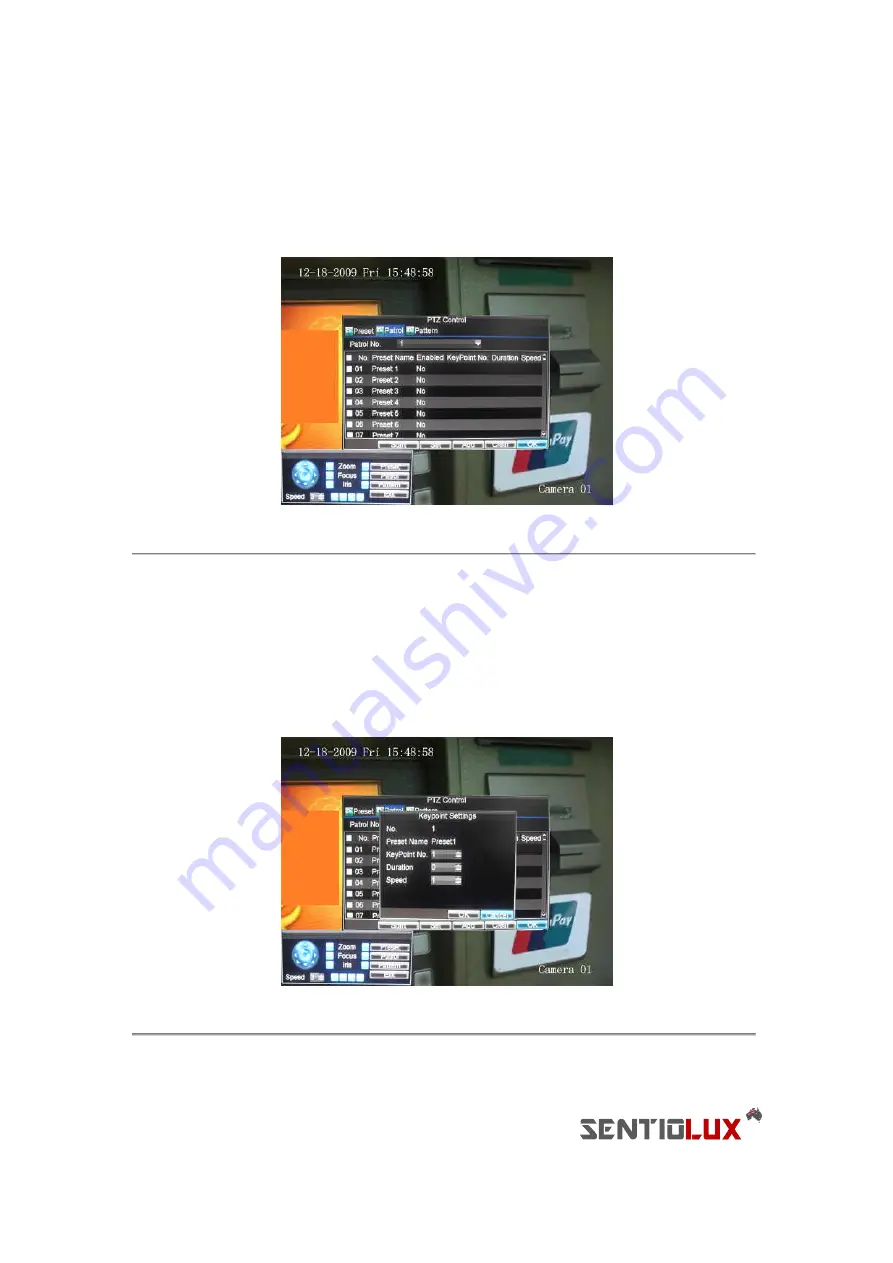
73
To set up and use PTZ patrols:
1.
Enter the PTZ Control interface, shown in Figure 3 by clicking PTZ in the mouse menu or the PTZ
button on the front panel.
2.
Select the Patrol button to enter the Patrol Management menu, shown in Figure 5.
Figure 5. Patrol Management Menu
3.
In the Patrol Management menu, you may:
• Configure Patrol:
1.
Select a
Patrol Number
to set.
2.
Select valid presets (See
Customizing Presets
) and click the Set button to enter the
Patrol configuration menu. A sequence should have at least 2 valid presets.
3.
Set the
Key Point No.
,
Duration
, and
Speed
(Figure 6). The
Key Point No.
determines
the order at which the PTZ will follow while cycling
through the patrol. The
Duration
refers to the time span to stay at the
corresponding key point. The
Speed
defines the
rate at which the PTZ
will move from one key point to the next.
Figure 6. Patrol Configuration Menu
4.
Click OK to return to Patrol Management menu and repeat steps 2-3 to configure other
key points.
Содержание RTDVD-8100-4CIF Series
Страница 1: ...RTDVR 8100 4CIF Series DVR USER S MANUAL Version3 1 0...
Страница 7: ...6 C H A P T E R 1 Introduction...
Страница 17: ...16 C H A P T E R 2 Getting Started...
Страница 24: ...23 C H A P T E R 3 Live Preview...
Страница 30: ...29 C H A P T E R 4 Record Settings...
Страница 39: ...38 C H A P T E R 5 Playback...
Страница 44: ...43 Figure 7 Digital Zoom Area Selection...
Страница 45: ...44 C H A P T E R 6 Backup...
Страница 50: ...49 C H A P T E R 7 Alarm Settings...
Страница 61: ...60 C H A P T E R 8 Network Settings...
Страница 70: ...69 C H A P T E R 9 PTZ Controls...
Страница 77: ...76 C H A P T E R 1 0 Camera Management...
Страница 81: ...80 C H A P T E R 1 1 HDD Management...
Страница 87: ...86 C H A P T E R 1 2 DVR Management...
Страница 98: ...97 Figure 17 Log Search Export Menu 7 Click Cancel to exit out of menu...
Страница 99: ...98 C H A P T E R 1 3 Appendix...






























