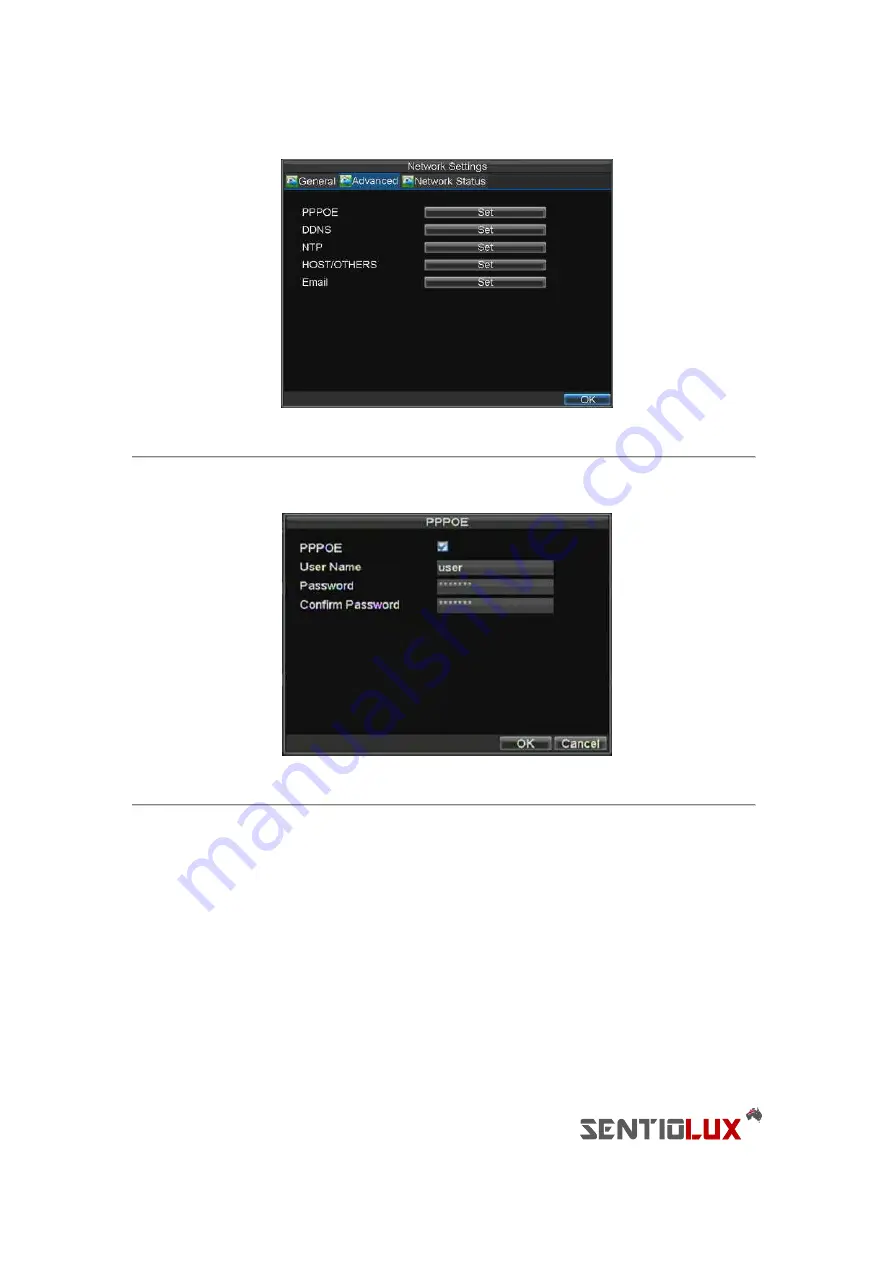
63
Figure 4. Advanced Network Settings
4.
Click the Set button next to
PPPoE
to enter PPPoE settings menu, shown in Figure 5.
Figure 5. PPPoE Settings
5.
Check the
PPPoE
checkbox to enable feature.
6.
Enter
User Name
,
Password
, and
Confirm Password
for PPPoE access. PPPoE credentials can be
obtained from your network administrator. Once the setup is completed, your DVR will
automatically
dial-up
into your network after rebooting.
7.
Click OK button to save and exit Network Settings menu. You may now restart your DVR for settings
to take place. To check on the status of your PPPoE connection, go to Menu > Setting > Network and
select the
Network Status
tab.
Configuring DDNS
If your DVR is setup to use PPPoE as its default network connection, you may setup Dynamic DNS (DDNS) to be used
in conjunction.
Содержание RTDVD-8100-4CIF Series
Страница 1: ...RTDVR 8100 4CIF Series DVR USER S MANUAL Version3 1 0...
Страница 7: ...6 C H A P T E R 1 Introduction...
Страница 17: ...16 C H A P T E R 2 Getting Started...
Страница 24: ...23 C H A P T E R 3 Live Preview...
Страница 30: ...29 C H A P T E R 4 Record Settings...
Страница 39: ...38 C H A P T E R 5 Playback...
Страница 44: ...43 Figure 7 Digital Zoom Area Selection...
Страница 45: ...44 C H A P T E R 6 Backup...
Страница 50: ...49 C H A P T E R 7 Alarm Settings...
Страница 61: ...60 C H A P T E R 8 Network Settings...
Страница 70: ...69 C H A P T E R 9 PTZ Controls...
Страница 77: ...76 C H A P T E R 1 0 Camera Management...
Страница 81: ...80 C H A P T E R 1 1 HDD Management...
Страница 87: ...86 C H A P T E R 1 2 DVR Management...
Страница 98: ...97 Figure 17 Log Search Export Menu 7 Click Cancel to exit out of menu...
Страница 99: ...98 C H A P T E R 1 3 Appendix...






























