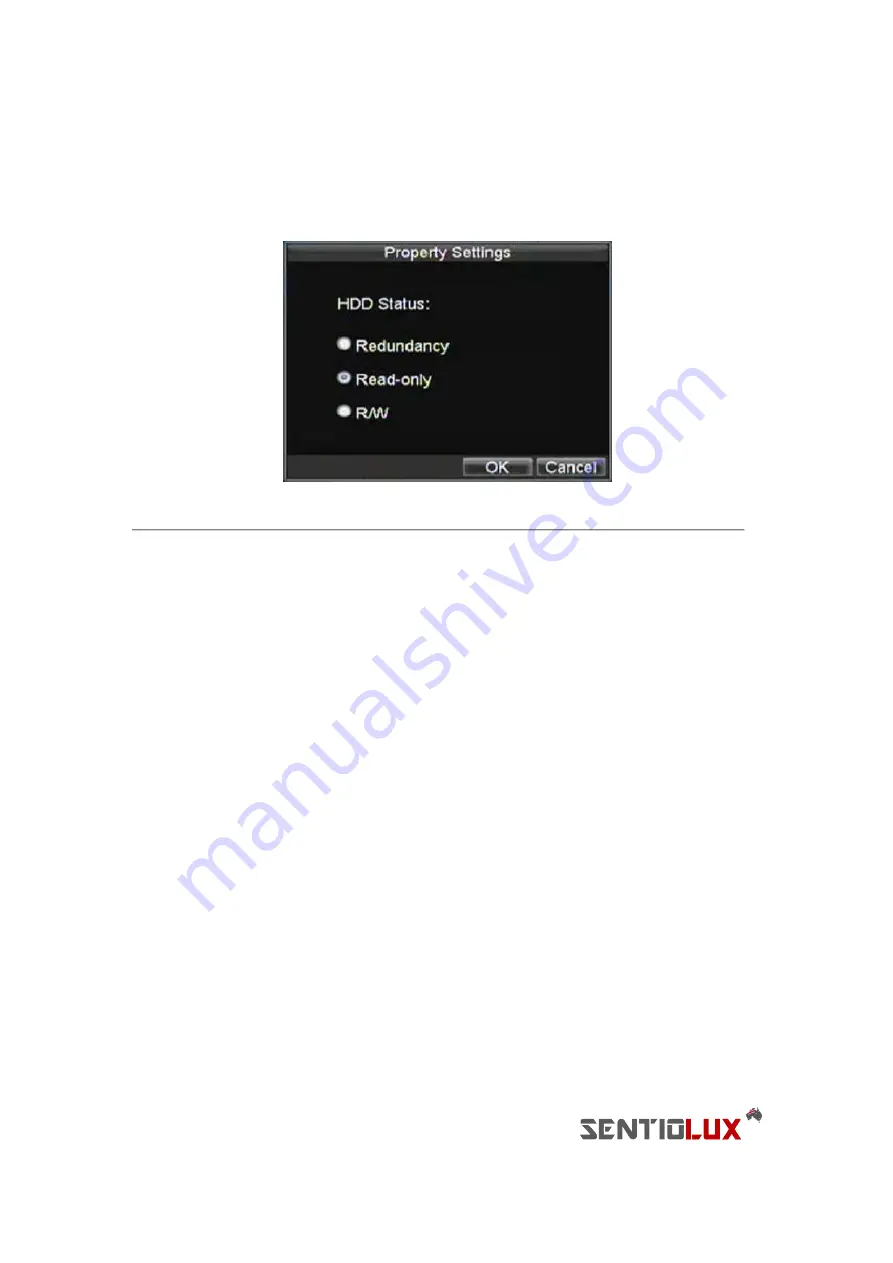
35
2.
Select the
General
tab.
3.
Select the HDD to set to read-only.
4.
Click the Property button. This will take you to the Property Settings menu, shown in Figure 9.
Figure 9. HDD Property Settings Menu
5.
Set HDD to Read-Only.
6.
Click the OK button. The HDD is now read-only.
Note:
When a HDD is set to
read-only
, no more recordings can be written to the disk. In order to enable recordings
on that particular disk again, you must set the HDD to R/W (Read/ Write) in the HDD Property Settings menu. If
multiple HDDs are used, the DVR will automatically record to the next HDD that is not set to
read-only
.
Configuring Advanced HDD Settings
Setting up HDD Redundancy
To insure unexpected failures of hard disk drives, it’s recommended to set up HDD redundancy. It is important to note
that in order to set up HDD redundancy, you’ll need more than one HDD in your DVR.
To set up HDD redundancy:
1.
Navigate to the HDD Management menu by clicking Menu > HDD management.
2.
Click on the
General
tab.
3.
Select the HDD to be used for redundancy, as shown in Figure 10.
Содержание RTDVD-8100-4CIF Series
Страница 1: ...RTDVR 8100 4CIF Series DVR USER S MANUAL Version3 1 0...
Страница 7: ...6 C H A P T E R 1 Introduction...
Страница 17: ...16 C H A P T E R 2 Getting Started...
Страница 24: ...23 C H A P T E R 3 Live Preview...
Страница 30: ...29 C H A P T E R 4 Record Settings...
Страница 39: ...38 C H A P T E R 5 Playback...
Страница 44: ...43 Figure 7 Digital Zoom Area Selection...
Страница 45: ...44 C H A P T E R 6 Backup...
Страница 50: ...49 C H A P T E R 7 Alarm Settings...
Страница 61: ...60 C H A P T E R 8 Network Settings...
Страница 70: ...69 C H A P T E R 9 PTZ Controls...
Страница 77: ...76 C H A P T E R 1 0 Camera Management...
Страница 81: ...80 C H A P T E R 1 1 HDD Management...
Страница 87: ...86 C H A P T E R 1 2 DVR Management...
Страница 98: ...97 Figure 17 Log Search Export Menu 7 Click Cancel to exit out of menu...
Страница 99: ...98 C H A P T E R 1 3 Appendix...






























