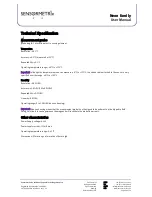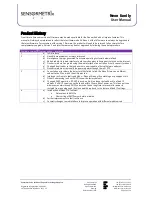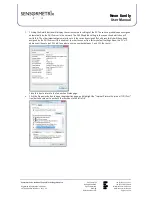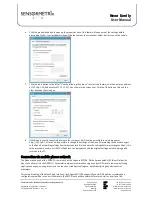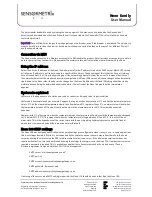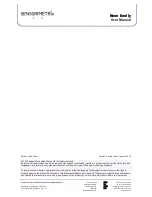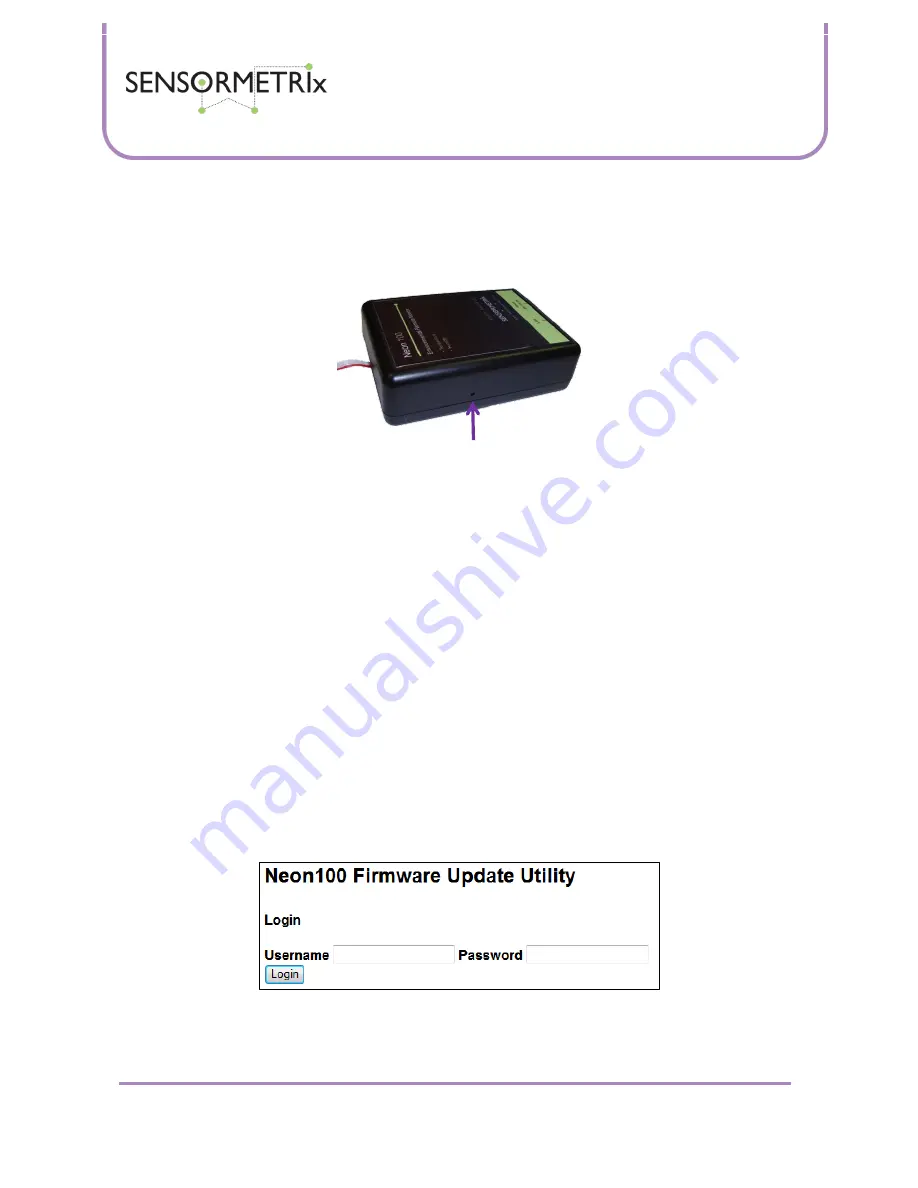
Neon Family
User Manual
Sensormetrix is a division of Sequoia Technology Group Ltd
Registered in England No. 4004881
VAT Registration No. GB614 5653 45
Sensormetrix
sales
+44 (0) 845 451 2021
Basingstoke Road
fax
+44 (0) 118 976 9020
Spencers Wood
Reading
web
www.sensormetrix.co.uk
Berkshire RG7 1PW
Page 27 of 39
Reset to factory default
The unit may be set back to factory default settings at any time by pressing and holding in the reset button for 5 seconds.
The reset button is concealed through a hole to prevent accidental pressing – a bent paper clip is recommended to reach
through and hold the button down. The picture shows where the hole is located.
Visual indication that a factory default reset has occurred can be seen by watching the LEDs on the Ethernet jack. If the
reset pin has been held low for sufficiently long, when the reset button is released both LEDs will go out briefly, turn on
briefly and then go out again briefly before assuming their normal state.
Firmware update procedure
Obtain the current version of the file “neon100.bin” (Neon 100) or “neon110.bin” (Neon 110) from the Sensormetrix web
site. Put this in an easily accessible directory on the computer being used.
Change the IP address of the computer being used to 192.168.1.12, subnet address 255.255.255.0. Gateway and DNS
settings are not required.
Connect the Neon and the PC to the same network. Note that the default Neon IP address used during the upgrade process
will be 192.168.1.4 so only one unit may be connected to the network for reprogramming at any time and care should be
taken that this address does not conflict with an address already used on the network. If in doubt, connect the PC and Neon
to a switch that is not connected to a larger network.
Remove power from the Neon, then power up the Neon while pressing the reset button. The reset button is accessed
through the small hole in the side of the unit, so a bent paperclip or similar will be required to depress it. Wait for and
check that the LEDs on the Ethernet socket blink alternately and then release the reset button.
Open a web browser (Firefox recommended) and browse to http://192.168.1.4 and get the following screen:
Username is “sequoia” and the password is “23cf11335e5138”. This username and password is independent of any
security password that may have been set up for the unit by the user. Enter these details and hit login to get to the next
screen.
Reset button