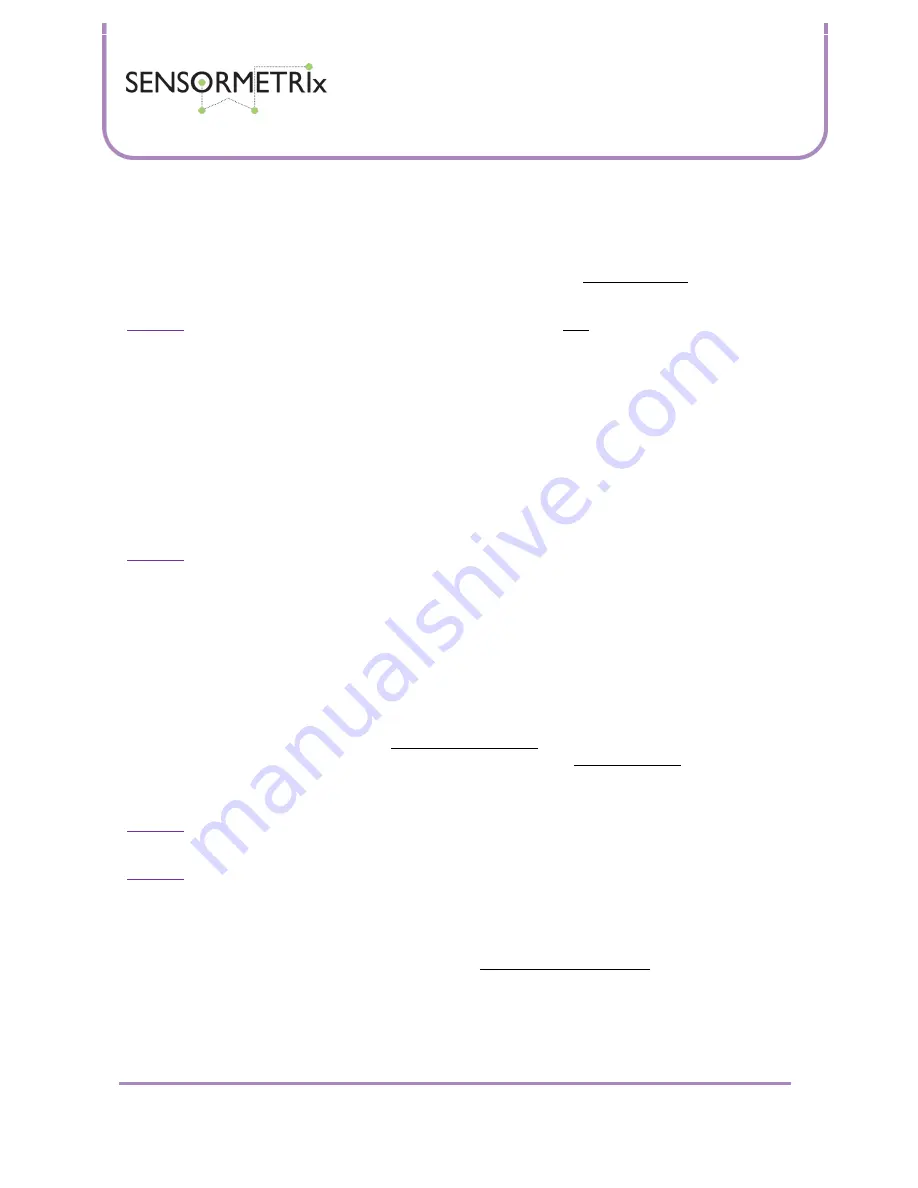
Neon Family
User Manual
Sensormetrix is a division of Sequoia Technology Group Ltd
Registered in England No. 4004881
VAT Registration No. GB614 5653 45
Sensormetrix
sales
+44 (0) 845 451 2021
Basingstoke Road
fax
+44 (0) 118 976 9020
Spencers Wood
Reading
web
www.sensormetrix.co.uk
Berkshire RG7 1PW
Page 6 of 39
Quickstart
Finding the Neon web interface and using it straight away is very straightforward. Just connect it directly to a PC, apply
power, and after a few seconds its internal web server should be accessible to the PC. Its IP address will be 192.168.1.4
(this is the factory default IP address). Make sure that the PCs subnet is compatible with this IP address (see Setting a PCs
IP address in the Application Information section for details on how to do this). Enter http://192.168.1.4 in a web browser
to connect to the unit.
Important:
Please ensure that the PC being used for configuration has been set a fixed IP address compatible with the
Neon, i.e. is on the same subnet. If unsure what this means, set the PC’s IP address to 192.168.1.20 and subnet mask to
255.255.255.0.
To change a setting on the web interface, it will first be required to unlock the unit by clicking “unlock” on the right of the
menu bar and using “admin” and “password” as the username and password. Once this has been done, the settings on
the Network page may be altered to suit the network on which the Neon will be used and saved. Click “Lock” to enable
security afterwards (changing the username and password on the setup page before doing this is advisable).
Then connect the Neon directly to the network on which it will be used and cycle the power to the unit. If DHCP has been
used, the Neon’s IP address will not be known. In this circumstance, viewing the internal web server can be done most
simply by using NetBIOS. Alternatively, the IP address can be looked up by a utility and used to access the Neon. Please
see the next chapter, Accessing the Neons web interface, for the detail of how to do this.
Important:
Please make sure that the Ethernet connection to the Neon is plugged in before power is applied to the unit
otherwise the product may not operate correctly.
Accessing the Neons web interface
The Neons web interface can be accessed either by typing its IP address into a web browser, or by using its NetBIOS name
in the web browser as explained below. In both cases it is important that the PC used to access the Neon is on the same
subnet as Neon as explained in the Setting a PCs IP address in the Application Information section.
NetBIOS
To use NetBIOS to access the Neon, simply enter http://neon<serial number> into the web browser where <serial number> is
the 6 digit serial number printed on the product label of the Neon. So, for example, http://neon033112 would be a valid
address to use for Neon serial number 033112. Once connected to the Neon, its assigned IP address can be obtained from
the Network page.
Important:
With NetBIOS, most web browsers will expect the http:// to be entered, so just entering neon<serial number> is
likely to fail to resolve the address. Note also that this will only work if the browser is on the same subnet as the Neon.
Important:
The serial number of the Neon is always 6 digits. Any leading zeros in the serial number are important and are
part of the Neons NetBIOS name.
IP Addressing
Run the Sensormetrix Autodetector Software utility that can be downloaded from the Neon 100 or Neon 110 page on the
Sensormetrix web site. Find these pages by searching for Neon at http://www.sensormetrix.co.uk. When first run, Windows
will probably ask it the application should be allowed and if a rule should be made for it in Windows Firewall. Agree to
these actions for the Autodetector to function correctly. Click the Find Devices button to search for all the devices attached
to the network. This detects attached devices by means of a network broadcast on port 49157, and ensures that any Neon
will be detected even if they are on a different subnet. Devices detected will be shown, together with some basic details
that can be used to identify to units if there are several on a network. Clicking the IP address of the desired device will open
up that devices web page in the default browser.







































