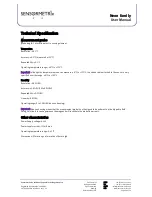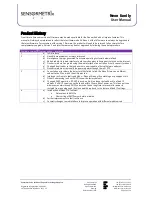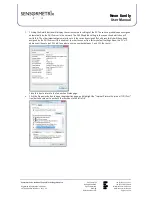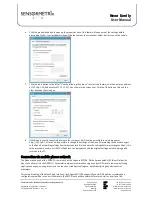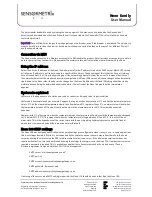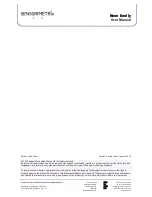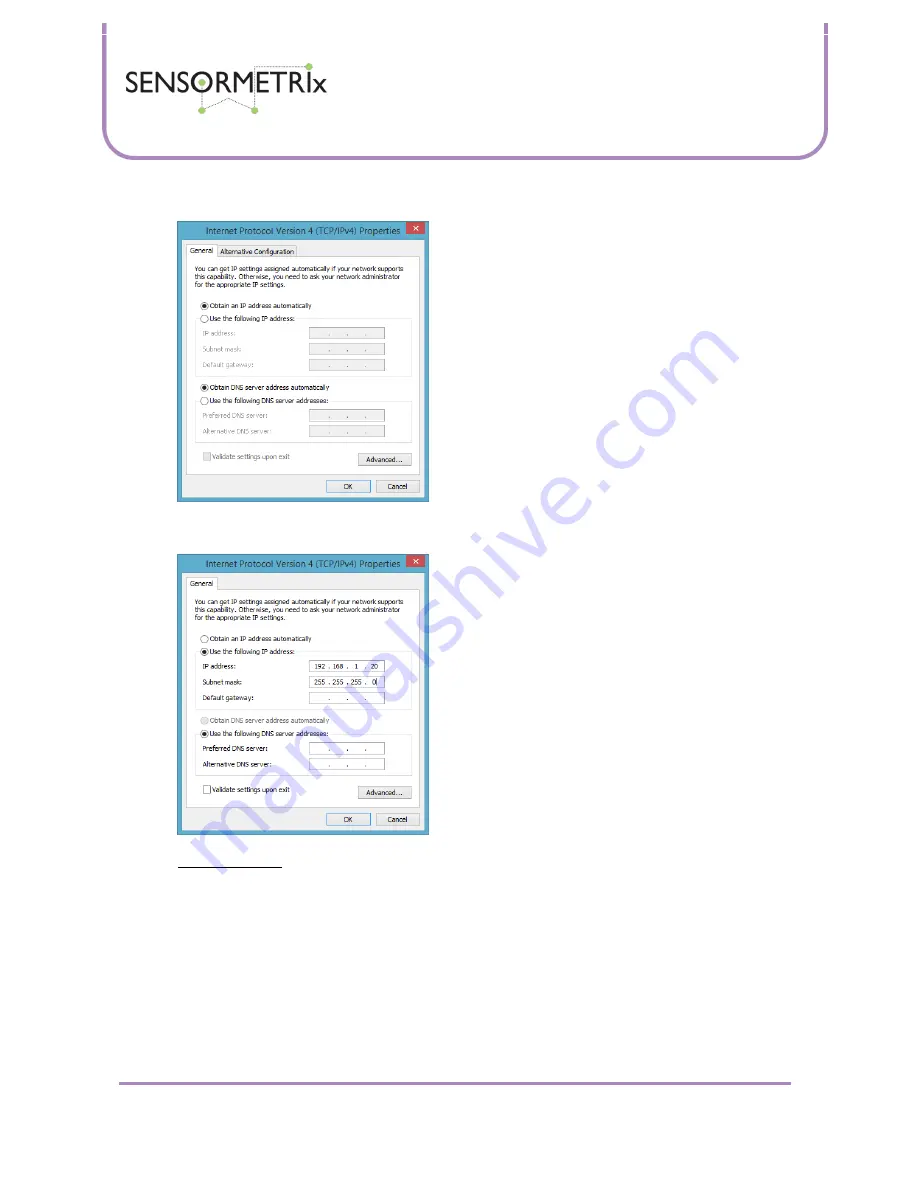
Neon Family
User Manual
Sensormetrix is a division of Sequoia Technology Group Ltd
Registered in England No. 4004881
VAT Registration No. GB614 5653 45
Sensormetrix
sales
+44 (0) 845 451 2021
Basingstoke Road
fax
+44 (0) 118 976 9020
Spencers Wood
Reading
web
www.sensormetrix.co.uk
Berkshire RG7 1PW
Page 36 of 39
6.
Click the properties button to open up the properties box of this feature. Make a note of the settings before
proceeding further. In all probability they will be the same as the screenshot below, but this cannot be certain.
7.
Click the radio button to the left of “Use the following IP address” to select this feature, and then enter an address
of 192.168.1.20, Subnet Mask 255.255.255.0 as shown in the screenshot. Click the OK button on this and the
other windows that are open.
8.
If the Neon is directly connected by wire to the computer, it will now be accessible in a web browser at
http://192.168.1.4 It will now be possible to change the settings of the Neon. After making the desired changes
to the Neon’s networking settings (remember to unlock first and save the settings before restarting the Neon), this
setup procedure used to set the PCs IP address can be repeated and the original settings noted in paragraph 6
returned to the PC.
Connection via mobile phone network
The Neon may be used with a GPRS/3G router such as the Sequoia RUT500. With a data enabled SIM, this will allow the
Neon to send email via the GPRS/3G. Sensormetrix always recommends using a contract SIM card in remote monitoring
applications as pay-as-you-go contracts can run out of credit preventing use, but without giving any obvious error
messages.
For remote browsing of the Neon’s web interface, the Sequoia RUT500 supports Dynamic DNS and the recommended
configuration would be to connect the Neon to the DMZ. Please ask Sensormetrix for more detail on how to do this.