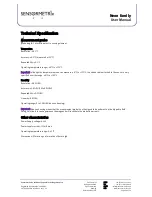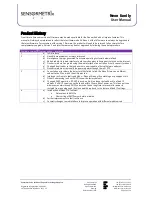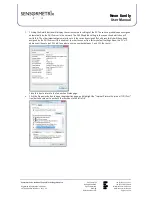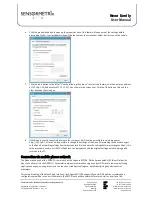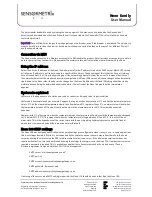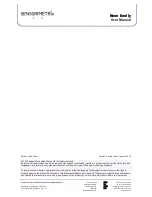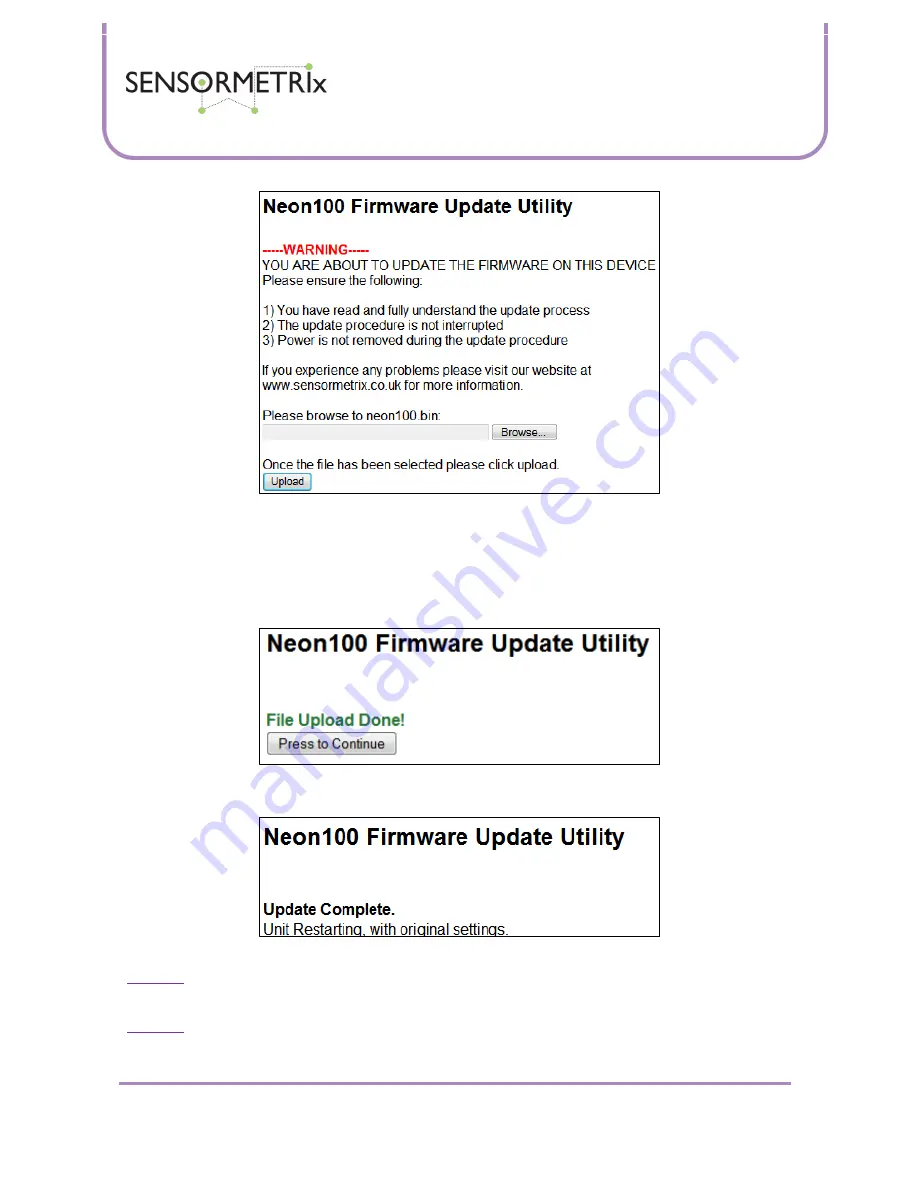
Neon Family
User Manual
Sensormetrix is a division of Sequoia Technology Group Ltd
Registered in England No. 4004881
VAT Registration No. GB614 5653 45
Sensormetrix
sales
+44 (0) 845 451 2021
Basingstoke Road
fax
+44 (0) 118 976 9020
Spencers Wood
Reading
web
www.sensormetrix.co.uk
Berkshire RG7 1PW
Page 28 of 39
Browse to where the new firmware was saved on the programming computer and open the file “neon100.bin” (Neon 100)
or “neon110.bin” (Neon 110). The unit will only accept a correctly named file (case sensitive). Make sure that the computer
and Neon are powered from a source that is unlikely to be interrupted during the upgrade process (don’t do this during a
thunderstorm, etc). Click upload.
When the popup box asking if you wish to upgrade with this file appears, click OK. After 15 seconds or so the web page
refreshes with a confirmation message that the upgrade file has been uploaded.
Press the button to complete the upgrade process. The Neon will then restart with the settings that it had before the
firmware was upgraded. This means that it will probably be on a new IP address.
Important:
Make sure that pops are allowed on the browser are enabled otherwise the pop-box with the confirmation
message will never be displayed, preventing the upgrade of the unit.
Important:
Malware and other web browser add-ons have been found to prevent the upgrade process. Internet explorer has
been found particularly sensitive in this respect. If the upgrade process fails, try a different browser or a different PC. Firefox
has been found to be the most reliable web browser for the upgrade process.