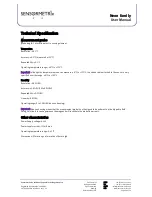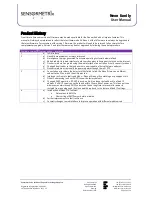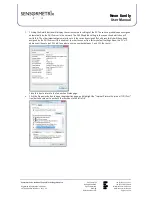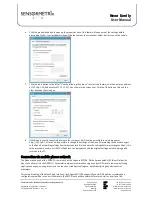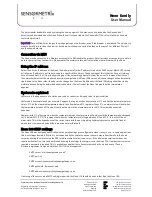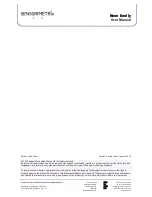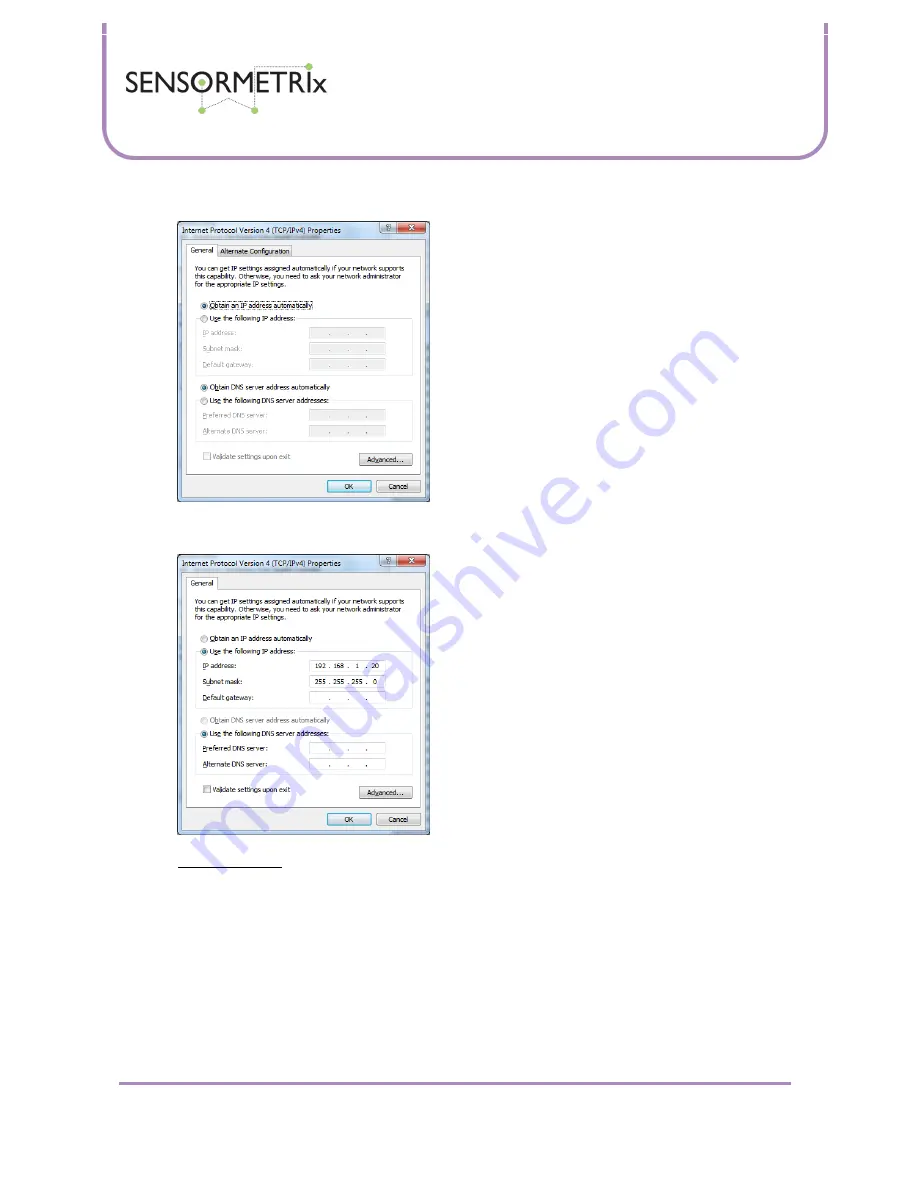
Neon Family
User Manual
Sensormetrix is a division of Sequoia Technology Group Ltd
Registered in England No. 4004881
VAT Registration No. GB614 5653 45
Sensormetrix
sales
+44 (0) 845 451 2021
Basingstoke Road
fax
+44 (0) 118 976 9020
Spencers Wood
Reading
web
www.sensormetrix.co.uk
Berkshire RG7 1PW
Page 33 of 39
5.
Click the properties button to open up the properties box of this feature. Make a note of the settings before
proceeding further. In all probability they will be the same as the screenshot below, but this cannot be certain.
6.
Click the radio button to the left of “Use the following IP address” to select this feature, and then enter an address
of 192.168.1.20, Subnet Mask 255.255.255.0 as shown in the screenshot. Click the OK button on this and the
other windows that are open.
7.
If the Neon is directly connected by wire to the computer, it will now be accessible in a web browser at
http://192.168.1.4 It will now be possible to change the settings of the Neon. After making the desired changes
to the Neon’s networking settings (remember to unlock first and save the settings before restarting the Neon), this
setup procedure used to set the PCs IP address can be repeated and the original settings noted in paragraph 5
returned to the PC.
Windows 8
1.
Navigate to the Windows desktop, either via a shortcut to the desktop already placed on the start page, or by
clicking the down arrow at the bottom left of the start page and selecting desktop from under the Apps section.