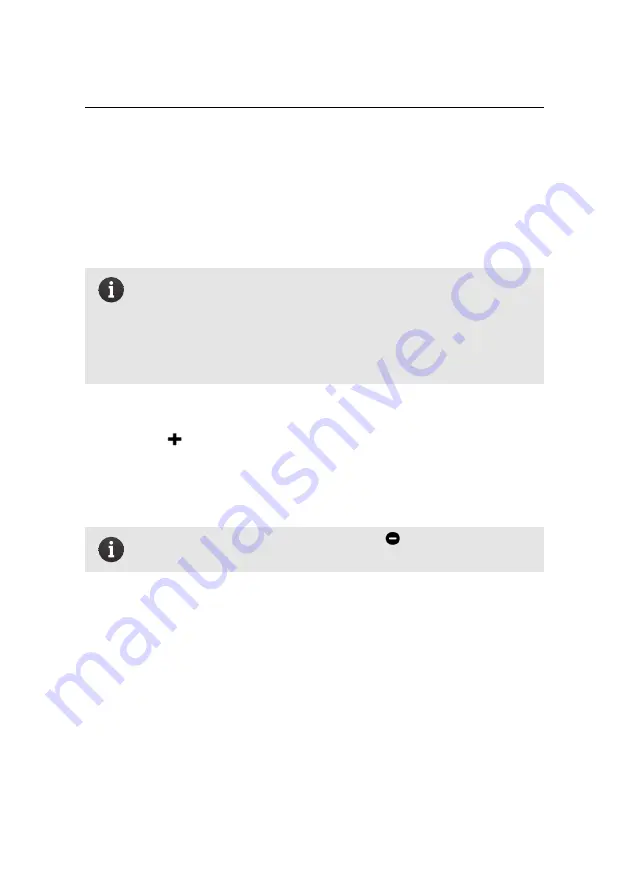
Setting up RTK
Step 5
Enter the port number on which the broadcaster is streaming. This is of-
ten port 2101 (set by default), however, the caster device may be stream-
ing on a different port. Check with the broadcaster to confirm.
Step 6
If you are connecting to a stream that requires registration or subscrip-
tion, enter your user name and password.
Note:
As you enter the broadcaster’s domain, the streaming port,
your user ID and password,
eMotion
will try and connect to the server.
As long as these details are incorrect or incomplete you will see an er-
ror message on the dialog. The list of remote streams only appears
when you have entered enough correct details to successfully con-
nect to the broadcaster.
Step 7
Scroll through the list of streams. Click on a stream to view its details.
Step 8
Click
. The stream will be added to the list in the Choose RTK Source
menu on the toolbar. If you entered a user name and password, these
are stored in
eMotion
and will be submitted to the broadcaster when you
connect.
Note:
To remove a virtual reference, click
for the item you want
to remove.
35
Содержание EBEE RTK
Страница 1: ...Extended User Manual eBee RTK Revision 3 December 2014 Copyright 2010 2015 senseFly Ltd ...
Страница 14: ......
Страница 71: ...Part II Advanced functionalities ...
Страница 147: ...Part III Maintenance Repair and Troubleshooting ...
Страница 182: ......
Страница 183: ...Part IV Specifications ...






























