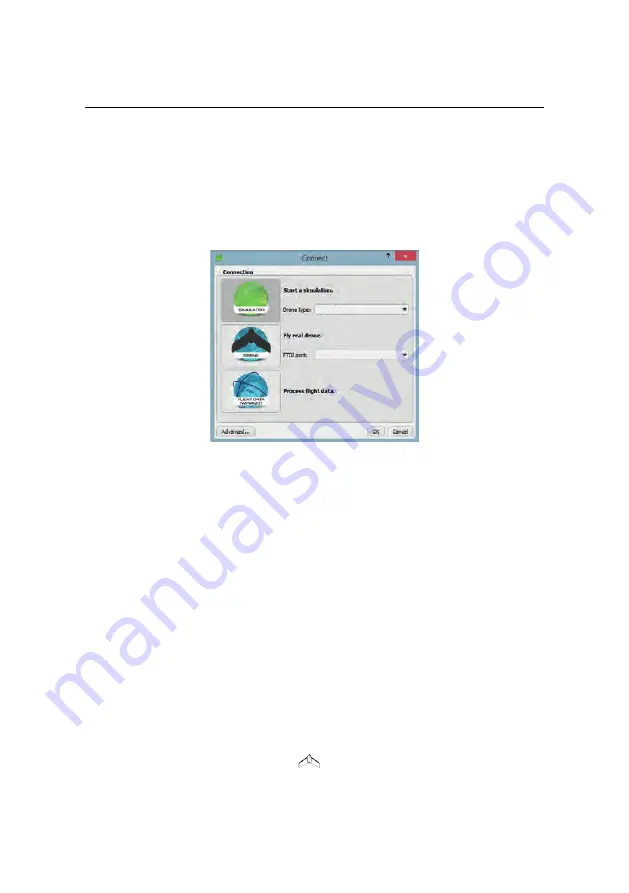
Planning and simulating a flight
1.2 The
eMotion
interface
Thanks to the powerful tools available within
eMotion
, designing a mapping flight
for your
eBee RTK
is a simple process. To get started, launch
eMotion
and choose
what you would like to do...
•
To run a simulation, select the simulator, choose the drone you want to
simulate and click OK.
•
To fly a drone, connect your ground modem to your computer and select
Drone. If you have more than one USB device connected to your PC (for
example, you have a ground modem and GNSS base station), choose the
ground modem you want to connect to from the list and click OK. Other-
wise, just click OK.
•
To process flight data you already created, select the Flight Data Manager
and click OK.
We recommend that you plan flights using a simulated drone. Once connected to
a real or simulated drone you will see the main screen of
eMotion
.
The main screen of
eMotion
is split into four sections:
•
Map Area:
The Map Area of
eMotion
displays a map with the drone’s cur-
rent position, indicated by the
symbol. A small Status Panel floats be-
21
Содержание EBEE RTK
Страница 1: ...Extended User Manual eBee RTK Revision 3 December 2014 Copyright 2010 2015 senseFly Ltd ...
Страница 14: ......
Страница 71: ...Part II Advanced functionalities ...
Страница 147: ...Part III Maintenance Repair and Troubleshooting ...
Страница 182: ......
Страница 183: ...Part IV Specifications ...






























