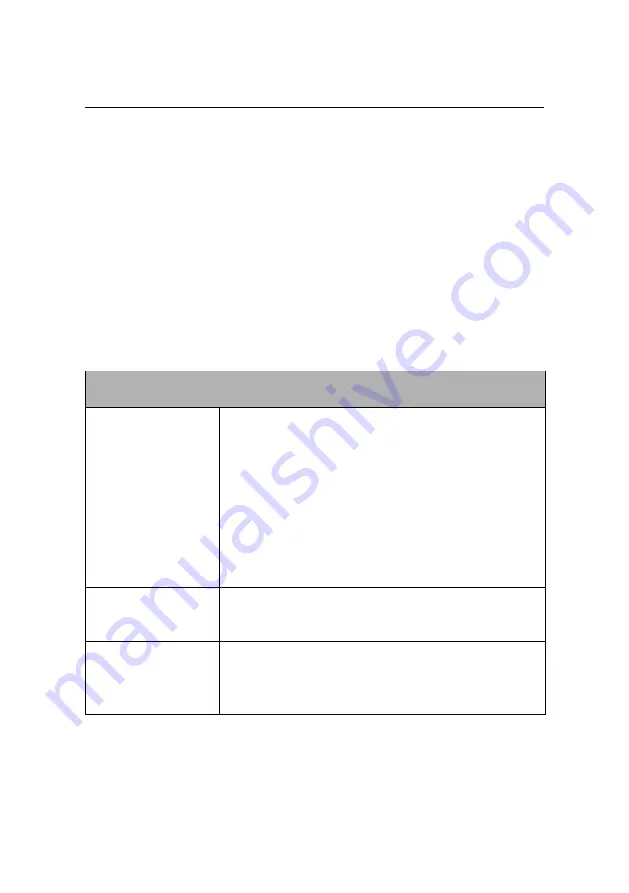
Advanced functionalities
Start waypoint to 80 m West of the Home waypoint. The various buttons avail-
able in the Simulator bar are described in table 1 .
Feel free to modify the wind speed, waypoint positions and other parameters in
the Toolbar and the various tabs of the Sidebar in
eMotion
to see their effect on
the
eBee RTK
while it is in flight. Also be sure to explore the effects of the vari-
ous buttons in the Control Bar on the behaviour of your drone. Don’t be afraid to
push the boundaries! Aborting a flight or causing an emergency landing in the
simulator will better prepare you for unexpected circumstances while in the field.
Table 1: Simulator bar buttons
Button
Description
Pause
Clicking the pause button will pause the simulation
and thus stop the drone while in flight. This can be
useful when you wish to change parameters or way-
points while the drone is already in flight.
Note: this
is a simulated action that is not possible with the
real
eBee RTK
. Instead of pausing while in flight
we recommend that you use the ‘HOLD POSI-
TION’ function to better simulate real flight con-
ditions.
Play
Clicking the play button returns the simulation to ac-
tual speed from the pause or fast-forward conditions.
Fast forward
Clicking this button increases the speed of the simu-
lation to 4x actual speed. This allows you to shorten
the time required to simulate a complete mission.
108
Содержание EBEE RTK
Страница 1: ...Extended User Manual eBee RTK Revision 3 December 2014 Copyright 2010 2015 senseFly Ltd ...
Страница 14: ......
Страница 71: ...Part II Advanced functionalities ...
Страница 147: ...Part III Maintenance Repair and Troubleshooting ...
Страница 182: ......
Страница 183: ...Part IV Specifications ...






























