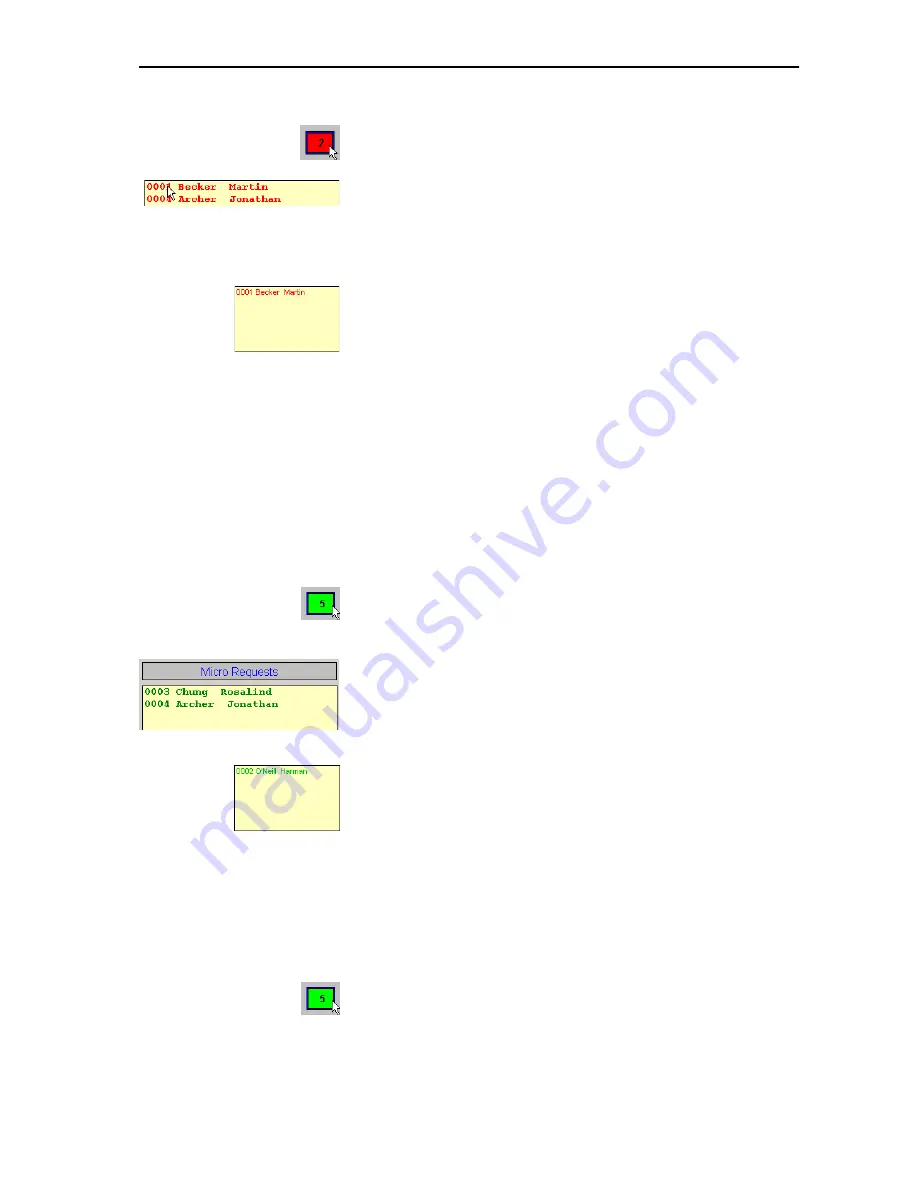
Monitoring and controlling a conference
72
To deactivate a console in the synoptic view:
왘
Click the red console icon of the active console you want to deactivate.
To deactivate a console in the delegate list:
왘
In one of the two “Delegates” boxes, click the name of the delegate
whose console you want to deactivate or, in the “Floor” box, click the
name (shown in red) of the delegate whose console you want to
deactivate.
To deactivate a console on the control palette:
왘
In the “Active Speakers” box, click the name (shown in red) of the
delegate whose console you want to deactivate.
Granting a request to speak to a delegate
If a delegate makes a request to speak:
y
In the synoptic view, the corresponding console icon turns green.
y
The name of the delegate appears in green in the “Micro Requests” box
of the delegate list.
y
The name of the delegate appears in green in the “Requests” box of the
control palette.
y
The green “Request to speak” LED on the console starts flashing.
To grant a request to speak in the synoptic view:
왘
Click the green console icon in the synoptic view.
The activated console turns red.
To grant a request to speak in the delegate list:
왘
In the “Micro Requests” box, click the name of the delegate (shown in
green).
The name of the delegate at the activated console moves to the “Floor”
box.
To grant a request to speak on the control palette
왘
In the “Requests” box, click the name of the delegate (shown in green).
The name of the delegate at the activated console moves to the “Active
Speakers” box.
Rejecting requests to speak
If a delegate has made a request to speak, you can either grant it to him
(see previous section) or reject his request.
To reject the request to speak of an individual delegate:
왘
Change to the synoptic view by clicking the “Synoptic” tab.
왘
In the synoptic view, right-click the green console icon of the delegate
whose request to speak you want to reject.
The green console icon turns gray. The name of the corresponding
delegate disappears from the “Micro Requests” box in the delegate list
and from the “Requests” box of the control palette.
Содержание SDC 8200 SYS
Страница 1: ...Software SDC 8200 SYS SDC 8200 SYS M Software Manual...
Страница 115: ...Index 115...






























