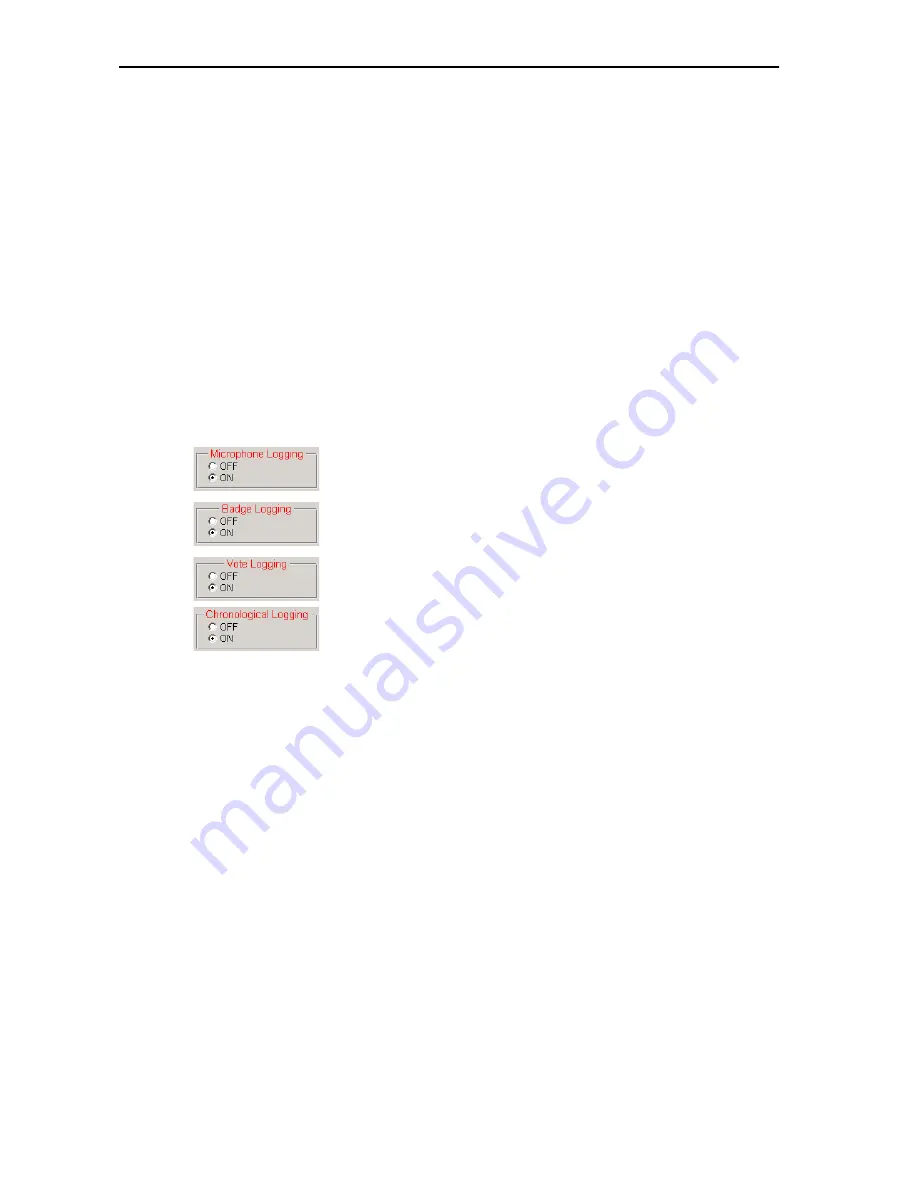
Configuring the conference system
47
y
If you click the “Single Delegate” option button, an individual
speaking time countdown is started for each speaker. After the
maximum speaking time has been reached, the speaker’s micro-
phone is deactivated automatically. You can interrupt or cancel the
countdown at any time (see “Using the “Global” option button in the
“Speech Timer” box” on page 69). The red signal light ring starts
flashing before the maximum speaking time is reached. The “Global”
option can be used in parallel.
왘
In the “Default Value (min)” field, enter the maximum speaking time in
minutes.
The maximum speaking time can be set from 1 to 200 minutes.
왘
In the “Time before blink (sec)” field, enter the duration of the flashing
of the red signal light ring in seconds.
A flashing red signal light ring indicates that the speaking time will
soon be over.
Configuring the log files
To configure the log files for different system events:
y
“Microphone Logging”
Whenever a console is activated/deactivated, the microphone number,
the data of the delegate and the date and time are saved in a log file.
y
“Badge logging”
Whenever a chip card is inserted into or removed from the chip card slot
of a console, this is saved in a log file.
y
“Vote Logging”
All voting items are saved in individual log files.
y
“Chronological Logging”
All system events are saved in a log file:
y
Start/end of a conf name of the conference,
y
Activation/deactivation of a micr name of the delegate,
y
Insertion/removal of a chip card + name of the delegate,
y
Opening/closing the name of the delegate,
y
Starting time/ending time of a voting item + description.
All log files of a conference are managed by a database. After the
conference, these databases are automatically saved in a folder to be
specified in the “Path data” box (see “Selecting the folders for saving the
voting results, safety copies and log files” on page 48). The format of the
name of a database is as follows:
LOG_year_month_day_hourminutesseconds.mdb
Example:
LOG_2006_10_03_123031.mdb
After the conference, the log files can be printed or saved as described
under “Viewing, exporting and printing log files” on page 64.
To configure the log files:
왘
In one of the boxes “Microphone Logging”, “Badge Logging”, “Vote
Logging” and “Chronological Logging” on the “Confsys” tab, click the
desired option button.
y
If you click the “On” option button, the desired log file is
automatically created after the conference. The log file is saved in the
database.
Содержание SDC 8200 SYS
Страница 1: ...Software SDC 8200 SYS SDC 8200 SYS M Software Manual...
Страница 115: ...Index 115...
















































