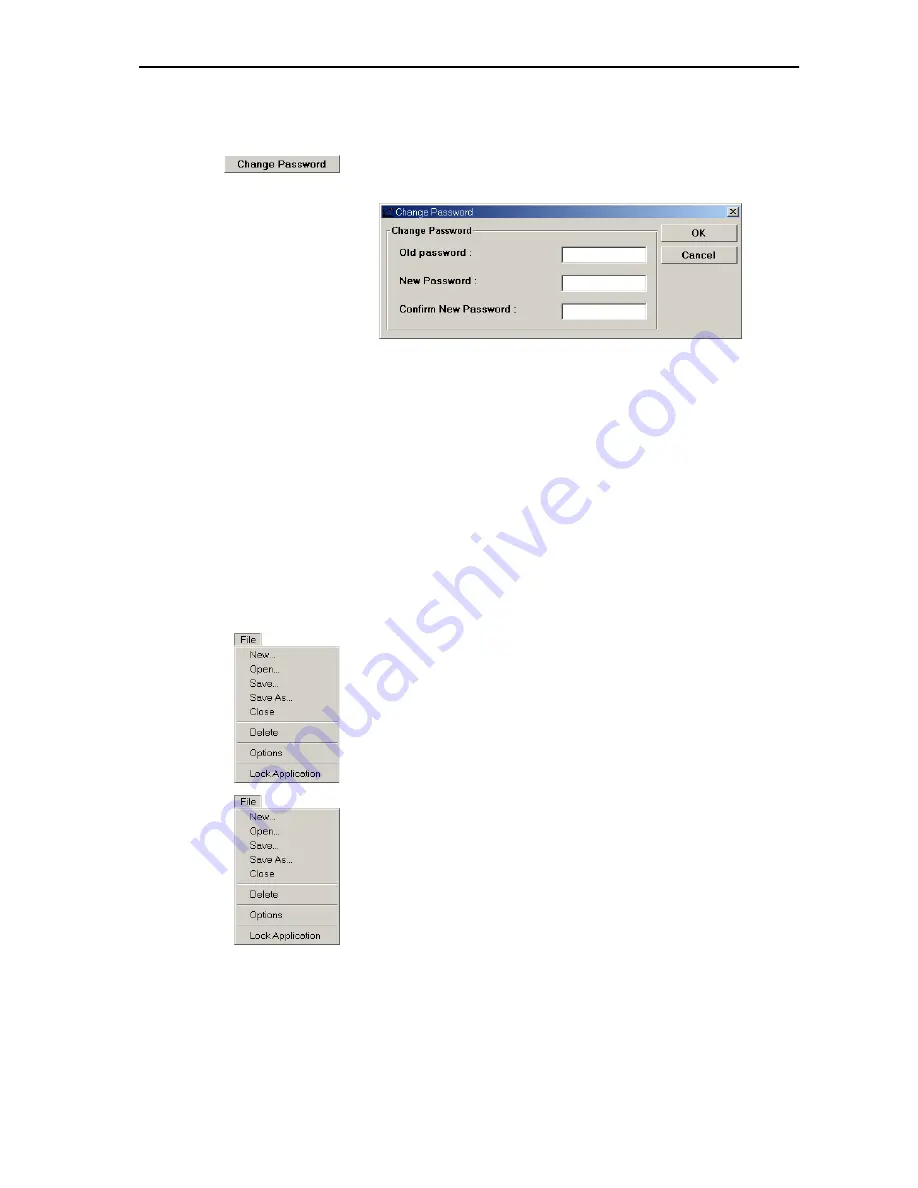
Configuring the interpretation system
100
Changing the password
To change the password:
왘
Click the “Change Password” button.
The “Change Password” dialog box opens.
왘
In the “Old Password” box, enter the current password (see “The two
passwords” on page 12).
왘
In the “New Password” box, enter the new password.
왘
In the “Confirm Password” box, re-enter the new password.
왘
Click the “OK” button to save the new password; click the “Cancel”,
button to keep the current password.
Locking the Interpreter Manangement software
If you need to leave your PC during a conference, you can secure your
interpretation configuration and prevent unauthorized use by locking the
software:
왘
From the “File” menu, choose “Lock Application”.
The password dialog box opens.
왘
Enter the password and click the “OK” button.
The Interpreter Management software is locked.
To unlock the Interpreter Management software:
왘
From the “File” menu, choose “Lock Application”.
The password dialog box opens.
왘
Enter the password and click the “OK” button.
The Interpreter Management software is unlocked.
Содержание SDC 8200 SYS
Страница 1: ...Software SDC 8200 SYS SDC 8200 SYS M Software Manual...
Страница 115: ...Index 115...






























