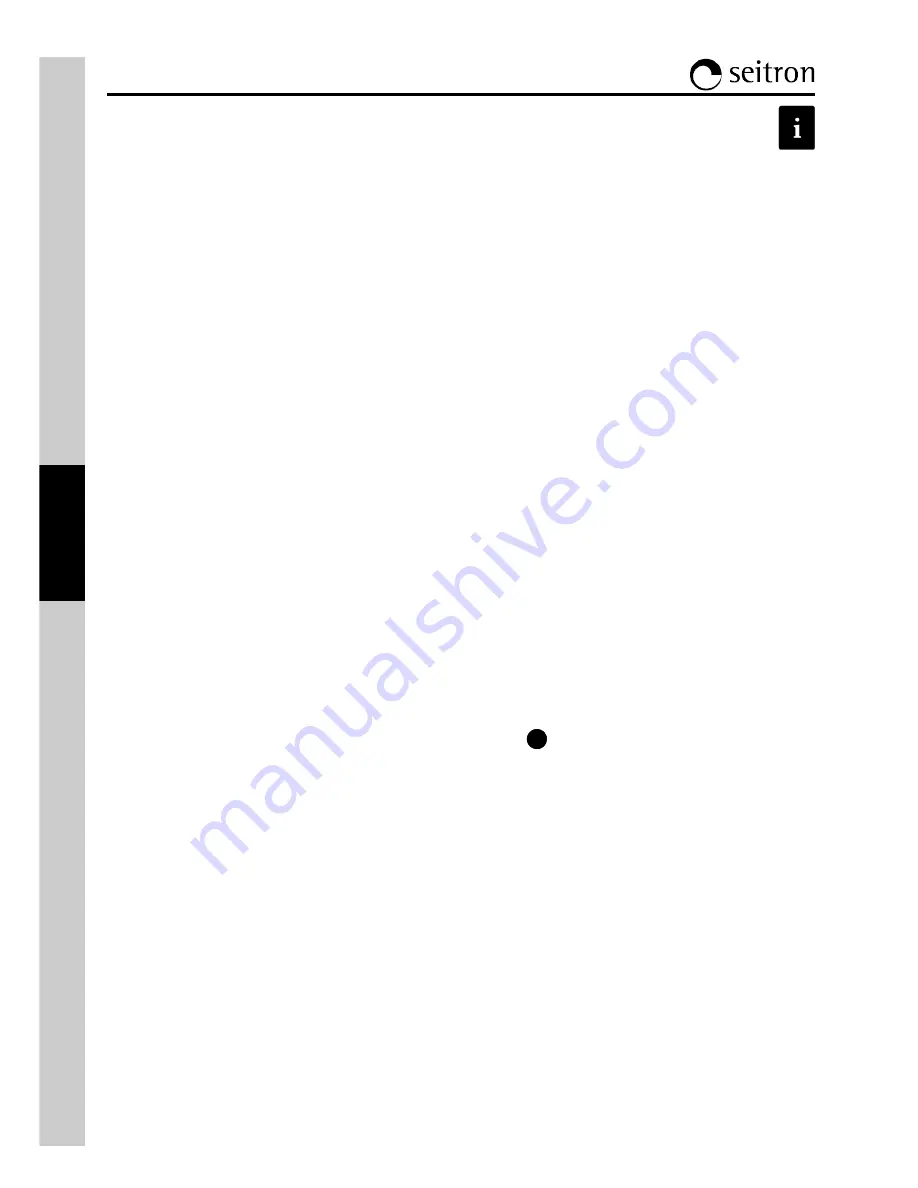
20
K900000000SE 022628A0 071013
This menu provides information regarding instrument status:
Battery status:
Shows the status of the internal battery.
The battery charge status is shown graphically and in text as a percentage between 0 and 100%, together with
the battery voltage.
Sensors Configuration:
It allows to check which sensors are installed on the instrument, and in which position they are installed. The
instrument automatically detects whether a sensor has been either added or removed. The screen page allows
whether to accept the new configuration or ignore the change performed.
Sensor diagnostics:
This feature displays useful information about the status as well as about the calibration of the internal
electrochemical sensors. Through this screen the user can access the data that fully identify the sensor, such
as: sensor type, serial number, manufacturing and calibration dates. In addition to this are also shown the
current values generated by the sensors thus allowing for a quick troubleshooting in case of issues referable to
the sensors.
Gas path check:
Tests the tightness of the gas probe pneumatic path.
Memories diagnostics:
At instrument turn on the firmware performs a full check on the physical efficiency of all types of HW memories
installed on the instrument, as well as on the integrity of the data stored into them. Any issue is evidenced in the
screen 'Memories Diagnostics'. Should this happen it is advisable to turn the instrument off and then on again.
In case the problem is permanent or frequently recurring, the user should contact the Service Center reporting
the error code shown by the instrument.
Info service:
This submenu contains details regarding the nearest Service Center to be contacted in the event of instrument
fault or ordinary maintenance. The instrument model, serial number and firmware version are also displayed,
thus allowing for a quick product identification.
External probe:
Shows usefull information about the probe connected to connector Fig. 2.2 on page 8.
The Flow Chart in the following page shows how to browse through the Info Menu screens.
4.8 Info Menu
1
2
3
4
5
6
7
8
O
O
O
O
















































