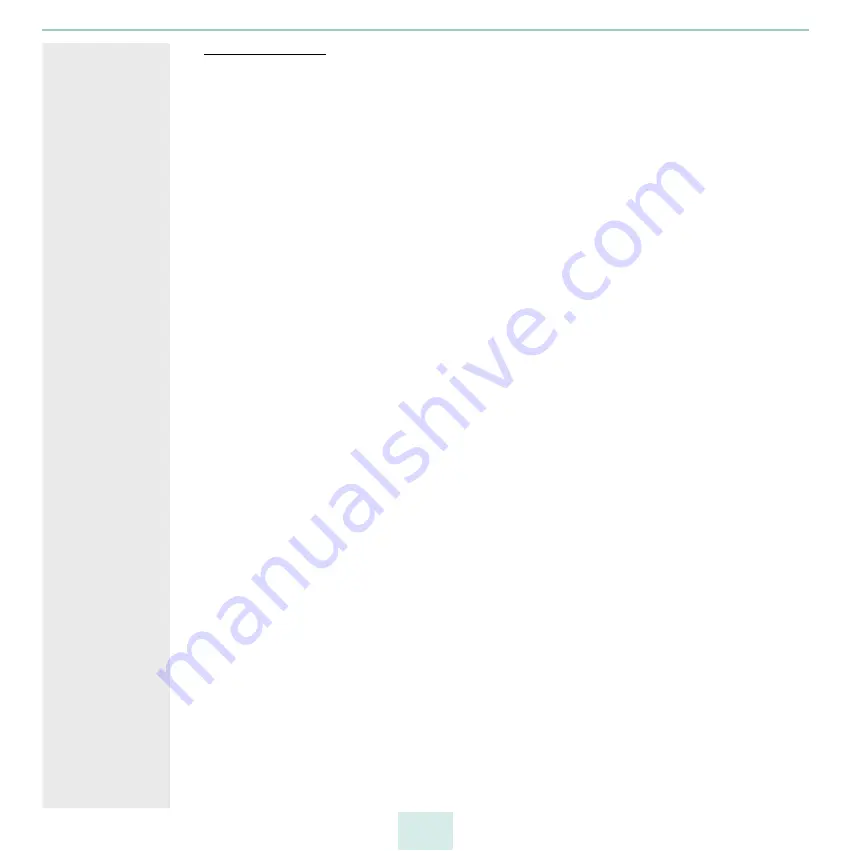
primos User Manual
Security
58
Configuring PEAP
Benefits and
Purpose
The PEAP (Protected Extensible Authentication Protocol) validates the identity of devices
or users before they gain access to network resources. You can configure primos for the
PEAP network authentication. This makes sure that primos gets access to protected
networks.
Mode of
Operation
In the case of PEAP, an encrypted TLS (Transport Layer Security) channel is established
between the print server and the RADIUS server (as is the case for EAP-TTLS, see
Only the RADIUS server authenticates itself to primos using a certificate that was signed
by a CA.
The TLS channel is then used to establish another connection that can be protected by
means of additional EAP authentication methods (e.g. MSCHAPv2).
The advantage of this procedure is that only the RADIUS server needs a certificate.
Therefore no PKI is needed. PEAP uses the advantages of TLS and supports various
authentication methods, including user passwords and one-time passwords.
Requirements
primos is defined as user (with user name and password) on a RADIUS server.
1. Start the primos Control Center.
2. Select
SECURITY – Authentication
.
3. Select
PEAP
from the
Authentication method
list.
4. From the list
EAP root certificate
choose the root CA certificate of the certification
authority that has issued the certificate of the authentication server (RADIUS).
(Optional) The certificate increases the security when establishing the connection.
(The root CA certificate must have been installed in primos previously
.)
5. In the
Anonymous name
box enter the name for the unencrypted part of the PEAP
authentication.
6. From the list
Inner authentication
choose the method intended to secure the com-
munication in the TLS channel.
7. From the list
PEAP version
choose the PEAP protocol version to be used.
8. From the list
PEAP label
choose the PEAP label version to be used.
9. Enter the
User name
and
Password
that are used for the configuration of primos on
the RADIUS server.
10. Install a WPA add-on. (Optional)
11. Click
Save
to confirm.
The settings are saved.
Содержание primos
Страница 1: ...User Manual...
















































