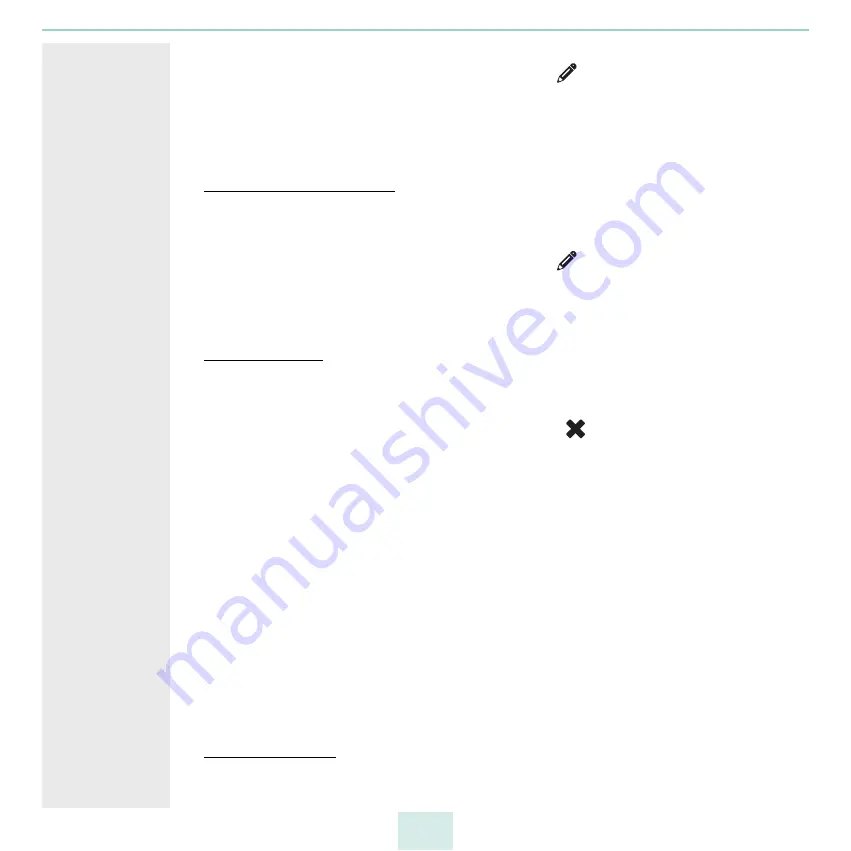
primos User Manual
Device Settings
22
2. Select
DEVICE – Users
.
3. Select the user to be edited by clicking the icon
.
4. Into the
Password
box, enter a password.
5. Repeat the password.
6. To confirm, click
Save
.
The password is changed.
Change Group Membership
1. Start the primos Control Center.
2. Select
DEVICE – Users
.
3. Select the user to be edited by clicking the icon
.
4. In the
Group
area, select the user groups.
5. To confirm, click
Save
.
The group memberships are changed.
Delete Local User
1. Start the primos Control Center.
2. Select
DEVICE – Users
.
3. Select the user to be deleted by clicking the icon
.
4. Confirm the security query.
The user is deleted.
4.4
How to Configure Local Groups
When using user authentication, users are used to to control who can print
this, you can either use directory service users (
17) or local users (
To enter a large number of local users more easily, the local users can be grouped in local
groups. The group then is entered instead of each single user.
You set up local groups on primos. In the group menu you can assign users to the group.
Alternatively you can select groups for a user in the user's menu.
What Do You
Want to Do?
Create Local Group
1. Start the primos Control Center.
Содержание primos
Страница 1: ...User Manual...
















































