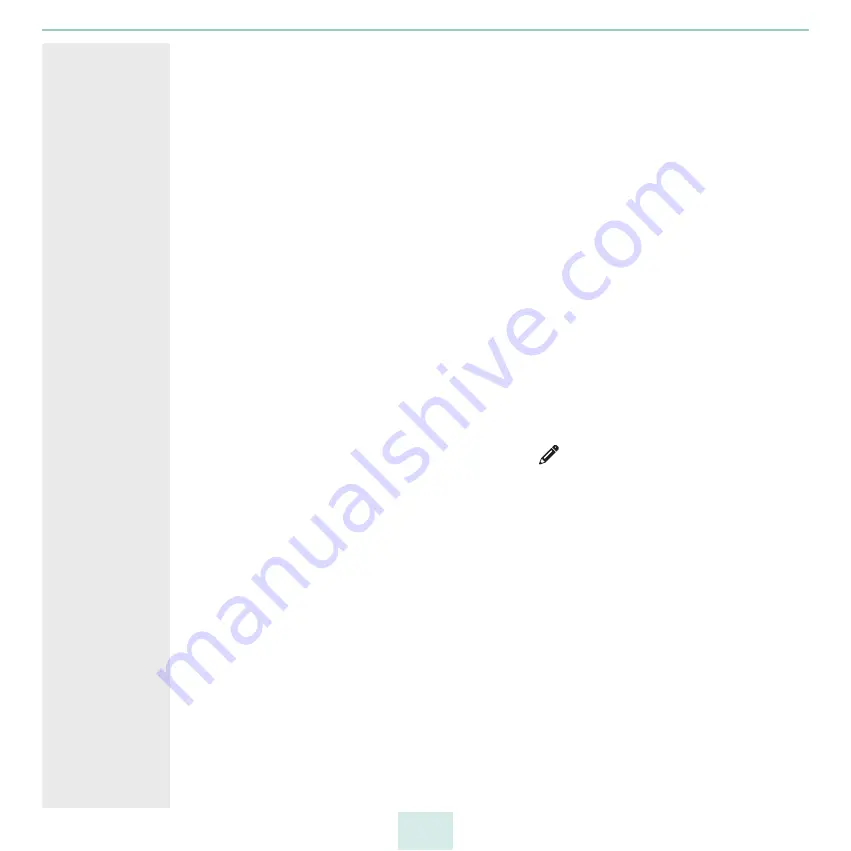
primos User Manual
33
5.5
How to Maintain or Test a Printer via primos
You can trigger certain actions for a queue, i.e. printer:
– Print test page
– Stop or restart printer
(If the printer is stopped, print jobs are accepted but not printed. As soon as the
printer is started, all print jobs that have accumulated meanwhile will be printed.)
– Reject or accept again all print jobs
– Delete all print jobs
Benefits and
Purpose
The actions help with testing and maintenance of the printer. Examples:
– Print a test page in order to check the printer connection.
– Stop the printer if maintenance is briefly performed on the printer (e.g. if toner is
exchanged or paper added).
– If a long downtime of the printer is foreseeable, e.g. for repairs, all print jobs should be
rejected.
Requirements
A queue has been created on primos
1. Start the primos Control Center.
2. Select
PRINTING – Queues
.
3. Select the desired queue by clicking the icon
.
4. In the
Device
area, select the desired printer action from the
Action
list.
5. Click
Save
to confirm.
The printer action is triggered.
5.6
How to Encrypt Print Data Transmission
The print data is sent from the iOS device via primos to the printer. The print data stream
can be divided into two ways:
• Print data is sent from the iOS device to primos
(By default print data is transmitted unencrypted. Die transmission can be encrypted
by using Secure AirPrint. See below.
• The print data is sent from primos to the printer
(The connection type that has been specified for the queue defines the protocol
which is used to send the print data from primos to the printer. Depending on the
protocol chosen the print data is send with or without encryption. See
Secure AirPrint
You can encrypt the print data transmission from the iOS device to primos by using an
SSL/TLS encryption method. The encryption strength is defined via the encryption
Содержание primos
Страница 1: ...User Manual...
















































