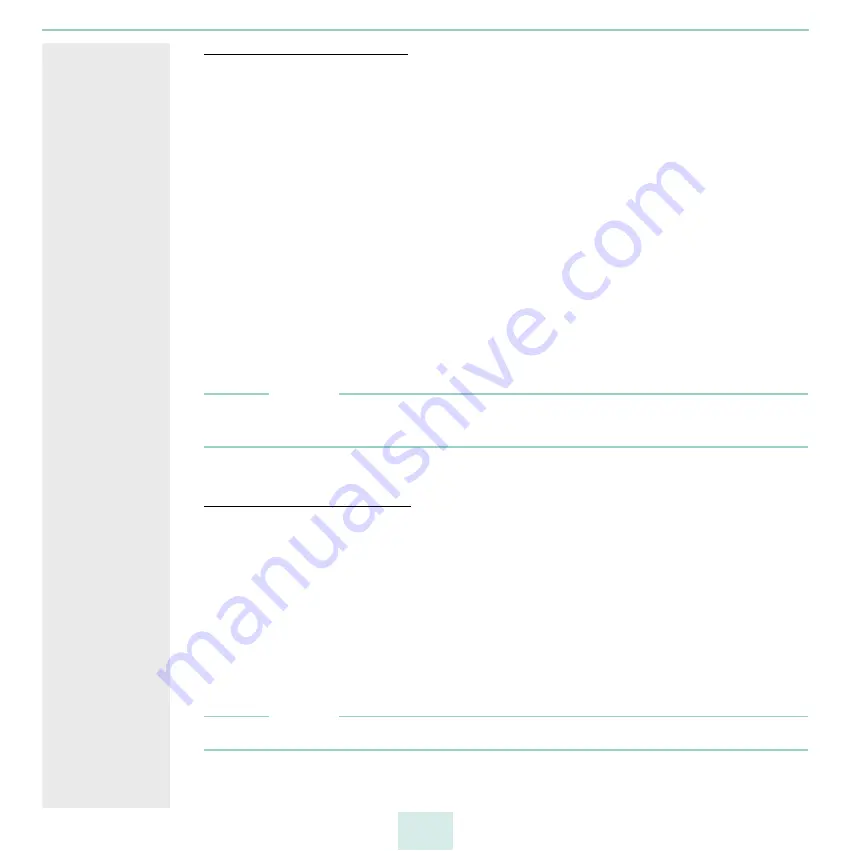
primos User Manual
26
Using the Smart Printer Setup
If you open the primos Control Center START page and if no queues are created in primos,
e.g. when you install primos for the first time, an automatic pop-up that allows you to start
the Smart Printer Setup appears. Alternatively, you can start the Smart Printer Setup
manually.
Which Queues
are Created?
In primos up to 10 queues are created automatically for printers.
No queue has been created in primos.
1. Start the primos Control Center.
2. Select
PRINTING – Printer Setup
.
3. In the
Default settings for discovery results
area, define the default settings for
creating queues on the basis of the discovery results.
4. Click
Smart Printer Setup
.
The Smart Printer Setup starts. primos searches for network printers and automati-
cally creates queues for up to 10 printers found. Then an overview of the queues cre-
ated is displayed.
Note
Depending on the size of your network, running the Smart Printer Setup may take a few
minutes.
Using the Expert Printer Setup
A maximum of 9 queues are created in primos.
1. Start the primos Control Center.
2. Select
Printing – Printer discovery
.
3. In the
Default settings for discovery results
area, define the default settings for
creating queues on the basis of the discovery results.
(You can change queues individually when editing the discovery results.)
4. Click
Expert Printer Setup
.
The printer discovery starts. After the printer discovery has finished, a list of the print-
ers found is displayed.
Note
Depending on the size of your network, the printer discovery may take a few minutes.
5. Define the queue settings for the desired printers; table 6
- Use the checkbox in front of the printer to select one or more printers for which a
Содержание primos
Страница 1: ...User Manual...
















































