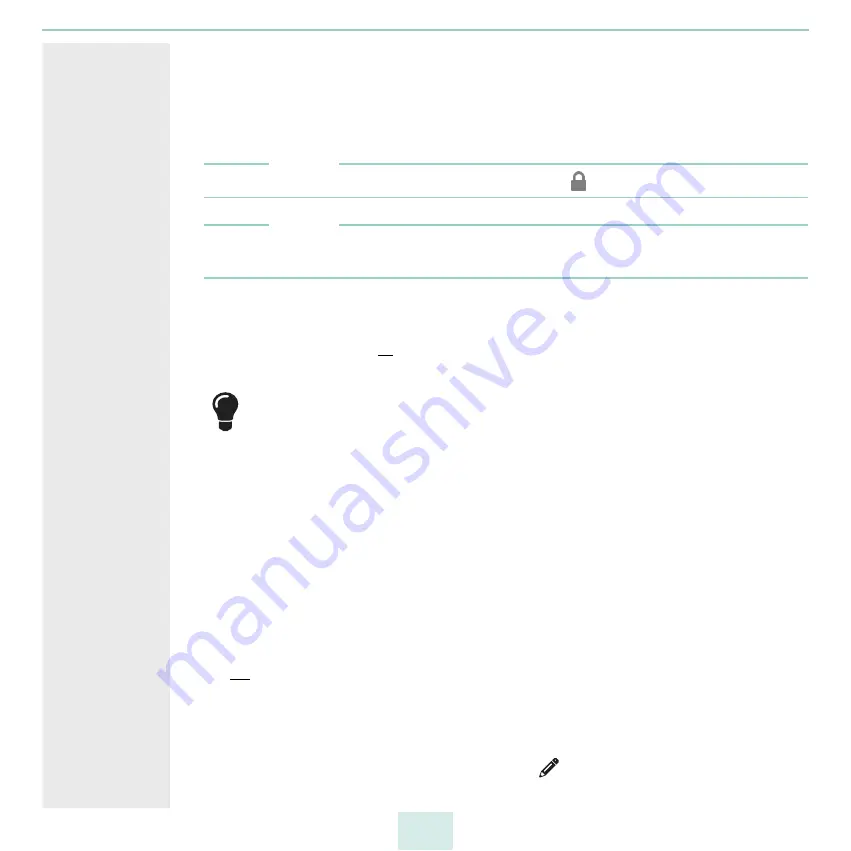
primos User Manual
35
5.7
How to Control Who Can Print
You can restrict the access to queues and therefore printing on the corresponding printer.
To do is, user authentication is used, i.e. a user name and the corresponding password
must be entered on the iOS device before printing. Thus no one can print from iOS
devices without user name and password.
Note
Queues with limited access are marked with the icon
on the iOS device.
Note
iOS devices store this information automatically; the authentication must only be done
when printing via this queue for the first time.
Mode of
Operation
The user authentication is to be set up for each queue separately. Users can be defined in
two ways:
• as local users (
• via directory service (Active Directory or LDAP)
To enter a large number of users more easily, the users can be grouped (in local
22 or directory service groups). The group then is entered instead of each
single user.
User restriction can be set up in two ways as well:
• Access for all users: All local users/groups respectively users/groups from the defined
directory service can print.
• Restricted access: Users/groups authorized to print are set up in lists.
- Allow list: Only users/groups on the list can print.
- Deny list: Users/groups on the list cannot print. All other users/groups can print.
Requirements
A queue has been created on primos
primos is embedded into a directory service (
17) in which users and/or groups are
set up.
Or:
Local users are set up (
21) and, if required, grouped (
1. Start the primos Control Center.
2. Select PRINTING – Queues.
3. Select the desired queue by clicking the icon
.
4. Tick User authentication.
Содержание primos
Страница 1: ...User Manual...
















































