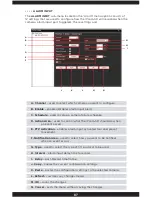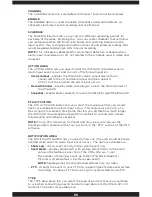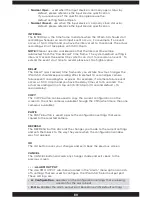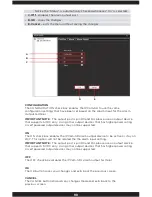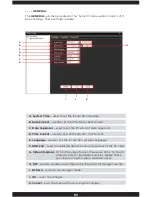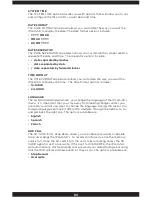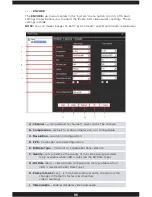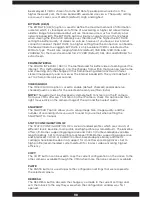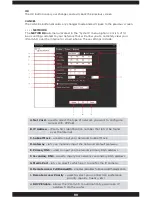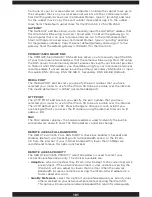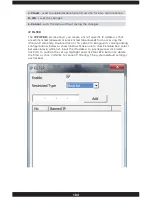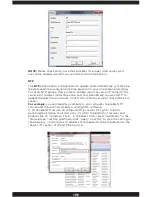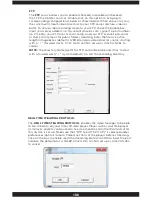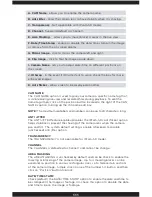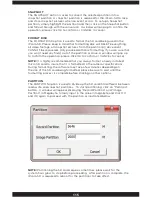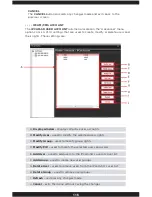101
from one of your local area network computer. To obtain the subnet mask go to
the computer that is on your local area network. Go to the command prompt;
Start>All Program>Accessories>Command Prompt, type in “ipconfig” and look
for the subnet mask. Copy the exact subnet mask and assign it to the subnet
mask field. The default subnet mask for the IPcam-SD is 255.255.255.0.
GATEWAY
The GATEWAY edit box allows you to manually input the GATEWAY address that
the IPcam-SD will be using to access the network. To obtain the gateway go to
the computer that is on your local area network. Go to the command prompt;
Start>All Program>Accessories>Command Prompt, type in “ipconfig” and look
for the gateway numbers. Copy the exact default gateway and assign it to the
gateway field. The default gateway is 192.168.1.1 for the IPcam-SD.
PRIMARY/SECONDARY DNS
The PRIMARY/SECONDARY DNS edit box allows you to manually input the DNS
of your local area network address that the camera will be using. Most ISP setup
the DNS server to automatically detect, please check with your internet provider
to find out what DNS address you should be using for your local area network as
recommended. If unsure please leave the primary/secondary DNS blank or input
this public DNS: Primary DNS: 192.168.1.1, Secondary DNS: 8.8.8.8 (Default).
MEDIA PORT
The MEDIA PORT edit box lets you specify the port number that you have
selected your router to use for the IPcam-SD to be accessible over the internet.
The media default port is 34567 (recommended port).
HTTP PORT
The HTTP PORT edit box lets you specify the port number that you have
selected your router to use for the IPcam-SD to be accessible over the internet.
The HTTP default port is 80. Please change to other port such as 89 if you
are having difficulty to access the IP camera using the internet browser, ie. IP
address: 89.
MAC
The MAC address displays the hardware address used to identify the built-in
wired network and wifi card. The MAC address cannot be change.
REMOTE ACCESS FULL BANDWIDTH
The REMOTE ACCESS FULL BANDWIDTH check box enables (checked) and
disables (default, un-checked) grants full bandwidth access to the IPcam-
SD from the internet. If your internet bandwidth is lower than 1.5MBps we
recommend to leave this option unchecked.
REMOTE ACCESS PRIORITY
The REMOTE ACCESS PRIORITY select drop down is used to select your
connection preference priority. The choices available are:
• Adaptive
– when connected, they IPcam-SD will adapt to the current network
environment. If the network environment is slow, remote accessing the
IPcam-SD will also adapt to slower than normal. When the network
bandwidth increases, remote accessing the IPcam-SD will adapter to a
faster speed and so on.
• Quality Preferred
– select this option if you preferred quality as priority over
other workload on your network when remote accessing the IPcam-SD.
This option will take up more network bandwidth in return for video quality.
Содержание IPCAM-SD
Страница 1: ...IPcam SD User s Manual WiFi Security Camera for Smartphone Tablet and Computer ...
Страница 44: ...40 ...
Страница 146: ...142 ...
Страница 147: ......