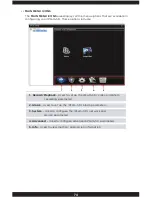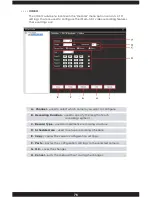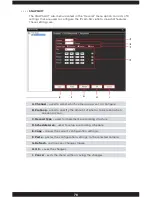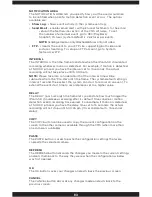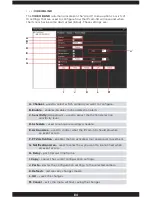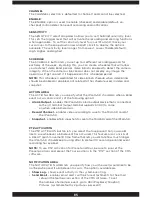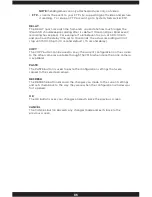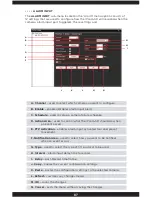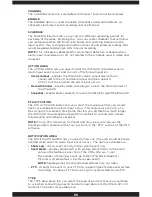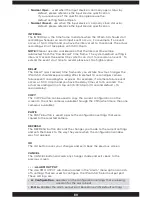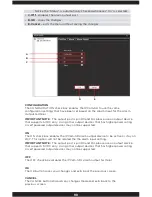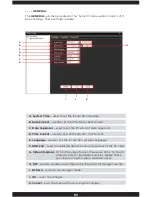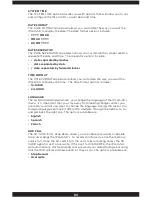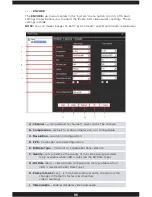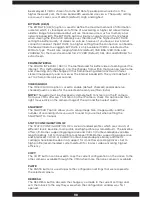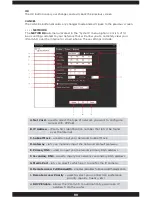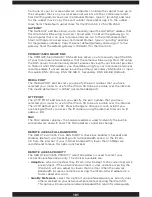88
CHANNEL
The CHANNEL selection is defaulted to channel 1 and cannot be selected.
ENABLE
The ENABLE option is used to enable (checked) and disable (default, un-
checked) alarm input event recording and notifications.
SCHEDULE
The SCHEDULE button lets you set up to 4 different recording periods for
each day of the week. By doing this, you can create schedules that will allow
you manipulate when the IPcam-SD should start and stop based on alarm
input events, thus saving space and the amount of unwanted recordings that
would be generated during a 24hr manual recording.
NOTE:
This schedule is dedicated for alarm input detection schedule when
alarm input should be on or off, not related to the schedule used in video and
snapshot.
ACTION AREA
The ACTION AREA lets you specify what the IPcam-SD should do when a
alarm input event occurs and consists of the following option:
• Alarm Output
– enables the IPcam-SD’s alarm output device that is
connected to the I/O terminal (output terminal supports
5VDC) to come on when the alarm input occurs.
• Record Channel
– enables video recording to save to the MicroSD card of
the IPcam-SD.
• Snapshot
- enables photo snapshots to save to the MicroSD card of the IPcam-SD.
PTZ ACTIVATION
The PTZ ACTIVAION button lets you select the tour/preset that you would
like to use whenever an alarm input occurs. This feature also consists of a
DELAY (post-movement) time frame that lets you dictate how much longer
the IPcam-SD should keep touring after its default 10 second (per camera
failure event) recording has expired.
NOTE:
To use PTZ Activation for Preset and Tour, be sure to pre-set the
Preset positions and preset the Tour positions in the “PTZ” section of the CMS
software.
NOTIFICATION AREA
The NOTIFICATION AREA lets you specify how you (the user) would like to be
notified when and if an alarm input event occurs. The options available are:
• Show Log
– shows event activity in the system event log.
• Send Email
– enables email alerts with picture attachments to the email
setup in the NetService section of the CMS software. To set
the number of email per event, go to REC/PlayBack/Snaphot/
Pictures (system default is 2 pictures per event).
NOTE:
Sending email can only attached pictures only, not video.
• FTP
– streams the event to your FTP site, supporting both video and picture
streaming. To setup an FTP account, go to System/Netservice/FTP.
TYPE
The TYPE drop down lets you select the type of protocol that you would like
to use when connecting an external alarm input device to the IPcam-SD’s I/O
terminal. The protocols available are:
Содержание IPCAM-SD
Страница 1: ...IPcam SD User s Manual WiFi Security Camera for Smartphone Tablet and Computer ...
Страница 44: ...40 ...
Страница 146: ...142 ...
Страница 147: ......